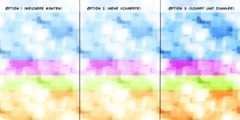Hi
I created an image and saved it as a png file. I thought this was
supposed to get rid of the white background color. However when I
tried to upload it to Printful to create a black t-shirt , the white
background color is still there. What can I do? Any suggestions. I'm
trying to crate t-shirts for a charity event and need them ASAP.
Did you remove the white background? Just saving as a png does not do that.
Did your png image look like the attached screenshot before your exported it? The 'transparent' parts should show the typical checker-board pattern denoting transparency.
White can be removed using Gimp menu: Colors -> Color-to-Alpha , white is the default color to remove.
That will also remove parts that you might want as white, so you might have to start again or add as required.
I have not come across Printful before but they do have very reasonable requirements,
https://www.printful.com/blog/everything-you-need-to-know-to-prepare-the-perfect-printfile/
Make your base image in inches (say 10"x12" = 3000 x 3600 pix) and 300 ppi. *But* remember Gimp is a raster editor and works in pixels so small imported images when scaled up will be less-than-wonderful.
Work on new transparent layers.
The Gimp default for adding a new layer is with transparency. Keep the base layer visible (if it helps) until you are finished. Before exporting as a png turn the visibility off. The 'eye' icon toggles on/off.
**Save** your work as a Gimp .xcf This keeps all layers, guides, 'text-as-text' etc. in case you need to go back and alter.
**Export** as a png will merge the visible layers and 'lose' the guides and layer boundaries only seen in Gimp.
Reminder, export as a jpeg and you lose transparency, back to square one.
rich: www.gimp-forum.net