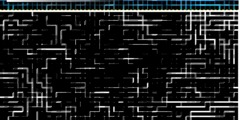How to make transparency gradiate?
This discussion is connected to the gimp-user-list.gnome.org mailing list which is provided by the GIMP developers and not related to gimpusers.com.
This is a read-only list on gimpusers.com so this discussion thread is read-only, too.
| How to make transparency gradiate? | Keith Purtell | 03 May 16:55 |
| How to make transparency gradiate? | Chris Mohler | 03 May 17:17 |
| How to make transparency gradiate? | Keith Purtell | 03 May 17:30 |
| How to make transparency gradiate? | Tobias Lunte | 03 May 17:39 |
| How to make transparency gradiate? | Keith Purtell | 03 May 17:48 |
| How to make transparency gradiate? | Richard Gitschlag | 04 May 13:54 |
| How to make transparency gradiate? | Steve Kinney | 04 May 17:08 |
| How to make transparency gradiate? | Ofnuts | 04 May 20:04 |
| How to make transparency gradiate? | Tom Williams | 04 May 20:06 |
| How to make transparency gradiate? | Tom Williams | 04 May 20:17 |
| How to make transparency gradiate? | Ofnuts | 04 May 20:24 |
| How to make transparency gradiate? | Richard Gitschlag | 05 May 01:56 |
| How to make transparency gradiate? | Ofnuts | 05 May 14:47 |
| How to make transparency gradiate? | Keith Purtell | 06 May 13:46 |
How to make transparency gradiate?
A client has supplied a logo for Web display (PNG). The logo background is white and needs to become transparent. I've done this in GIMP no problem with simple graphics. However this one features design elements that cast a pale gray shadow onto the white background. Not sure how to make the transparent background play nice with the shadow area?
If it helps, the background color where this logo will be displayed is pale gray with a bit of blue tint.
How to make transparency gradiate?
On Fri, May 3, 2013 at 11:55 AM, Keith Purtell wrote:
A client has supplied a logo for Web display (PNG). The logo background is white and needs to become transparent. I've done this in GIMP no problem with simple graphics. However this one features design elements that cast a pale gray shadow onto the white background. Not sure how to make the transparent background play nice with the shadow area?
If it helps, the background color where this logo will be displayed is pale gray with a bit of blue tint.
Fake it: put the logo and shadow on top of a background layer in GIMP that matches the background color of the page. Export the result.
Or look at CSS drop or box shadows maybe.
Chris
How to make transparency gradiate?
The "fake it" suggestion would work beautifully if the client hadn't flattened everything before sending it. Gotta love that, right? So I made sure "Feather edges" was turned on for the wand tool, selected all the white background, etc, etc, and it worked fine. Didn't hurt that their gray shadow was fairly close to the page's gray background. If they had been very different, I'd still be squawking for a solution.
On Fri, May 3, 2013 at 12:17 PM, Chris Mohler wrote:
On Fri, May 3, 2013 at 11:55 AM, Keith Purtell wrote:
A client has supplied a logo for Web display (PNG). The logo background
is
white and needs to become transparent. I've done this in GIMP no problem with simple graphics. However this one features design elements that
cast a
pale gray shadow onto the white background. Not sure how to make the transparent background play nice with the shadow area?
If it helps, the background color where this logo will be displayed is
pale
gray with a bit of blue tint.
Fake it: put the logo and shadow on top of a background layer in GIMP that matches the background color of the page. Export the result.
Or look at CSS drop or box shadows maybe.
Chris
How to make transparency gradiate?
Am 03.05.2013 18:55, schrieb Keith Purtell:
A client has supplied a logo for Web display (PNG). The logo background is white and needs to become transparent. I've done this in GIMP no problem with simple graphics. However this one features design elements that cast a pale gray shadow onto the white background. Not sure how to make the transparent background play nice with the shadow area?
If it helps, the background color where this logo will be displayed is pale gray with a bit of blue tint.
Use the fuzzy select tool (magic wand) to select the background. Then go to "select -> grow" and grow by 2 or 3 px to make sure all the antialised edges are within the selection, but make sure that no white part of the logo itself is selected. Now you can simply use "colours -> Colour to alpha" (change the colour in the tools menu to white if necessary) and it will perfectly extract the white from your background.
bw, Tobias Lunte//Tobl
How to make transparency gradiate?
Tobias, that's a sweet trick. Thanks!
Tobias Lunte wrote:
Am 03.05.2013 18:55, schrieb Keith Purtell:
A client has supplied a logo for Web display (PNG). The logo background is white and needs to become transparent. I've done this in GIMP no problem with simple graphics. However this one features design elements that cast a pale gray shadow onto the white background. Not sure how to make the transparent background play nice with the shadow area?
If it helps, the background color where this logo will be displayed is pale gray with a bit of blue tint.
Use the fuzzy select tool (magic wand) to select the background. Then go to "select -> grow" and grow by 2 or 3 px to make sure all the antialised edges are within the selection, but make sure that no white part of the logo itself is selected. Now you can simply use "colours -> Colour to alpha" (change the colour in the tools menu to white if necessary) and it will perfectly extract the white from your background.
bw, Tobias Lunte//Tobl
How to make transparency gradiate?
Date: Fri, 3 May 2013 12:48:15 -0500
From: kpurtell@imirus.com
To: tobias.lunte@hfg-gmuend.de; gimp-user-list@gnome.org
Subject: Re: [Gimp-user] How to make transparency gradiate?
Tobias, that's a sweet trick. Thanks! Tobias Lunte wrote:
Am 03.05.2013 18:55, schrieb Keith Purtell:
A client has supplied a logo for Web display (PNG).
The logo background is white and needs to become transparent.
I've done this in GIMP no problem with simple graphics. However
this one features design elements that cast a pale gray shadow
onto the white background. Not sure how to make the transparent
background play nice with the shadow area?
If it helps, the background color where this logo will be
displayed is pale gray with a bit of blue tint.
Use the fuzzy select tool (magic wand) to select the background. Then go to "select -> grow" and grow by 2 or 3 px to make sure all the antialised edges are within the selection, but make sure that no white part of the logo itself is selected. Now you can simply use "colours -> Colour to alpha" (change the colour in the tools menu to white if necessary) and it will perfectly extract the white from your background.
bw,
Tobias Lunte//Tobl
gimp-user-list mailing list gimp-user-list@gnome.org https://mail.gnome.org/mailman/listinfo/gimp-user-list You can also achieve the same result using paint tools. 1 - Eyedrop the background color. 2 - Switch to the Paintbrush and the "color erase" blending mode. Color erase is also a color-to-alpha transition. 3 - Start painting the background. Note that with any color-to-alpha transition you may wind up with "residual" alpha values (very low transparency) in areas. If you need to clean these up you can do so with the eraser tool or with a Levels/Curves adjustment (shadow end specifically) on the alpha channel. -- Stratadrake strata_ranger@hotmail.com -------------------- Numbers may not lie, but neither do they tell the whole truth. =
How to make transparency gradiate?
On 05/04/2013 09:54 AM, Richard Gitschlag wrote:
You can also achieve the same result using paint tools.
1 - Eyedrop the background color. 2 - Switch to the Paintbrush and the "color erase" blending mode. Color erase is also a color-to-alpha transition. 3 - Start painting the background.
Note that with any color-to-alpha transition you may wind up with "residual" alpha values (very low transparency) in areas. If you need to clean these up you can do so with the eraser tool or with a Levels/Curves adjustment (shadow end specifically) on the alpha channel.
Speaking of color-to-alpha, there's a one-step tool for that: Colors > Color to Alpha
It even has its own eyedropper to pick the color you want made transparent, if you click on the "from color" bar.
From all the stuff presented here we see that 1) There is always more than one way to do anything in the GIMP, and 2) Between all these ways, just about every possible situation is covered.
Don't get me started on "Select your foreground image with the Lasso tool, refine your selection with the Quick Mask, invert the selection, delete, and make a new drop shadow" procedure. Too much typing.
:o)
Steve
How to make transparency gradiate?
On 05/04/2013 03:54 PM, Richard Gitschlag wrote:
You can also achieve the same result using paint tools.
1 - Eyedrop the background color. 2 - Switch to the Paintbrush and the "color erase" blending mode. Color erase is also a color-to-alpha transition. 3 - Start painting the background.
Hmm... this begs the question: what is the difference between "Colors/Color-to-alpha" and the bucket-fill tool in color-erase mode?
How to make transparency gradiate?
On 05/04/2013 01:04 PM, Ofnuts wrote:
On 05/04/2013 03:54 PM, Richard Gitschlag wrote:
You can also achieve the same result using paint tools.
1 - Eyedrop the background color. 2 - Switch to the Paintbrush and the "color erase" blending mode. Color erase is also a color-to-alpha transition. 3 - Start painting the background.
Hmm... this begs the question: what is the difference between "Colors/Color-to-alpha" and the bucket-fill tool in color-erase mode?
I believe "Colors/Color-to-alpha" will remove the color from the entire image, not just from a selection.
Peace...
Tom
/When we dance, you have a way with me, Stay with me... Sway with me.../
How to make transparency gradiate?
On 05/04/2013 01:06 PM, Tom Williams wrote:
On 05/04/2013 01:04 PM, Ofnuts wrote:
On 05/04/2013 03:54 PM, Richard Gitschlag wrote:
You can also achieve the same result using paint tools.
1 - Eyedrop the background color. 2 - Switch to the Paintbrush and the "color erase" blending mode. Color erase is also a color-to-alpha transition. 3 - Start painting the background.
Hmm... this begs the question: what is the difference between "Colors/Color-to-alpha" and the bucket-fill tool in color-erase mode?
I believe "Colors/Color-to-alpha" will remove the color from the entire image, not just from a selection.
Peace...
Tom
Here's a link to the documentation on "Color to Alpha":
http://docs.gimp.org/2.8/en/plug-in-colortoalpha.html
Peace...
Tom
/When we dance, you have a way with me, Stay with me... Sway with me.../
How to make transparency gradiate?
On 05/04/2013 10:06 PM, Tom Williams wrote:
On 05/04/2013 01:04 PM, Ofnuts wrote:
On 05/04/2013 03:54 PM, Richard Gitschlag wrote:
You can also achieve the same result using paint tools.
1 - Eyedrop the background color. 2 - Switch to the Paintbrush and the "color erase" blending mode. Color erase is also a color-to-alpha transition. 3 - Start painting the background.
Hmm... this begs the question: what is the difference between "Colors/Color-to-alpha" and the bucket-fill tool in color-erase mode?
I believe "Colors/Color-to-alpha" will remove the color from the entire image, not just from a selection.
Nope, C2A applies to the selection only... (hence the method expounded by Tobias Lunte above, which I use and evangelize a lot)
How to make transparency gradiate?
Date: Sat, 4 May 2013 22:04:41 +0200
From: ofnuts@laposte.net
To: gimp-user-list@gnome.org
Subject: Re: [Gimp-user] How to make transparency gradiate?
On 05/04/2013 03:54 PM, Richard
Gitschlag wrote:
You can also achieve the same result using paint tools.
1 - Eyedrop the background color.
2 - Switch to the Paintbrush and the "color erase" blending mode. Color erase is also a color-to-alpha transition.
3 - Start painting the background.
Hmm... this begs the question: what is the difference between "Colors/Color-to-alpha" and the bucket-fill tool in color-erase mode?
For starters, Color to Alpha is a plugin, color erase is part of the program core. Color erase can be used "on the fly" with any drawing tool, and it can benefit from all the tool's options (such as brush hardness and mouse/tablet dynamics). Combine it with the "Behind" blending mode (its exact opposite) it's almost like having a different Eraser tool. To cite some of my personal experience, when I create a traditional color pencil drawing, I typically want to clean up the background paper. Not the paper grain (it mostly washes out anyway and is not an issue), but things like stray pencil flecks and so on. I also wanted to be able to digitally tint the background (say, by gradient), so I needed to erase the background. The problem is you can't use the eraser to do this - you have a flat layer with RGB values gradiating from color RGB to white background so you can't just erase out the alpha channel (leaving the RGB values otherwise unchanged); you need a Color to Alpha transition. So, for a while what I did was I copied the layer, performed a Color to Alpha transition (relative to white) on the lower copy, then used the Eraser on the upper copy. But once I wrapped my head around what the "color erase" blending mode actually IS, I realized that was a much more efficient way of doing the same thing. I didn't have to duplicate the layer; I could just paint over it in "Color Erase" mode; any mistakes I can just paint over again in "Behind" mode. The only downside is not having a way to easily toggle between these two modes. -- Stratadrake strata_ranger@hotmail.com -------------------- Numbers may not lie, but neither do they tell the whole truth. =
How to make transparency gradiate?
On 05/05/2013 03:56 AM, Richard Gitschlag wrote:
------------------------------------------------------------------------ Date: Sat, 4 May 2013 22:04:41 +0200 From: ofnuts@laposte.net
To: gimp-user-list@gnome.org
Subject: Re: [Gimp-user] How to make transparency gradiate?On 05/04/2013 03:54 PM, Richard Gitschlag wrote:
You can also achieve the same result using paint tools.
1 - Eyedrop the background color. 2 - Switch to the Paintbrush and the "color erase" blending mode. Color erase is also a color-to-alpha transition. 3 - Start painting the background.
Hmm... this begs the question: what is the difference between "Colors/Color-to-alpha" and the bucket-fill tool in color-erase mode?
_______________________________________________
For starters, Color to Alpha is a plugin, color erase is part of the program core.
Color erase can be used "on the fly" with any drawing tool, and it can benefit from all the tool's options (such as brush hardness and mouse/tablet dynamics). Combine it with the "Behind" blending mode (its exact opposite) it's almost like having a different Eraser tool.
To cite some of my personal experience, when I create a traditional color pencil drawing, I typically want to clean up the background paper. Not the paper grain (it mostly washes out anyway and is not an issue), but things like stray pencil flecks and so on. I also wanted to be able to digitally tint the background (say, by gradient), so I needed to erase the background. The problem is you can't use the eraser to do this - you have a flat layer with RGB values gradiating from color RGB to white background so you can't just erase out the alpha channel (leaving the RGB values otherwise unchanged); you need a Color to Alpha transition.
So, for a while what I did was I copied the layer, performed a Color to Alpha transition (relative to white) on the lower copy, then used the Eraser on the upper copy. But once I wrapped my head around what the "color erase" blending mode actually IS, I realized that was a much more efficient way of doing the same thing. I didn't have to duplicate the layer; I could just paint over it in "Color Erase" mode; any mistakes I can just paint over again in "Behind" mode. The only downside is not having a way to easily toggle between these two modes.
-- Stratadrake strata_ranger@hotmail.com
--------------------
Numbers may not lie, but neither do they tell the whole truth.
Part of the question was whether we do get the very same results using either technique. So I did some testing and yes, they seem strictly identical.
For your mode changes, you can write a trivial script that uses gimp-context-set-paint-mode and assign it to a keyboard shortcut.
How to make transparency gradiate?
No shortage of choices on how to get this done! Thanks Stratadrake!
On Sat, May 4, 2013 at 8:54 AM, Richard Gitschlag
wrote:
You can also achieve the same result using paint tools.
1 - Eyedrop the background color. 2 - Switch to the Paintbrush and the "color erase" blending mode. Color erase is also a color-to-alpha transition. 3 - Start painting the background.
Note that with any color-to-alpha transition you may wind up with "residual" alpha values (very low transparency) in areas. If you need to clean these up you can do so with the eraser tool or with a Levels/Curves adjustment (shadow end specifically) on the alpha channel.
-- Stratadrake strata_ranger@hotmail.com
--------------------
Numbers may not lie, but neither do they tell the whole truth.