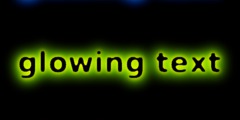making a pencil drawing from a photo
This discussion is connected to the gimp-user-list.gnome.org mailing list which is provided by the GIMP developers and not related to gimpusers.com.
This is a read-only list on gimpusers.com so this discussion thread is read-only, too.
4 of 4 messages available
| making a pencil drawing from a photo | maple58 | 20 Jan 11:29 |
| making a pencil drawing from a photo | durbarak | 20 Jan 12:30 |
| making a pencil drawing from a photo | maple58 | 20 Jan 19:22 |
| making a pencil drawing from a photo | Dick Smith | 20 Jan 22:10 |