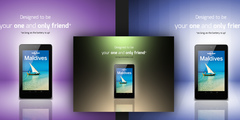Sizing pictures
This discussion is connected to the gimp-user-list.gnome.org mailing list which is provided by the GIMP developers and not related to gimpusers.com.
This is a read-only list on gimpusers.com so this discussion thread is read-only, too.
| Sizing pictures | sunset | 19 May 18:12 |
| Sizing pictures | DJ | 20 May 08:22 |
| Sizing pictures | bkjernisted@kmts.ca | 19 May 21:37 |
| Sizing pictures | sunset | 20 May 15:48 |
| Sizing pictures | Ryan Krauss | 20 May 19:50 |
| Sizing pictures | sunset | 21 May 08:27 |
| Sizing pictures | Ryan Krauss | 21 May 14:09 |
| Sizing pictures | sunset | 31 May 16:27 |
| Sizing pictures | sunset | 31 May 16:33 |
| Sizing pictures | sunset | 01 Jun 03:33 |
| Sizing pictures | DJ | 01 Jun 05:30 |
| Sizing pictures | sunset | 01 Jun 05:52 |
| Sizing pictures | Alexander Rabtchevich | 01 Jun 08:01 |
- postings
- 7
Sizing pictures
I'm a newbie and have been using GIMP for a couple months to scale and crop images for a website I am trying to create and have that all worked out pretty good but now I want to enter some pics into a contest where the entries require minimum 300 dpi (8" x 10") in horizontal format.
I have been trying the different tools but can't get the dimensions to stick where I put them. How do I get this right?
Thanks, Greg
Sizing pictures
Sorry Greg,I just downloaded Gimp and don't know anything about it yet. Go to the truespace sight as their newest software and all theirvideo tutorials are free. Microsoft bought Caligari which developed truespace.
------- Original Message -------
From : Greg[mailto:forums@gimpusers.com]
Sent : 5/19/2009 11:12:21 AM
To : gimp-user@lists.xcf.berkeley.edu
Cc :
Subject : RE: [Gimp-user] Sizing pictures
I'm a newbie and have been using GIMP for a couple months to scale and crop images for a website I am trying to create and have that all worked out pretty good but now I want to enter some pics into a contest where the entries require minimum 300 dpi (8" x 10") in horizontal format.
I have been trying the different tools but can't get the dimensions to stick where I put them. How do I get this right?
Thanks, Greg
Sizing pictures
Hi Greg, GimpUsers
G> I'm a newbie and have been using GIMP for a couple months to scale and crop G> images for a website I am trying to create and have that all worked out pretty G> good but now I want to enter some pics into a contest where the entries G> require minimum 300 dpi (8" x 10") in horizontal format.
G> I have been trying the different tools but can't get the dimensions to stick G> where I put them. How do I get this right?
Menu: Image/Scale Image
Some additional references:
On the Image/Scale Image window, click the "Help" button, or
Scale Image (resolution) http://docs.gimp.org/2.6/en/gimp-image-scale.html
Saving Files (resolution) http://docs.gimp.org/2.6/en/gimp-images-out.html
Good Luck in the contest!
- postings
- 7
Sizing pictures
Sorry Greg,I just downloaded Gimp and don't know anything about it yet. Go to
the truespace sight as their newest software and all
theirvideo tutorials are free. Microsoft bought Caligari which developed
truespace.
------- Original Message -------
From : Greg[mailto:forums@gimpusers.com] Sent : 5/19/2009 11:12:21 AM
To : gimp-user@lists.xcf.berkeley.edu Cc :
Subject : RE: [Gimp-user] Sizing picturesI'm a newbie and have been using GIMP for a couple months to scale and
crop
images for a website I am trying to create and have that all worked out
pretty
good but now I want to enter some pics into a contest where the entries require minimum 300 dpi (8" x 10") in horizontal format.
I have been trying the different tools but can't get the dimensions to
stick
where I put them. How do I get this right?
Thanks, Greg
Thanks for the help folks, I believe I have got it.
The pic I was working with adjusted dpi to 72's when I saved after adjusting brightness and contrast. When brought into GIMP and image - scale image - is called it automatically shows 300's on res. Would not allow width and height where I wanted from here. Saved res at 300 and went to transform tools - scale image - then cropped from transform tools. Cropped a few extra pixels off the height but that was probably just me rushing and I'll be able to get it right.
Thanks again,
Greg
Sizing pictures
I think all you really want is an image that is 2400x3000 pixels when you are done. I would first crop them by selecting an area with the rectangle tool and using a fixed aspect ratio of 8x10. Then scale them to 2400x3000.
Ryan
On Wed, May 20, 2009 at 8:48 AM, Greg wrote:
Sorry Greg,I just downloaded Gimp and don't know anything about it yet. Go
to
the truespace sight as their newest software and alltheirvideo tutorials are free. Microsoft bought Caligari which developed
truespace.
------- Original Message -------
From : Greg[mailto:forums@gimpusers.com] Sent : 5/19/2009 11:12:21 AM
To : gimp-user@lists.xcf.berkeley.edu Cc :
Subject : RE: [Gimp-user] Sizing picturesI'm a newbie and have been using GIMP for a couple months to scale and
crop
images for a website I am trying to create and have that all worked out
pretty
good but now I want to enter some pics into a contest where the entries require minimum 300 dpi (8" x 10") in horizontal format.
I have been trying the different tools but can't get the dimensions to
stick
where I put them. How do I get this right?
Thanks, Greg
Thanks for the help folks, I believe I have got it.
The pic I was working with adjusted dpi to 72's when I saved after adjusting
brightness and contrast. When brought into GIMP and image - scale image - is
called it automatically shows 300's on res. Would not allow width and height
where I wanted from here. Saved res at 300 and went to transform tools - scale
image - then cropped from transform tools. Cropped a few extra pixels off the
height but that was probably just me rushing and I'll be able to get it right.Thanks again,
Greg
-- Greg (via www.gimpusers.com)
- postings
- 7
Sizing pictures
OK I've been playing with that for the last hour and it doesn't seem to be doing the job. What I tried this morning must have worked because its 3000 x 2400 at 300 dpi. It's just that it looks square in my photo previewer.
I also checked out that Truespace software and have to say that looks pretty amazing. My wife tried to download it this evening but something went wrong. I've just started the 3rd and final part of the download (videos) now and will install in the morning.
Thanks again,
Greg
-- Greg (via www.gimpusers.com)
Sizing pictures
8x10 is close to square (closer than a 4x6). Can you image viewer tell you the size and verify that it is 2400x3000?
On Thu, May 21, 2009 at 1:27 AM, Greg wrote:
OK I've been playing with that for the last hour and it doesn't seem to be doing the job. What I tried this morning must have worked because its 3000 x
2400 at 300 dpi. It's just that it looks square in my photo previewer.I also checked out that Truespace software and have to say that looks pretty
amazing. My wife tried to download it this evening but something went wrong.
I've just started the 3rd and final part of the download (videos) now and will
install in the morning.Thanks again,
Greg
-- Greg (via www.gimpusers.com)
--
Greg (via www.gimpusers.com)
- postings
- 7
Sizing pictures
8x10 is close to square (closer than a 4x6). Can you image viewer tell you the size and verify that it is 2400x3000?
On Thu, May 21, 2009 at 1:27 AM, Greg wrote:
OK I've been playing with that for the last hour and it doesn't seem to
be
doing the job. What I tried this morning must have worked because its
3000
x
2400 at 300 dpi. It's just that it looks square in my photo previewer.I also checked out that Truespace software and have to say that looks pretty
amazing. My wife tried to download it this evening but something went wrong.
I've just started the 3rd and final part of the download (videos) now and will
install in the morning.Thanks again,
Greg
-- Greg (via www.gimpusers.com)
--
Greg (via www.gimpusers.com)
I don't know but I will look into it. Sorry for disappearing. Was some important business to get done this past week. Have to figure it out today. Last chance to enter.
Was not able to get Truespace to work. Will give that a try again some time soon.
Greg
- postings
- 7
Sizing pictures
Yes it can and we are good to go. Thanks for the help.
Greg
- postings
- 7
Sizing pictures
Yes it can and we are good to go. Thanks for the help.
Greg
Trying to get the second picture done and it keeps getting "squashed". That is, my short plump bird is now tall and thin. Any thoughts?
Sizing pictures
Hi Greg, GimpUsers,
Trying to get the second picture done and it keeps getting "squashed". That is, my short plump bird is now tall and thin. Any thoughts?
I haven't followed all the responses to this thread, but take a gander at these two items, depending on which action is occurring:
Scale - "You can set the Width and the Height you want to give to your
image by adding or removing pixels. If the chain icon next to the
Width and Height boxes is unbroken, the Width and Height will stay in
the same proportion to each other. If you break the chain by clicking
on it, you can set them independently, but this will distort the
image."
http://docs.gimp.org/2.6/en/gimp-image-scale.html
Crop - Aspect Ratio http://docs.gimp.org/2.6/en/gimp-tool-crop.html
- postings
- 7
Sizing pictures
Hi Greg, GimpUsers,
Trying to get the second picture done and it keeps getting "squashed".
That
is, my short plump bird is now tall and thin. Any thoughts?
I haven't followed all the responses to this thread, but take a gander at these two items, depending on which action is occurring:
Scale - "You can set the Width and the Height you want to give to your image by adding or removing pixels. If the chain icon next to the Width and Height boxes is unbroken, the Width and Height will stay in the same proportion to each other. If you break the chain by clicking on it, you can set them independently, but this will distort the image."
http://docs.gimp.org/2.6/en/gimp-image-scale.htmlCrop - Aspect Ratio http://docs.gimp.org/2.6/en/gimp-tool-crop.html
I messed around with interpolation for awhile and did some research on it
and didn't figure out a cure. What I figured out is if set this odd looking pic as my desktop, it looks fine. Hmm. I am going to put some files on disk and print them off at the drug store to see what comes out. In the mean time I'm down to my lasthour t enter so I'm sending them.
Sizing pictures
If you use Gimp for downsizing for Internet, you can try this script. It downscales to the desired image size in steps. One step scale is 0.5 or the last one to equal size.
(define (script-fu-scale-in-steps image drawable imsize interpolation)
(gimp-image-undo-group-start image)
(let*(
(sel_width 0)
(sel_height 0)
(new_width 0)
(new_height 0)
(new_x1 0)
(new_x2 0)
(new_y1 0)
(new_y2 0)
(coeff 0)
;(imsize 1024)
)
(set! sel_width (car (gimp-drawable-width drawable))) (set! sel_height (car (gimp-drawable-height drawable)))
(while
(or
(> sel_width imsize)
(> sel_height imsize)
)
(if (> sel_width sel_height)
(begin
(set! coeff (/ imsize sel_width))
(if (< coeff 0.5)
(begin
(set! new_width (* 0.5 sel_width))
(set! new_height (* 0.5 sel_height))
)
(begin
(set! new_width imsize)
(set! coeff (/ imsize sel_width))
(set! new_height (* coeff sel_height))
)
)
)
(begin
(set! coeff (/ imsize sel_height))
(if (< coeff 0.5)
(begin
(set! new_width (* 0.5 sel_width))
(set! new_height (* 0.5 sel_height))
)
(begin
(set! new_height imsize)
(set! coeff (/ imsize sel_height))
(set! new_width (* coeff sel_width))
)
)
)
)
(set! new_x1 0)
(set! new_y1 0)
(set! new_x2 new_width)
(set! new_y2 new_height)
(gimp-drawable-transform-scale
drawable
new_x1
new_y1
new_x2
new_y2
0
interpolation
1
1
TRANSFORM-RESIZE-ADJUST
)
(set! sel_width (car (gimp-drawable-width drawable)))
(set! sel_height (car (gimp-drawable-height drawable)))
)
(plug-in-autocrop 0 image drawable)
(gimp-image-undo-group-end image)
(gimp-displays-flush)
)
)
(script-fu-register
"script-fu-scale-in-steps"
"Scale in steps by 2"
"Scale in steps until max(width, height) is equal to given size"
"Based on scale-steps by K.-M. Hansche"
"(c) 2009 A.V. Rabtchevich"
"2009-05-27"
"RGB* GRAY*"
SF-IMAGE "image" 0
SF-DRAWABLE "drawable" 0
SF-ADJUSTMENT "Max size" '(1024 10 9999 1 50 0 1)
SF-ENUM "Interpolation (Scaling)" '("InterpolationType" "lanczos")
)
(script-fu-menu-register "script-fu-scale-in-steps" "/Filters/Image")