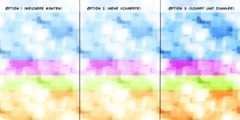How to add glow
This discussion is connected to the gimp-user-list.gnome.org mailing list which is provided by the GIMP developers and not related to gimpusers.com.
This is a read-only list on gimpusers.com so this discussion thread is read-only, too.
4 of 6 messages available
| How to add glow | Ajay Gautam | 01 Jan 16:52 |
| How to add glow | Jozef Legény | 01 Jan 18:27 |
| 3176c4050901011157t1c02300m... | 07 Oct 20:19 | |
| How to add glow | Ajay Gautam | 01 Jan 21:18 |
| 001201c96c53$843cc3f0$0401a... | 07 Oct 20:19 | |
| How to add glow | Ajay Gautam | 01 Jan 23:23 |