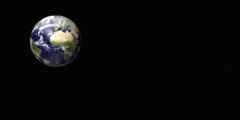I have a few questions about dealing with layers.
Is there an easy way to select a rectangular area and then move (cut/paste)
it to the same location on a different layer? When I try normal cut & paste,
there doesn't seem to be an obvious way to preserve the exact location.
Is there an easy way to save each layer to separate files?
What I'm trying to do is take monochrome (bilevel) scanned images from
a document that originally had some black text and line art and a small
amount of text in another color (typically red), select the part that
should be red, move it to a different layer, and save the two layers
as separate TIFF G4 files.
Perhaps there's an easier way to do this than using layers, but I
specifically don't want to have to make two copies of the original file,
independently select the area in both, and clear the inside of the area
in one file and the outside in another.
A related problem I'd like to solve is taking a bilevel scanned image,
selecting a rectangular area that contains a dithered photo, clearing
the photo, and writing the coordinates of the selection to a file or
to standard out for use in a later processing stage.
The motivation of all this is the use of a high-speed duplex scanner
(Ricoh IS520), which ONLY supports bilevel, to produce archival PDF
files of documents that may have some colored text or some photos.
In the case of photos, the plan is to separately scan those pages on
a color or greyscale scanner, and merge the photos into the PDF using
a separate images-to-PDF program I'm currently developing. But I'm
only trying to write a command-line/script interface for my program,
and would prefer to somehow leveage GIMP to handle the user interface
needed to select and manipulate the necessary region selections.
I assume that if there's no easy built-in way to do what I want, that
it should be possible to write some script-fu to do it? I read the
Script-Fu chapters of the GIMP manual, and I've done some emacs-lisp
hacking in the past, so the basic concepts are not too foreign, but
it's still not obvious how to do the things I desire.
Thanks for any suggestions!
Eric