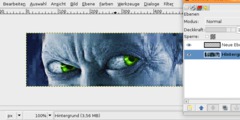Is there a simple way of repeating a perspective transformation?
Quoting Neil Woolford :
I have a series of images of objects, shot from the same viewpoint, which all
need to have the same perspective transformation applied before they are
retouched and used.
Is there any simple way of exactly repeating a transformation on a series of
images. It appears that the perspective transformation is the one that you
can't even enter parameters for, it is all driven interactively by the mouse.
This will lead to differences between the images that may make some of the
retouching more difficult than it needs to be.
If your images are all named sequentially ("picture_0001.jpg",
"picture_0002.jpg", etc), or if you can rename them as such, then you
can use the GAP to perform the perspective transform.
1) Open the first image ("picture_0001.jpg").
2) Create a new image that will be large enough to hold the transformed image.
3) Use "Video->Duplicate Frames..." to create enough copies to hold
your original images (e.g., if you have 100 originals then duplicate
the new image 99 times).
4) Perform a "Video->Move Path"
4a) Set the Source Image/Layer: to the first image in your series.
4b) Set the Stepmode: to "Frame Once".
4c) Set the Handle: to "Center".
4d) Set the X: and Y: of the Current Point to be the center of the image.
4e) Check the "Instant Apply" option.
4f) Click on the Perspective tab and enter appropriate values to move the
four corners of the original to the proper perspective.
4g) Click OK.
At this point, a new layer will be added to each of the frames that
you originally created. You can continue editing from this point
(recommended) or use the "Video->Frames convert..." command to save
them all as JPEGs.
Step "4f)" will require some trial and error. The value of each of the
points corresponds to the ratio of that point between its original
location and the center. A screenshot of an example dialog is
available at http://www.imageox.com/image/42041-Perspectiv.jpeg