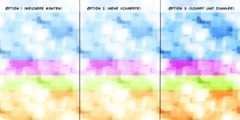Hi Ed,
Ed wrote:
Hello all,
My knowledge of Gimp and image editing borderlines /dev/null so bare with me
please!
Is there a way to make the background transparent so that only the hand
written text remain after I have scanned a document... or do I need a tablet?
The document is scanned via xsane so I can have it in multiple formats, TIFF,
JPEG, ...
Any help would be apreciated, thanks :)
you could achieve this by selecting the entire scan, copying it into the
clip-
board, and then using this copy as a layer mask. I am presuming that the
text as such is grayscale; otherwise you could first duplicate the layer
(the scan is most likely on the background layer) & then convert it to
a grayscale via 'Layer > Colors > Desaturate'.
The following steps would be (there are actually several ways to achieve
this, but I'm trying to make it as simple as possible):
1. 'Duplicate layer' (the layer with the scan; the text should be in
grayscale
by now; otherwise see above).
2. Invert the colors of the duplicated layer via 'Layer > Colors >
Invert'.
(This is, btw, an easy way to invert colors in general.)
3. Copy the inverted channel into the clipboard via 'CTRL + A', 'CTRL + C'.
4. Go to the layer with the scan, and apply 'Layer > Mask > Add Layer
Mask...'.
5. Copy the contents of the clipboard into the mask by simply applying
'CTRL + V',
'CTRL + H'.
6. The last step would be 'Layer > Colors Apply Layer Mask...'. This
will remove the
background from the scan, leaving only the text. In case that the
remaining text
is somewhat 'edgy', applying 'Filters > Blur > Blur' after step 1. can
probably help.
HTH,
Claus