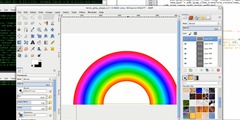Probably simple, need to know right approach
This discussion is connected to the gimp-user-list.gnome.org mailing list which is provided by the GIMP developers and not related to gimpusers.com.
This is a read-only list on gimpusers.com so this discussion thread is read-only, too.
| Probably simple, need to know right approach | Simon Roberts | 31 Jul 18:01 |
| Probably simple, need to know right approach | VytautasP | 31 Jul 18:35 |
| Probably simple, need to know right approach | Simon Roberts | 31 Jul 18:48 |
| Probably simple, need to know right approach | saulgoode@brickfilms.com | 01 Aug 23:30 |
| Probably simple, need to know right approach | Matthias Julius | 31 Jul 18:46 |
| Probably simple, need to know right approach--SOLVED | Simon Roberts | 31 Jul 18:52 |
| Probably simple, need to know right approach | Roel Schroeven | 31 Jul 21:53 |
Probably simple, need to know right approach
Hi all,
I'm trying to put a bunch of photographs together as a collage. As I do so, I want to be able to resize and reposition each one repeatedly until I'm happy with the overall layout. So far what I'm doing is pasting each image into a new layer, however, this isn't very satisfactory because the layers are all the full size of the image, so when I resize them, I can't really see what the effect will be on the image itself. Similarly, repositioning the layer is a rather hit and miss way of repositioning the image that it contains.
What should I be doing?
TIA Simon
"You can tell whether a man is clever by his answers. You can tell whether a man is wise by his questions." ? Naguib Mahfouz
___
Probably simple, need to know right approach
Simon Roberts wrote:
Hi all,
I'm trying to put a bunch of photographs together as a collage. As I do so, I want to be able to resize and reposition each one repeatedly until I'm happy with the overall layout. So far what I'm doing is pasting each image into a new layer, however, this isn't very satisfactory because the layers are all the full size of the image, so when I resize them, I can't really see what the effect will be on the image itself. Similarly, repositioning the layer is a rather hit and miss way of repositioning the image that it contains.
What should I be doing?
TIA Simon
Image>Canvas size
Make it the size you like (or can).
Do not be afraid to make it bigger - you'll have more freedom to move
pics. After you're satisfied with the result Image>Fit canvas to layers.
Probably simple, need to know right approach
Simon Roberts writes:
I'm trying to put a bunch of photographs together as a collage. As I do so, I want to be able to resize and reposition each one repeatedly until I'm happy with the overall layout. So far what I'm doing is pasting each image into a new layer, however, this isn't very satisfactory because the layers are all the full size of the image, so when I resize them, I can't really see what the effect will be on the image itself. Similarly, repositioning the layer is a rather hit and miss way of repositioning the image that it contains.
In the Layer menu is an item "Autocrop Layer" (at least in The Gimp 2.2) that will resize the layer to the size of the pasted image.
On the other hand when I paste an image and then right click the Floating Selection in the Layers dialog and click New Layer the new layer has just the size of the pasted image.
Matthias
Probably simple, need to know right approach
--- VytautasP wrote:
Simon Roberts wrote:
Hi all,
I'm trying to put a bunch of photographs together as a collage. As
I do
so, I want to be able to resize and reposition each one repeatedly until I'm happy with the overall layout. So far what I'm doing is pasting each image into a new layer, however, this isn't very satisfactory because the layers are all the full size of the image,
so
when I resize them, I can't really see what the effect will be on
the
image itself. Similarly, repositioning the layer is a rather hit
and
miss way of repositioning the image that it contains.
What should I be doing?
TIA Simon
Image>Canvas size
Make it the size you like (or can).
Do not be afraid to make it bigger - you'll have more freedom to movepics. After you're satisfied with the result Image>Fit canvas to layers.
Thanks for this, but I fear I wasn't clear (or maybe I'm just misunderstanding your reply). My canvas is big enough to allow me to move the layers around (it's 20x30 inches @300 dpi, something of a memory hog :)
The problem is that when I move or resize the individual layers that contain the individual images, I don't get a realistic preview of where the image will be because the image is only a small fraction of the layer size.
If I knew how to paste an image into a new layer, and have that layer become the size of the pasted image, that would be a help, but I'm wondering if I'm just plain approaching this all wrong.
How should I use GIMP so that each image I paste in can be manipulated independently (resized, repositioned)--as if each were a separate "object" rather than being pixels in the same pool?
Thanks again, Simon
"You can tell whether a man is clever by his answers. You can tell whether a man is wise by his questions." ? Naguib Mahfouz
___
Probably simple, need to know right approach--SOLVED
--- Matthias Julius wrote:
Simon Roberts writes:
I'm trying to put a bunch of photographs together as a collage. As
I do
so, I want to be able to resize and reposition each one repeatedly until I'm happy with the overall layout. So far what I'm doing is pasting each image into a new layer, however, this isn't very satisfactory because the layers are all the full size of the image,
so
when I resize them, I can't really see what the effect will be on
the
image itself. Similarly, repositioning the layer is a rather hit
and
miss way of repositioning the image that it contains.
In the Layer menu is an item "Autocrop Layer" (at least in The Gimp 2.2) that will resize the layer to the size of the pasted image.
On the other hand when I paste an image and then right click the Floating Selection in the Layers dialog and click New Layer the new layer has just the size of the pasted image.
GACH! How did I miss that!
Many thanks, this is exactly what I needed.
Cheers, Simon
"You can tell whether a man is clever by his answers. You can tell whether a man is wise by his questions." ? Naguib Mahfouz
___
Probably simple, need to know right approach
Simon Roberts schreef:
Hi all,
I'm trying to put a bunch of photographs together as a collage. As I do so, I want to be able to resize and reposition each one repeatedly until I'm happy with the overall layout. So far what I'm doing is pasting each image into a new layer, however, this isn't very satisfactory because the layers are all the full size of the image, so when I resize them, I can't really see what the effect will be on the image itself. Similarly, repositioning the layer is a rather hit and miss way of repositioning the image that it contains.
What should I be doing?
I often use Inkscape for that kind of work; it's vector based so it handles each imported bitmap as an object that can be resized and repositioned at will.
Probably simple, need to know right approach
Quoting Simon Roberts :
I'm trying to put a bunch of photographs together as a collage. As I do so, I want to be able to resize and reposition each one repeatedly until I'm happy with the overall layout. So far what I'm doing is pasting each image into a new layer, however, this isn't very satisfactory because the layers are all the full size of the image, so when I resize them, I can't really see what the effect will be on the image itself.
It sounds as though you are creating a New Layer *then* pasting your photograph into it. If so, this is counter-productive. If the photographs are files on your harddrive, just create a New Image from the Toolbox File menu and from the Image's File menu do an "Open As Layer" to open the rest of the photographs 'all-at-once' (hold down the CTRL key as you click on each of the files in the Open Dialog). The photographs will be added to the image, each on a separate layer. You will most likely wish to perform an "Image->Fit canvas to layers" afterwards so that no layers extend beyond the image boundaries.
If I understand you correctly what you desire to do is not much different from what I did when I created the following iTunes spoof.
http://www.postbrickfilms.com/saulgoode/Images/ForumPosts/iGallery.jpg
Each of the images was on a separate layer (as well as the text; I had over 80 layers) and had to be resized and cropped to fitted the page in the proper location. The GIMP made this process very easy (it only took me about an hour). Since most of the images came from the Internet, I just used drag-n-drop to put them on new layers in the image.