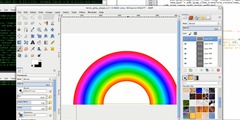How to do Angled Gradient Fills
This discussion is connected to the gimp-user-list.gnome.org mailing list which is provided by the GIMP developers and not related to gimpusers.com.
This is a read-only list on gimpusers.com so this discussion thread is read-only, too.
| Drop Shadow question | Wade Smart | 25 Jun 21:11 |
| Drop Shadow Question | Wade Smart | 29 Jun 18:53 |
| Drop Shadow Question | VytautasP | 29 Jun 18:59 |
| How to do Angled Gradient Fills | saulgoode@brickfilms.com | 03 Jul 16:17 |
| How to do Angled Gradient Fills | A | 03 Jul 18:27 |
| How to do Angled Gradient Fills | Kungla | 03 Jul 19:54 |
| How to do Angled Gradient Fills | Kungla | 03 Jul 20:01 |
| Drop Shadow Question | Akkana Peck | 29 Jun 19:50 |
Drop Shadow question
06252006 1409 GMT-6
Im using 2.28 and trying to use the Python-Fu > Effects > Drop Shadow. I thought it was droping black because that was the foreground color but after changing the color - its still black. Is this ONLY available in black?
wade
Drop Shadow Question
06292006 1151 GMT_6
I asked about this Drop Shadow and someone responded back that I have to click on color button - but I dont have that. I have from top to bottom: Shadow Blur, Bevel the Image, Make a drop shadow, x displacement, y displacement, ok and cancel.
Wade
06252006 1409 GMT-6
Im using 2.28 and trying to use the Python-Fu > Effects > Drop Shadow. I thought it was droping black because that was the foreground color but after changing the color - its still black. Is this ONLY available in black?
wade
Drop Shadow Question
Wade Smart wrote:
06292006 1151 GMT_6
I asked about this Drop Shadow and someone responded back that I have to click on color button - but I dont have that. I have from top to bottom: Shadow Blur, Bevel the Image, Make a drop shadow, x displacement, y displacement, ok and cancel.
Wade
06252006 1409 GMT-6
Im using 2.28 and trying to use the Python-Fu > Effects > Drop Shadow. I thought it was droping black because that was the foreground color but after changing the color - its still black. Is this ONLY available in black?
Use Script-Fu>Shadow>Drop Shadow
Drop Shadow Question
Wade Smart writes:
I asked about this Drop Shadow and someone responded back that I have to click on color button - but I dont have that. I have from top to bottom: Shadow Blur, Bevel the Image, Make a drop shadow, x displacement, y displacement, ok and cancel.
It sounds like you're looking at Drop Shadow and Bevel, not Drop Shadow. Those are two completely different plug-ins. Drop Shadow (written in script-fu) has a color button, Drop Shadow and Bevel (written in python) does not.
How to do Angled Gradient Fills
A, I am not sure if the following produces the effect you desire, but it should be easy enough to test it out.
* Activate the QuickMask and stroke your path with a WHITE pen.
* Deactivate QuickMask.
* Use the Blend tool to fill the selection with the appropriate gradient. You will probably wish to set the Shape to "Shaped (angular)".
How to do Angled Gradient Fills
On Mon, 2006-07-03 at 07:17 -0700, saulgoode wrote:
A, I am not sure if the following produces the effect you desire, but it should be easy enough to test it out.
* Activate the QuickMask and stroke your path with a WHITE pen.
* Deactivate QuickMask.
* Use the Blend tool to fill the selection with the appropriate gradient. You will probably wish to set the Shape to "Shaped (angular)".
Thanks - that almost works.
First problem is that the shaped (angular) gradient is also bi-linear. So what I did was try it twice on two layers, once from low to middle and once from middle to high. Then chopped out half of each. (Since I actually have a lower layer filled two colours, the chop out was, luckily, easy to do using an intersection colour selection) Unfortunately, the result was still pretty much unusable.
Here's a hand in the picture I'm creating, done this way.
If I can't find a better way I'll use that one - since it's way better than what I can do by hand, but hopefully someone knows a way to get a perfect result.
However, thanks for the QuickMask bit - I never knew about it before! Very useful!
How to do Angled Gradient Fills
Hi
I do all smooth lines with select menu:
For example if you have a hand path - you can then make a selection
from it (from Path Tab).
You can allways save your selections to channels (From selection Tab)
so you can leter to channel to selection (from channel Tab)
Then make a selection from the curved path (that you have inside the
hand) - this selection should bigger than (at leaset 100px bigger in
this example) the hand. Then from menus Select-Feather (for exapmle
100px) and add the darker color to it. Then get again you hand
selection, then Select->Invert and cut out all outside of the hand.
It's simple to show but hard to describe.
HPH, Valter
On 7/3/06, A wrote:
On Mon, 2006-07-03 at 07:17 -0700, saulgoode wrote:
A, I am not sure if the following produces the effect you desire, but it should be easy enough to test it out.
* Activate the QuickMask and stroke your path with a WHITE pen.
* Deactivate QuickMask.
* Use the Blend tool to fill the selection with the appropriate gradient. You will probably wish to set the Shape to "Shaped (angular)".
Thanks - that almost works.
First problem is that the shaped (angular) gradient is also bi-linear. So what I did was try it twice on two layers, once from low to middle and once from middle to high. Then chopped out half of each. (Since I actually have a lower layer filled two colours, the chop out was, luckily, easy to do using an intersection colour selection) Unfortunately, the result was still pretty much unusable.
Here's a hand in the picture I'm creating, done this way.
If I can't find a better way I'll use that one - since it's way better than what I can do by hand, but hopefully someone knows a way to get a perfect result.
However, thanks for the QuickMask bit - I never knew about it before! Very useful!
How to do Angled Gradient Fills
Wanted to add
Hope This Helps not HPH :)
But this is not important.
Maybe you can combine my example whit masks and to it a bit easyer
Valter
On 7/3/06, Kungla wrote:
Hi
I do all smooth lines with select menu:
For example if you have a hand path - you can then make a selection from it (from Path Tab).
You can allways save your selections to channels (From selection Tab) so you can leter to channel to selection (from channel Tab) Then make a selection from the curved path (that you have inside the hand) - this selection should bigger than (at leaset 100px bigger in this example) the hand. Then from menus Select-Feather (for exapmle 100px) and add the darker color to it. Then get again you hand selection, then Select->Invert and cut out all outside of the hand.It's simple to show but hard to describe.
HPH, Valter
On 7/3/06, A wrote:
On Mon, 2006-07-03 at 07:17 -0700, saulgoode wrote:
A, I am not sure if the following produces the effect you desire, but it should be easy enough to test it out.
* Activate the QuickMask and stroke your path with a WHITE pen.
* Deactivate QuickMask.
* Use the Blend tool to fill the selection with the appropriate gradient. You will probably wish to set the Shape to "Shaped (angular)".
Thanks - that almost works.
First problem is that the shaped (angular) gradient is also bi-linear. So what I did was try it twice on two layers, once from low to middle and once from middle to high. Then chopped out half of each. (Since I actually have a lower layer filled two colours, the chop out was, luckily, easy to do using an intersection colour selection) Unfortunately, the result was still pretty much unusable.
Here's a hand in the picture I'm creating, done this way.
If I can't find a better way I'll use that one - since it's way better than what I can do by hand, but hopefully someone knows a way to get a perfect result.
However, thanks for the QuickMask bit - I never knew about it before! Very useful!