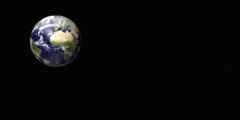Editing the alpha channel
Quoting "scott s." :
The advantage to editing the channel mask is
that you can set a color for the mask, which makes it easier to see
just what you are doing.
When I edit the layer mask, other than modulating the transparency of
the connected layer,
I can't precisely see the effect.
If you wish to see just the mask itself, you can use the
"Layer->Mask->Show mask" command. This will show the "effect" of
either painting or filtering the mask.
If you wish to have a partially transparent (tinted) view of the mask
(with your image behind it), you can perform a "Layer->Mask->Mask to
selection" and then use Quickmask mode to edit the mask. After you are
done editing the Quickmask, you can delete the layer's mask and
perform an Add Layer Mask and choose "From Selection" for the
Initialize option. (There may be better ways to accomplish this, and
you may still prefer the channel method you are currently using.)
there is one other thing: In the add layer mask there is an option
Layer's alpha channel
but also
Transfer layer's alpha channel
What is the difference?
The first option copies the alpha channel to the layer mask but leaves
the alpha channel intact. The second option not only copies the alpha
channel to a mask, but setsthe alpha channel to WHITE as well (i.e.,
sets it to fully opaque).
If you try the two different options on the following image, the
difference should become apparent.
http://flashingtwelve.brickfilms.com/GIMP/Temp/GIMP-challenge.png
I suspect you will find "transferring" the alpha channel to a mask to
be more useful for your purposes.