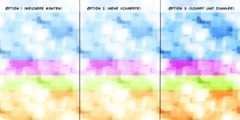Cutout and paste (Newbie question)
This discussion is connected to the gimp-user-list.gnome.org mailing list which is provided by the GIMP developers and not related to gimpusers.com.
This is a read-only list on gimpusers.com so this discussion thread is read-only, too.
| Cutout and paste (Newbie question) | Gert Blij | 04 Jan 10:14 |
| Cutout and paste (Newbie question) | Andrew | 04 Jan 10:31 |
| Cutout and paste (Newbie question) | Harish Narayanan | 04 Jan 15:43 |
| Cutout and paste (Newbie question) | Gert Blij | 05 Jan 10:50 |
| Cutout and paste (Newbie question) | MatMan (sent by Nabble.com) | 12 Jan 18:58 |
| Cutout and paste (Newbie question) | Michael Schumacher | 13 Jan 10:18 |
| KGCCPTSV001cf3ednHM0000000c... | 07 Oct 20:17 | |
| Cutout and paste (Newbie question) | Harish Narayanan | 05 Jan 15:56 |
| Cutout and paste (Newbie question) | Vytautas P. | 05 Jan 20:58 |
| Cutout and paste (Newbie question) | Gert Blij | 06 Jan 09:09 |
| 20060112200005.97B46B3D326@... | 07 Oct 20:17 | |
| Cutout and paste (Newbie question) | Gert Blij | 13 Jan 08:32 |
| Cutout and paste (Newbie question) | Karin Purser | 13 Jan 10:53 |
| Cutout and paste (Newbie question) | Gert Blij | 16 Jan 15:01 |
| Cutout and paste (Newbie question) | Sven Neumann | 18 Jan 09:10 |
Cutout and paste (Newbie question)
Hi,
I am (very) new to The Gimp and not a graphic designer. I just want to use some basic stuff and I am getting into it quite nicely.
However, for the life of me I can't find something that I reckon is very basic.
I want to cut out part of an image (rectangular, round or oval, polygon, etc) and copy and paste it to somewhere else. How do I do that?
TIA Gert
Cutout and paste (Newbie question)
Gert Blij wrote:
Hi,
I am (very) new to The Gimp and not a graphic designer. I just want to use some basic stuff and I am getting into it quite nicely.
However, for the life of me I can't find something that I reckon is very basic.
I want to cut out part of an image (rectangular, round or oval, polygon, etc) and copy and paste it to somewhere else. How do I do that?
For example:
First tool on toolbox (main gimp window) is rectangle select.
Draw rectangular selection on picture.
'Edit' menu > Copy
Switch to target image
'Edit' menu > Paste Into
HTH
Andrew
Cutout and paste (Newbie question)
Gert Blij wrote:
I want to cut out part of an image (rectangular, round or oval, polygon, etc) and copy and paste it to somewhere else. How do I do that?
The instructions Andrew provided will work nicely within the same image window or multiple images within the GIMP. Unfortunately, if you are attempting to copy a selection in the GIMP and paste it elsewhere (for instance, an oval portion of an image into a Word document or something), it will most probably not work. As far as I know, this is very dependent on the actual platform and applications involved.
I only say this because I want to clarify what you mean by 'paste it somewhere else'.
Harish
Cutout and paste (Newbie question)
Thanks Harish,
I noticed and please refer to a previous email to the list.
My platforms are WinXP SP2 and OpenOffice
Cheers Gert
-----Original Message-----
From: Harish Narayanan [mailto:harish@gamebox.net] Sent: Wed 04 January 2006 04:43 PM
To: gert@icon.co.za
Cc: gimp-user@lists.XCF.Berkeley.EDU Subject: Re: [Gimp-user] Cutout and paste (Newbie question)Gert Blij wrote:
I want to cut out part of an image (rectangular, round or oval, polygon,
etc) and copy and paste it to somewhere else. How do I do that?The instructions Andrew provided will work nicely within the same image window or multiple images within the GIMP. Unfortunately, if you are attempting to copy a selection in the GIMP and paste it elsewhere (for instance, an oval portion of an image into a Word document or something), it will most probably not work. As far as I know, this is very dependent on the actual platform and applications involved.
I only say this because I want to clarify what you mean by 'paste it somewhere else'.
Harish
Cutout and paste (Newbie question)
Gert Blij wrote:
Basically what I said was that while the rectangular select works fine, all the others don't. When I select with Oval, Hand draw or Intelligent scissors, the cut from the Gimp looks perfect, but when I paste into OpenOffice Writer it is always a rectangular picture the width and height being the outer most points of the cut.
It all makes it pretty useless for what I need it for. Would you know of a way of getting this right?
You could try this, though it's a bit of a kludgey workaround :).
1. Make sure the layer you are working with has an alpha channel (Right
click the layer in the layers dialog->Add alpha channel).
2. After making the selection (oval, scissors, or whatever), invert the
selection. (Cntrl-I or Menu->Select->Invert)
3. Cut everything else out (Cntrl-X). Now these regions will all be
transparent, leaving only what you want.
4. Invert the selection again (Cntrl-I) returning to your original
selection.
5. Copy that (Cntrl-C) and try pasting it. Even if it pastes a
rectangular bounding box, everything other than what you want will not show.
Of course, save the original image elsewhere in case you do something inadvertently.
Harish
Cutout and paste (Newbie question)
This would work only for formats, that support transparency - gif, png. Others would replace transparency with white, or with background colour.
On Thu, 05 Jan 2006 16:56:08 +0200, Harish Narayanan wrote:
Gert Blij wrote:
Basically what I said was that while the rectangular select works fine, all
the others don't. When I select with Oval, Hand draw or Intelligent scissors, the cut from the Gimp looks perfect, but when I paste into OpenOffice Writer it is always a rectangular picture the width and height
being the outer most points of the cut.It all makes it pretty useless for what I need it for. Would you know of a
way of getting this right?You could try this, though it's a bit of a kludgey workaround :).
1. Make sure the layer you are working with has an alpha channel (Right click the layer in the layers dialog->Add alpha channel). 2. After making the selection (oval, scissors, or whatever), invert the selection. (Cntrl-I or Menu->Select->Invert) 3. Cut everything else out (Cntrl-X). Now these regions will all be transparent, leaving only what you want. 4. Invert the selection again (Cntrl-I) returning to your original selection.
5. Copy that (Cntrl-C) and try pasting it. Even if it pastes a rectangular bounding box, everything other than what you want will not show.Of course, save the original image elsewhere in case you do something inadvertently.
Harish
_______________________________________________ Gimp-user mailing list
Gimp-user@lists.XCF.Berkeley.EDU
https://lists.XCF.Berkeley.EDU/mailman/listinfo/gimp-user
Cutout and paste (Newbie question)
Thanks Harish,
-----Original Message-----
From: Harish Narayanan [mailto:harish@gamebox.net] Sent: Thu 05 January 2006 04:56 PM
To: gert@icon.co.za
Cc: gimp-user@lists.xcf.berkeley.edu Subject: Re: [Gimp-user] Cutout and paste (Newbie question)Gert Blij wrote:
Basically what I said was that while the rectangular select
works fine,
all the others don't. When I select with Oval, Hand draw or
Intelligent
scissors, the cut from the Gimp looks perfect, but when I paste into OpenOffice Writer it is always a rectangular picture the width and height being the outer most points of the cut.
It all makes it pretty useless for what I need it for. Would
you know
of a way of getting this right?
You could try this, though it's a bit of a kludgey workaround :).
1. Make sure the layer you are working with has an alpha channel (Right click the layer in the layers dialog->Add alpha channel).
2. After making the selection (oval, scissors, or whatever), invert the selection. (Cntrl-I or Menu->Select->Invert) 3. Cut everything else out (Cntrl-X). Now these regions will all be transparent, leaving only what you want. 4. Invert the selection again (Cntrl-I) returning to your original selection.
5. Copy that (Cntrl-C) and try pasting it. Even if it pastes a rectangular bounding box, everything other than what you want will not show.
I tried that, but it doesn't work. Although The Gimp clearly shows the cut out as an oval, with the rest of the picture gone, when I copy and paste it into OOo Writer it pastes as a rectangular picture (i.e. *not* a rectangular bounding box with an oval picture), with borders the size of the outermost points of the oval.
Cheers
Gert
Cutout and paste (Newbie question)
Just so you know, you're not the only one wondering about this. I just stumbled accross this website while searching for an answer to the very same problem. I'm trying to "cut out" a small circular image from a larger photo to use as an accent image on a website. I actually need to do this many, many times, so I'm willing to learn how to do it the proper way. Heh. The help file included with GIMP isn't very...helpful. I'm computer-savvy, but totally unfamiliar with this particular software.
--
View this message in context: http://www.nabble.com/Cutout-and-paste-%28Newbie-question%29-t848282.html#a2345848
Sent from the Gimp User forum at Nabble.com.
Cutout and paste (Newbie question)
Message: 6
Date: Thu, 12 Jan 2006 09:58:37 -0800 (PST) From: "MatMan (sent by Nabble.com)" Subject: Re: [Gimp-user] Cutout and paste (Newbie question) To: gimp-user@lists.xcf.berkeley.edu Message-ID:
Content-Type: text/plain; charset="us-ascii"Just so you know, you're not the only one wondering about this. I just stumbled accross this website while searching for an answer to the very same problem. I'm trying to "cut out" a small circular image from a larger photo to use as an accent image on a website. I actually need to do this many, many times, so I'm willing to learn how to do it the proper way. Heh. The help file included with GIMP isn't very...helpful. I'm computer-savvy, but totally unfamiliar with this particular software.
Hi "MatMan",
I was the one who posed the original question and continued the thread.
Unfortunately the thread died without a solution. It works fine for the rectangular selection tool, but for all the other shapes it doesn't work. They cut out fine from GIMP, but always paste as a rectangular shape, i.e. totally useless :-). It forced me to go back to MS Image Composer.
Cheers Gert
Cutout and paste (Newbie question)
Von: "Gert Blij"
I was the one who posed the original question and continued the thread.
Unfortunately the thread died without a solution. It works fine for the rectangular selection tool, but for all the other shapes it doesn't work.
You didn't file a bug report yet, did you?
Michael
Cutout and paste (Newbie question)
Hi Everyone,
Pleased to be able to help with this one, it took me a while messing around but I finally got it.
They cut out fine from GIMP, but always paste as a rectangular shape, i.e. totally useless :-). It forced me to go back to MS Image Composer.
Once you have use your intelligent scissors and cut out what you wish, copy the piece you want, open a new file, this will automatically select the size you need, but you need to click advanced options and select background colour and choose transparency.
You can then Ctrl V onto the new file. This will give you what you have selected in a checkered square which represents transparent. you can then save it, then paste it into another image and all you will see is the selected area that you cut out.
You then need to select "anchor layer" from the pulldown "layer" folder, once the layer is anchored save it, and away you go. You can repeat this step as many times as you like on the one image, just remeber to anchor your layers and save after each step encase you need to go backwards. Because after you have anchored a layer you can't seperate it out.
I hope I have helped you with your problem. Please let me know if it has.
Cherio, Karin (aka MotherLUG)
Cutout and paste (Newbie question)
Thanks Karin,
-----Original Message-----
From: Karin Purser [mailto:lugroundup@k-sit.com] Sent: Fri 13 January 2006 11:53 AM
To: gert@icon.co.za
Cc: gimp-user@lists.XCF.Berkeley.EDU Subject: Re: [Gimp-user] Re: Cutout and paste (Newbie question)Hi Everyone,
Pleased to be able to help with this one, it took me a while messing around but I finally got it.
They cut out fine from GIMP, but always paste as a
rectangular shape, i.e.
totally useless :-). It forced me to go back to MS Image Composer.
Once you have use your intelligent scissors and cut out what you wish, copy the piece you want, open a new file, this will automatically select the size you need, but you need to click advanced options and select background colour and choose transparency.
You can then Ctrl V onto the new file. This will give you what you have selected in a checkered square which represents transparent. you can then save it, then paste it into another image and all you will see is the selected area that you cut out.
I hope I have helped you with your problem. Please let me know if it has.
It has, as it works as you said. If I save the new file (as a gif image) I can indeed insert that file in to an OOo Writer document with the transparent background. Wonderful :-)
Two further questions if I may:
1 Is it possible to omit the "file save" step, iow copy the image from the paste into the new file and paste it into a document. When I tried it I still got the complete rectangle without the transparent background and
2
You then need to select "anchor layer" from the pulldown "layer" folder, once the layer is anchored save it, and away you go. You can repeat this step as many times as you like on the one image, just remeber to anchor your layers and save after each step encase you need to go backwards. Because after you have anchored a layer you can't seperate it out.
After I did that I copied and pasted the image into a document and it worked, except that the transparent background was black. Is there any way around this?
TIA
Gert
Cutout and paste (Newbie question)
Hi,
"Gert Blij" writes:
Two further questions if I may:
Is it possible to omit the "file save" step, iow copy the image from the paste into the new file and paste it into a document. When I tried it I still got the complete rectangle without the transparent background and
This is how it is supposed to work. If copy and paste does not preserve transparency on your platform, then that is most likely a bug in GTK+, the graphical toolkit that GIMP is using. Please check if this has already been reported in Bugzilla.
Sven