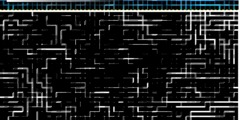retouching dark photos
This discussion is connected to the gimp-user-list.gnome.org mailing list which is provided by the GIMP developers and not related to gimpusers.com.
This is a read-only list on gimpusers.com so this discussion thread is read-only, too.
| retouching dark photos | Roger D Vargas | 05 Aug 19:16 |
| retouching dark photos | Sven Neumann | 05 Aug 19:37 |
| retouching dark photos | Rikard Johnels | 05 Aug 20:01 |
| retouching dark photos | Raphaël Quinet | 05 Aug 19:59 |
| retouching dark photos | Steven Woody | 06 Aug 03:26 |
| retouching dark photos | Andrew Robinson | 06 Aug 23:10 |
| retouching dark photos | sam ende | 06 Aug 23:41 |
| retouching dark photos | Roger D Vargas | 06 Aug 23:18 |
| retouching dark photos | Pasi Savolainen | 06 Aug 05:20 |
| retouching dark photos | Steven Woody | 06 Aug 05:39 |
| retouching dark photos | Pasi Savolainen | 06 Aug 06:18 |
| retouching dark photos | Steven Woody | 06 Aug 16:37 |
| retouching dark photos | Sven Neumann | 06 Aug 17:27 |
| retouching dark photos | Steven Woody | 06 Aug 17:39 |
| retouching dark photos | Pasi Savolainen | 06 Aug 19:33 |
| retouching dark photos | Steven Woody | 07 Aug 05:13 |
| retouching dark photos | michael chang | 07 Aug 23:49 |
| retouching dark photos | Steven Woody | 08 Aug 17:00 |
retouching dark photos
First of all, Im a total newbie in image management. I have made just some simple things with Gimp. I have some pictures I took with low lights, and I would like to know the correct method to improve it. Right now Im using Brigth and contrast to increase bright.
retouching dark photos
Hi,
Roger D Vargas writes:
First of all, Im a total newbie in image management. I have made just some simple things with Gimp. I have some pictures I took with low lights, and I would like to know the correct method to improve it. Right now Im using Brigth and contrast to increase bright.
Try using the Levels tool instead. Just play with it for a while and perhaps use the Help button. You might find the color pickers useful.
Sven
retouching dark photos
On Fri, 05 Aug 2005 13:16:28 -0400, Roger D Vargas wrote:
First of all, Im a total newbie in image management. I have made just some simple things with Gimp. I have some pictures I took with low lights, and I would like to know the correct method to improve it. Right now Im using Brigth and contrast to increase bright.
There is no single method that works perfectly in all cases, but you can try ->Layers->Colors->Levels or ...->Curves.
In the Levels dialog, try moving the left handle (the black one) to the right. Try moving the middle one as well. The preview will allow you to see what happens and should help you to find the best values for correcting your pictures. The "Auto" button can give interesting results, but can also introduce color casts so maybe you should experiment first with manual adjustments.
See also: http://gimp-savvy.com/BOOK/index.html?node60.html
-Raphaël
retouching dark photos
On Friday 05 August 2005 19.37, Sven Neumann wrote:
Hi,
Roger D Vargas writes:
First of all, Im a total newbie in image management. I have made just some simple things with Gimp. I have some pictures I took with low lights, and I would like to know the correct method to improve it. Right now Im using Brigth and contrast to increase bright.
Try using the Levels tool instead. Just play with it for a while and perhaps use the Help button. You might find the color pickers useful.
Sven
retouching dark photos
Raphaël Quinet writes:
On Fri, 05 Aug 2005 13:16:28 -0400, Roger D Vargas wrote:
First of all, Im a total newbie in image management. I have made just some simple things with Gimp. I have some pictures I took with low lights, and I would like to know the correct method to improve it. Right now Im using Brigth and contrast to increase bright.
There is no single method that works perfectly in all cases, but you can try ->Layers->Colors->Levels or ...->Curves.
In the Levels dialog, try moving the left handle (the black one) to the right. Try moving the middle one as well. The preview will allow you to see what happens and should help you to find the best values for correcting your pictures. The "Auto" button can give interesting results, but can also introduce color casts so maybe you should experiment first with manual adjustments.
when playing with level or curves, did you guys adjust each channel alone or the overall combined value?
-Raphaël
_______________________________________________ Gimp-user mailing list
Gimp-user@lists.xcf.berkeley.edu
http://lists.xcf.berkeley.edu/mailman/listinfo/gimp-user
retouching dark photos
* Steven Woody :
when playing with level or curves, did you guys adjust each channel alone or the overall combined value?
I often take them by channel. It really depends on how well your source adjust image per-channel. My digicam, being pre-2000, tends to make blue channel too weak, so it's 'white' point is much lower than red&blue.
I can't really tell if operating on 'grand total' would produce same result, it is a matter of convenience of knowing what is happening that I'm after.
retouching dark photos
Pasi Savolainen writes:
* Steven Woody :
when playing with level or curves, did you guys adjust each channel alone or the overall combined value?
I often take them by channel. It really depends on how well your source adjust image per-channel. My digicam, being pre-2000, tends to make blue channel too weak, so it's 'white' point is much lower than red&blue.
I can't really tell if operating on 'grand total' would produce same result, it is a matter of convenience of knowing what is happening that I'm after.
when i worked on individul channels, i always got color cast. i just can not image that how people working on channels can still keep color balance well sicne you can not do the r,g,b simultanously. any tips there?
retouching dark photos
* Steven Woody :
Pasi Savolainen writes:
* Steven Woody :
when playing with level or curves, did you guys adjust each channel alone or the overall combined value?
I often take them by channel. It really depends on how well your source adjust image per-channel. My digicam, being pre-2000, tends to make blue channel too weak, so it's 'white' point is much lower than red&blue.
I can't really tell if operating on 'grand total' would produce same result, it is a matter of convenience of knowing what is happening that I'm after.
when i worked on individul channels, i always got color cast. i just can not image that how people working on channels can still keep color balance well sicne you can not do the r,g,b simultanously. any tips there?
This depends heavily on the image that's worked on.
Generally I'd say procedure is to go through r,g,b and adjust only black
and white point, leaving gamma (middle number) as it is. Most images
have about linear channels, only shifted+compressed in some way, so this
will get you mostly castless image (again, this is very taste-specific
operation and some people, of which I may be one, just don't see much
difference in some shades). When image has cast that I notice, I start
working with gamma sliders and try to achieve something that look a bit
like the anticolor of the cast.
For example if cast is blue, go to blue color and move gamma to the
right, making it smaller (the colorstrip will turn yellow). In case of
yellow cast one would move it to the left. etc.
Often after one cast is removed, another creeps up, so this is a game of
balance.
Turning preview on/off helps a lot, as does having a ->Duplicate
around at all times.
Using color pickers and choosing black/grey/white colors from _really_ black grey and white spots will likely get you into a good start. They just tend to clip whites/blacks too much, losing detail that way.
retouching dark photos
Pasi Savolainen writes:
* Steven Woody :
Pasi Savolainen writes:
* Steven Woody :
when playing with level or curves, did you guys adjust each channel alone or the overall combined value?
I often take them by channel. It really depends on how well your source adjust image per-channel. My digicam, being pre-2000, tends to make blue channel too weak, so it's 'white' point is much lower than red&blue.
I can't really tell if operating on 'grand total' would produce same result, it is a matter of convenience of knowing what is happening that I'm after.
when i worked on individul channels, i always got color cast. i just can not image that how people working on channels can still keep color balance well sicne you can not do the r,g,b simultanously. any tips there?
This depends heavily on the image that's worked on. Generally I'd say procedure is to go through r,g,b and adjust only black and white point, leaving gamma (middle number) as it is. Most images have about linear channels, only shifted+compressed in some way, so this will get you mostly castless image (again, this is very taste-specific operation and some people, of which I may be one, just don't see much difference in some shades). When image has cast that I notice, I start working with gamma sliders and try to achieve something that look a bit like the anticolor of the cast.
For example if cast is blue, go to blue color and move gamma to the right, making it smaller (the colorstrip will turn yellow). In case of yellow cast one would move it to the left. etc. Often after one cast is removed, another creeps up, so this is a game of balance.
Turning preview on/off helps a lot, as does having a ->Duplicate around at all times.
i think you were talking about level tool, did you mean you will not prefer curve tool?
Using color pickers and choosing black/grey/white colors from _really_ black grey and white spots will likely get you into a good start. They just tend to clip whites/blacks too much, losing detail that way.
okay, i got your point about using the black/white point in the picture to set the relative ends of level tool. but how you use grey?
retouching dark photos
Hi,
Steven Woody writes:
okay, i got your point about using the black/white point in the picture to set the relative ends of level tool. but how you use grey?
The grey color picker helps you to remove color casts from your image. Pick from a spot that is supposed to have a neutral color. It doesn't have to be 50% gray, but it should be some level of gray. This will adjust the gamma values of the individual color channels in a way that will correct for the color cast.
Sven
retouching dark photos
Sven Neumann writes:
Hi,
Steven Woody writes:
okay, i got your point about using the black/white point in the picture to set the relative ends of level tool. but how you use grey?
The grey color picker helps you to remove color casts from your image. Pick from a spot that is supposed to have a neutral color. It doesn't have to be 50% gray, but it should be some level of gray. This will adjust the gamma values of the individual color channels in a way that will correct for the color cast.
Sven
thank you, i forgot there is a grey picker. BTW, i want to know when you do all of these, are you in 'value' channel or in r/g/b channel respectively?
retouching dark photos
* Steven Woody :
Pasi Savolainen writes:
when i worked on individul channels, i always got color cast. i just can not image that how people working on channels can still keep color balance well sicne you can not do the r,g,b simultanously. any tips there?
This depends heavily on the image that's worked on. Generally I'd say procedure is to go through r,g,b and adjust only black and white point, leaving gamma (middle number) as it is. Most images have about linear channels, only shifted+compressed in some way, so this will get you mostly castless image (again, this is very taste-specific operation and some people, of which I may be one, just don't see much difference in some shades). When image has cast that I notice, I start working with gamma sliders and try to achieve something that look a bit like the anticolor of the cast.
For example if cast is blue, go to blue color and move gamma to the right, making it smaller (the colorstrip will turn yellow). In case of yellow cast one would move it to the left. etc. Often after one cast is removed, another creeps up, so this is a game of balance.
Turning preview on/off helps a lot, as does having a ->Duplicate around at all times.i think you were talking about level tool, did you mean you will not prefer curve tool?
This all is doable trough curves tool, it's just that I'm used to only
correcting contrast in curves. It's also not that long that curves tool
didn't have channel histogram visible, so adjusting black/white wasn't
as 'precise'.
If I understand correctly, 'Gamma' on Levels is same as if you add
control point in the centre of Curves tool and move it up/down.
Using color pickers and choosing black/grey/white colors from _really_ black grey and white spots will likely get you into a good start. They just tend to clip whites/blacks too much, losing detail that way.
okay, i got your point about using the black/white point in the picture to set the relative ends of level tool. but how you use grey?
color pickers should be used in 'Value' channel, grey estimates relative balance of channels, which is too strong, which is too weak. For example if you click on color RGB(120, 130, 90), it will (likely) boost blue and dampen green channel so that they will become rgb(120,120,120) where you clicked. (this depends on how exactly GIMP decides the value that it tries to reach, the main point is that it will become similar across channels by adjusting gamma of individual channels).
retouching dark photos
Steven Woody wrote:
>
> when playing with level or curves, did you guys adjust each channel
alone or
> the overall combined value?
I'm no expert, but I usually start with the easiest operation and work my way to the more difficult. I'll try Auto-Levels first, adjusting the brightness with the middle triangle. If I don't like that, which is probable with a dark image, I'll undo it and adjust the white and black points on the combined channel. If that leaves a color cast, I'll adjust individual channels.
Wish I knew how to work the curves. Any recommend a good tutorial?
Andrew Robinson
retouching dark photos
Raphaël Quinet wrote:
On Fri, 05 Aug 2005 13:16:28 -0400, Roger D Vargas wrote:
First of all, Im a total newbie in image management. I have made just some simple things with Gimp. I have some pictures I took with low lights, and I would like to know the correct method to improve it. Right now Im using Brigth and contrast to increase bright.
There is no single method that works perfectly in all cases, but you can try ->Layers->Colors->Levels or ...->Curves.
Thanks, I found curves give better result than increasing bright. Levels give a very similar effect.
retouching dark photos
On Saturday 06 August 2005 22:10, Andrew Robinson wrote:
Wish I knew how to work the curves. Any recommend a good tutorial?
i've not worked that one out at all, have no idea what it's supposed to do. my first step is pretty much like yours -try the simplest method first which in my case would be to adjust brightness and contrast and then to look at colour balance, both under the layers/colours menu. i then may use the levels tool which allows you adjust alpha and the rgb channels in parts of the image rather than the whole image.
sammi
retouching dark photos
Pasi Savolainen writes:
* Steven Woody :
Pasi Savolainen writes:
when i worked on individul channels, i always got color cast. i just can not image that how people working on channels can still keep color balance well sicne you can not do the r,g,b simultanously. any tips there?
This depends heavily on the image that's worked on. Generally I'd say procedure is to go through r,g,b and adjust only black and white point, leaving gamma (middle number) as it is. Most images have about linear channels, only shifted+compressed in some way, so this will get you mostly castless image (again, this is very taste-specific operation and some people, of which I may be one, just don't see much difference in some shades). When image has cast that I notice, I start working with gamma sliders and try to achieve something that look a bit like the anticolor of the cast.
For example if cast is blue, go to blue color and move gamma to the right, making it smaller (the colorstrip will turn yellow). In case of yellow cast one would move it to the left. etc. Often after one cast is removed, another creeps up, so this is a game of balance.
Turning preview on/off helps a lot, as does having a ->Duplicate around at all times.i think you were talking about level tool, did you mean you will not prefer curve tool?
This all is doable trough curves tool, it's just that I'm used to only correcting contrast in curves. It's also not that long that curves tool didn't have channel histogram visible, so adjusting black/white wasn't as 'precise'.
If I understand correctly, 'Gamma' on Levels is same as if you add control point in the centre of Curves tool and move it up/down.
i think so.
Using color pickers and choosing black/grey/white colors from _really_ black grey and white spots will likely get you into a good start. They just tend to clip whites/blacks too much, losing detail that way.
okay, i got your point about using the black/white point in the picture to set the relative ends of level tool. but how you use grey?
color pickers should be used in 'Value' channel, grey estimates relative balance of channels, which is too strong, which is too weak. For example if you click on color RGB(120, 130, 90), it will (likely) boost blue and dampen green channel so that they will become rgb(120,120,120) where you clicked.
thank you, i've got the point.
more interesting, in the levels window, if i pick a point p1 as grey using grey picker, then pick another point p2 as another grey point. in this case, what gimp will do? i think there are two candidates,
1, do adjust to make p1 grey, and from that point on do another adjust to make p2 grey. the result will be: p1 and p2 are both natural grey.
2, as if user did not click p1, gimp adjust p2 from scratch and simply forgot what he did before.
which one above is the answer?
(this depends on how exactly GIMP decides the value that it tries to reach, the main point is that it will become similar across channels by adjusting gamma of individual channels).
retouching dark photos
On 8/6/05, Steven Woody wrote:
Pasi Savolainen writes:
more interesting, in the levels window, if i pick a point p1 as grey using grey picker, then pick another point p2 as another grey point. in this case, what gimp will do? i think there are two candidates,1, do adjust to make p1 grey, and from that point on do another adjust to make p2 grey. the result will be: p1 and p2 are both natural grey.
2, as if user did not click p1, gimp adjust p2 from scratch and simply forgot what he did before.
I believe it's case two, but I'm not sure. That's what my experience has shown me.
Otherwise, I'd imagine it was a bit odd. Let's say P1 was (black), and P2 was (white)? I don't think case 1 would even be possible. I could be wrong though.
retouching dark photos
michael chang writes:
On 8/6/05, Steven Woody wrote:
Pasi Savolainen writes:
more interesting, in the levels window, if i pick a point p1 as grey using grey picker, then pick another point p2 as another grey point. in this case, what gimp will do? i think there are two candidates,1, do adjust to make p1 grey, and from that point on do another adjust to make p2 grey. the result will be: p1 and p2 are both natural grey.
2, as if user did not click p1, gimp adjust p2 from scratch and simply forgot what he did before.
I believe it's case two, but I'm not sure. That's what my experience has shown me.
Otherwise, I'd imagine it was a bit odd. Let's say P1 was (black), and P2 was (white)? I don't think case 1 would even be possible. I could be wrong though.
in your case, i think, there is no adjusting is needed since r=g=b for both points.