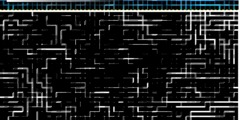Hi Jason
I am replying rather late. However, I was clarifying PDF1.4 and RGB
transparency issues on another list :) Olivier was right. Putting it
correctly. The issue is not with PDF but with Acrobat Reader. If you
embedded RGB images in PDF (PDF version 1.4) and those RGB images have
transparency effects as well then that PDF won't display images
properly in Acrobat reader (7 probably). Acrobat Reader 5.0.5 on
Linux will display the PDF correctly. So whatever PDF library you are
using, you have to determine which PDF format version the library is
writing the PDFs in. If it is PDF 1.4 then, as I said earlier, PDF
1.4 format is not displayed very well on Acrobat Reader if the PDF has
RGB images with transparency effects. So I think, as Olivier said
earlier, you should eliminate transparency from your images and try
creating PDFs using PDF format version 1.3 (that doesn't support
transparency).
ANTI-ALIASING
=============
I assume that the images you are trying to embed have some flat-color
(all white, all black, that is) background. Even if you don't have a
flat background in your images, try selecting your area of interest in
the image file you are working in. When you have a selection ready
then GROW the selection a bit (by how many pixels? you will have to
experiment), for example by 5 pixels, and then save that selection to
channel. Secondly, shrink the selection (you will have to experiment
as to how many pixels will be OK when shrinking) to inside the edge of
the picture by 5 pixels (or whatever number of pixels suits you - you
will have to experiment) and bring the selection that you saved to the
channel back on (add the selection that you saved to the channel).
Now you will have two selections with a very thin gap between them -
the unselected area. Now INVERT the selection. That will select the
area which was previously unselected - that is, the think gap.
Inverting the selection will most likely select the other area on the
image that you don't want to select - you will have to eliminate that
extraneous selection through quick-masking or something, anyway. When
you finally have the "thin-gap" cleanly selected then apply Gaussian
blur (or other blur filters of your choice that can better eliminate
the zig-zag edges), flatten your image, try importing the final image
to PDF1.3 and view it in the latest Acrobat version (7 AFAIK).
Further, try using Scribus (http://www.scribus.net) as Scribus has the
best PDF import/export support and it is opensource and runs on Linux.
HTH
Asif
Date: Wed, 27 Apr 2005 06:28:10 -0400
From: Jason Jesso
To: gimp-user@lists.xcf.berkeley.edu
Subject: Re: [Gimp-user] Re: anti-aliasing
Message-ID:
In-Reply-To:
Precedence: list
Message: 5
I am using "pdflib" which supports all flavors of PNG.
I am getting staircasing effect on the image.
On April 27, 2005 03:59 am, Olivier Ripoll wrote:
JASON JESSO wrote:
I have an image that looks ok in gimp, but when I
import it in a PDF document I get a staircase effect.
How do I smooth the edges in gimp?
Hi,
When you say you import it into a pdf document, could you detail the
process ? In particular, what intermediary file format do you use ? In
the (distant) past, pdf could not handle well transparency (IIRC), so it
could be something related to alpha channel. Try to "flatten" the image
before exporting from gimp.
Sincerely,
Olivier.