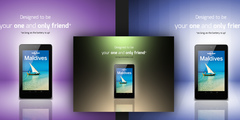gimp-user-list Digest, Vol 88, Issue 9
You are here:
This discussion is connected to the gimp-user-list.gnome.org mailing list which is provided by the GIMP developers and not related to gimpusers.com.
This is a read-only list on gimpusers.com so this discussion thread is read-only, too.
1 of 2 messages available
| CAGTPW+42TLFb+y+Y1k9zWnXGt_... | 25 Jan 18:21 | |
| gimp-user-list Digest, Vol 88, Issue 9 | Richard via gimp-user-list | 23 Jan 01:09 |
gimp-user-list Digest, Vol 88, Issue 9
Okay, another idea: On the Scale tool, check its toolbox options, specifically the "Interpolation" setting. (All transform-based tools have this setting, but it's especially important for the Scale tool.) GIMP 2.10 defaults to "Cubic" (I think GIMP 2.8 used "Linear"?), but try the other settings and compare which result works best here.
-- Stratadrake
strata_ranger@hotmail.com
--------------------
Numbers may not lie, but neither do they tell the whole truth.
From: Ben Thurston Sent: Monday, January 21, 2019 11:31 PM To: Richard; gimp-user-list@gnome.org Subject: Re: gimp-user-list Digest, Vol 88, Issue 9 Ok I tried to quantify somehow what I thought I was seeing just to make sure it wasn't just my eyes or something. My experiment was to copy and paste the sample directly to compare and then the preview and final result when scaling in both the new version and how it was in 2.8. I just chose a section where the anti-aliasing effect wouldn't dominate which I thought might be on the long horizontal division symbol about halfway down. And it does seem to me the final scale in the new version is considerably greyed out. The darkest blue color in the region goes from (0,0,255) to (140,140,255) when in 2.8 it only greyed out slightly to (15,15,255). The previewing is much better in the new version that you can see very well without the grid on it but it loses a lot of contrast with the white backgournd when it goes to the final result. Thanks for taking the time to respond to me, maybe there is a setting somewhere that I can have it use the old algorithm for scaling? On Tue, Jan 22, 2019 at 12:34 AM Richard > wrote: Hmm ... I don't even see any problems? The end result (desktop2.png) looks perfectly fine to me. Keep in mind, when you use *any* transform tool, the on-canvas preview is just a rough calculation executed as quickly as possible (for performance reasons). The final transform, on the other hand, is calculated as accurately/precisely as possible (and takes considerably longer). This is why there is an apparent quality difference between the two screenshots, but the difference is only in the rendering, and desktop2.png IS the correct result. ...Or do you also have a screenshot of the image before applying the Scale tool at all? It's harder to evaluate if the transform is correct without a proper 'before' version to compare with. -- Stratadrake strata_ranger@hotmail.com -------------------- Numbers may not lie, but neither do they tell the whole truth. ________________________________ From: Ben Thurston > Sent: Monday, January 21, 2019 8:46 PM To: gimp-user-list@gnome.org; strata_ranger@hotmail.com Subject: Re: gimp-user-list Digest, Vol 88, Issue 9 Sorry If I'm not replying to this correctly but here are two screenshots. I hadn't done anything with the layers, this is just pasting some text in from the clipboard and scaling it, it looks great in the preview (desktop1.png) but then when I click the scale button it becomes as in (desktop2.png), On Mon, Jan 21, 2019 at 7:00 AM > wrote: Send gimp-user-list mailing list submissions to gimp-user-list@gnome.org To subscribe or unsubscribe via the World Wide Web, visit https://mail.gnome.org/mailman/listinfo/gimp-user-list or, via email, send a message with subject or body 'help' to gimp-user-list-request@gnome.org You can reach the person managing the list at gimp-user-list-owner@gnome.org When replying, please edit your Subject line so it is more specific than "Re: Contents of gimp-user-list digest..." Today's Topics: 1. Re: IImprovements to unified transform (Richard) 2. Re: scaling tool problems (Richard) ---------------------------------------------------------------------- Message: 1 Date: Sun, 20 Jan 2019 17:54:05 +0000 From: Richard > To: BWK >, "gimp-user-list@gnome.org" > Cc: "notifications@gimpusers.com" > Subject: Re: [Gimp-user] IImprovements to unified transform Message-ID: > Content-Type: text/plain; charset="us-ascii" I've faced the same issue when assembling scanned images from a standard (A4) scanner -- i.e. my source is, say, 11x14 so I scan it in multiple sections. I actually find it easier not using GIMP at all here and using a vector program instead (e.g. Inkscape). Move the images roughly together, zoom in and align one feature between two images, then set it as the center of rotation, move to a second (quite distant) feature and align that. (I'm omitting a few steps regarding alpha blending but you get the general idea.) -- Stratadrake strata_ranger@hotmail.com -------------------- Numbers may not lie, but neither do they tell the whole truth. ________________________________ From: gimp-user-list > on behalf of BWK > Sent: Friday, January 4, 2019 1:50 PM To: gimp-user-list@gnome.org Cc: notifications@gimpusers.com Subject: [Gimp-user] IImprovements to unified transform >I guess likewise also need a way of rotating without having to drag >outside the edge. That would need a rotator modifier key or tool. The crtitical issue is, when overlaying one aerial photo over another, you aren't necessarily aligning the edges. Having sizing/skewing handles on the edges or corners works fine if the edges or corners is what you want to align. but in this instance, what you are looking to align is features that can be anywhere within the image (aligning what is in the top layer with what is in the layer underneath). -- BWK (via www.gimpusers.com/forums)