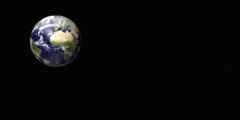I am trying to do a simple clipping math in GIMP, and I need to
combine a circular path with a bump out to show part of the image that
extends beyond the circular path.
Clipping Path? A nasty PS thing for jpegs? No good trying to apply PS concepts to Gimp. If you have not already seen this worth a look.
http://wiki.scribus.net/canvas/How_to_Isolate_an_image_and_create_a_clipping_path_for_text_flow
In my experience I would either cut
the circle or delete a short section of the circle, then link the end
points of the "bump-out" to the new end points fo the circular path.
Alternatively I could have the "bump-out" overlap the circle, and
merge the two.
I can find no "delete path section", "cut path section", or "merge
paths" language (or anything similar) anywhere in the GIMP manual.
The section is https://docs.gimp.org/2.10/en/gimp-tool-path.html
How
would I go about accomplishing this?
In pictures: https://i.imgur.com/ayyAcDw.jpg
Ctrl-Shift-click (Command-Shift maybe for Mac) deletes a control point or a segment between control points
Control points not in the correct place, add as required with Ctrl-click
Gimp is built around plugins and paths are no exception.
Lots here http://sourceforge.net/projects/gimp-path-tools/files/scripts/ all python plug-ins
and about 5 down ofn-path-edits.py Comes with documentation on use, although for joining control points they have to overlap closely.
screenshot: https://i.imgur.com/hDix8IL.jpg
Still using Gimp 2.8? Time to upgrade to Gimp 2.10 (unless of course unlucky to have a Mac)
rich: www.gimp-forum.net