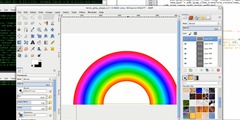Layer Masks - Channel Masks
I am a NewBee to Gimp 2.10. I was attempting to cut the background
from an image. My first attempt was using a Channel Mask following a
tutorial online. The results were not what I expected, instead of
background with nothing I got a background with a very faded image.
Next, I attempted to do the same with a Layer Mask. The results were
the same.
Would someone kindly help me out? Thank you
Was that a Photoshop tutorial by any chance?
Your description of a faded image, could be just a poor selection-to-channel , maybe you just made the channel visible, that does not do anything except dim parts of the image.
There are different ways to use the channel, put it to a selection and cut the selection or use a layer mask. A layer mask is non-destructive and a good way to go.
Starting off with a channel. It does need to be mainly black and white, if you have lots of grayscale then this comes out as semi-transparent. Need something like this screenshot: https://i.imgur.com/DteBKxV.jpg
Just turn the visibility of that channel off, go to the layers dialogue and make the layer active. Now you can use Layer -> Mask -> Add Layer Mask and create a mask from the channel: https://i.imgur.com/gUyyVZa.jpg
Which gives this: https://i.imgur.com/fZ1IBk1.jpg
Save your work as a Gimp .xcf which saves all layers, channels, masks. Export to a png which will flatten to one layer but keep the transparency.
rich: www.gimp-forum.net