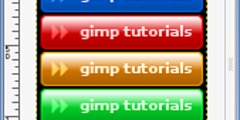Heal selection Errors
This discussion is connected to the gimp-user-list.gnome.org mailing list which is provided by the GIMP developers and not related to gimpusers.com.
This is a read-only list on gimpusers.com so this discussion thread is read-only, too.
| Heal selection Errors | jitblass | 07 Nov 14:56 |
| Heal selection Errors | rich404 | 07 Nov 18:19 |
| Heal selection Errors | Ken Moffat via gimp-user-list | 07 Nov 23:49 |
| Heal selection Errors | jitblass | 08 Nov 12:26 |
| Heal selection Errors | rich404 | 08 Nov 14:11 |
| Heal selection Errors | jitblass | 09 Nov 01:59 |
- postings
- 3
Heal selection Errors
Hey all,
Total GIMP newbie here, and pretty inexperienced in photo editing. Trying to get the "heal selection" feature to work, in effort to remove unwanted objects from a few images.
I downloaded the "resynthesizer" plugin to my GIMP 2.8.22 install, in effort to use the "heal selection" tool similarly to how "content aware" is used in photoshop.
The problem is, when attempting this on my computer, it gives me an error message everytime and aborts when using the picture I'm trying to modify, however OTHER pictures it can execute just fine. My procedure is I use "free form selection" to select around the unwanted object. Then I press filters-enhance-heal selection. I tried this once using a screenshot of my computer. Worked great. Tried it on another using a png of a pic I took on my iphone. It worked great.
HOWEVER, the picture I'm trying to do this to was a TIFF. I realized it was indexed colors, so I changed mode --> RGB. That still didn't help. I confirmed lock pixels and lock channel alpha were both deselected. I'm at a loss here.
I've even tried converting the tiff to a bitmap24.... same results.
Any help here? I'd prefer to keep this image in TIFF or some other uncompressed image. It is a map that I will be blowing up to print on a large wall art, so I'd like to keep the highest fidelity possible.
THANKS!
Heal selection Errors
Hey all,
Total GIMP newbie here, and pretty inexperienced in photo editing. Trying to get the "heal selection" feature to work, in effort to remove unwanted objects from a few images.
I downloaded the "resynthesizer" plugin to my GIMP 2.8.22 install, in effort to use the "heal selection" tool similarly to how "content aware" is used in photoshop.
The problem is, when attempting this on my computer, it gives me an error message everytime and aborts when using the picture I'm trying to modify, however OTHER pictures it can execute just fine. My procedure is I use "free form selection" to select around the unwanted object. Then I press filters-enhance-heal selection. I tried this once using a screenshot of my computer. Worked great. Tried it on another using a png of a pic I took on my iphone. It worked great.
HOWEVER, the picture I'm trying to do this to was a TIFF. I realized it was indexed colors, so I changed mode --> RGB. That still didn't help. I confirmed lock pixels and lock channel alpha were both deselected. I'm at a loss here.
I've even tried converting the tiff to a bitmap24.... same results.
Any help here? I'd prefer to keep this image in TIFF or some other uncompressed image. It is a map that I will be blowing up to print on a large wall art, so I'd like to keep the highest fidelity possible.
THANKS!
Difficult to give any sort of answer when resynthesizer/heal-selection works except on one particular image.
Better if you give some details - size and format of the tiff, even better if you can post or link it.
What settings are you using with heal selection?
What OS are you using and where did you get the resynthesizer & heal-selection plugins/script?
Might help someone to come up with a solution.
rich: www.gimp-forum.net
Heal selection Errors
On Tue, Nov 07, 2017 at 03:56:02PM +0100, jitblass wrote:
HOWEVER, the picture I'm trying to do this to was a TIFF. I realized it was indexed colors, so I changed mode --> RGB. That still didn't help. I confirmed lock pixels and lock channel alpha were both deselected. I'm at a loss here.
I've even tried converting the tiff to a bitmap24.... same results.
Any help here? I'd prefer to keep this image in TIFF or some other uncompressed image. It is a map that I will be blowing up to print on a large wall art, so I'd like to keep the highest fidelity possible.
I have seen TIFF described as Thousands of Incompatible File Formats. On the rare occasions when I've tried using tiffs in the gimp I've often seen a lot of error messages. But since the gimp seems to be able to open your tiff, I suggest that you try saving it as a png and then working on the png.
No idea if that will help, and I suspect that the problem may be that the tiff is just too big for this tool.
ĸen
Truth, in front of her huge walk-in wardrobe, selected black leather
boots with stiletto heels for such a barefaced truth.
- Unseen Academicals
- postings
- 3
Heal selection Errors
Thanks.
I tried saving as PNG (despite being concerned about file compression). It still yielded the same results. If I take a small screen snipping of a swath of the image, I am THEN able to use heal selection on THAT image. There's something about the tiff I'm using (and it apparently carries over when I convert it to something else).
Again, I'm trying to keep this as high resolution as I can.
The link to an image can be found below. It's 65MB so I was unable to attach. Most of the tiff files at the link below give me the error. The one file in question is the USA map image from the "Planning" Tab.
https://www.faa.gov/air_traffic/flight_info/aeronav/digital_products/vfr/
To Rich404's questions: -not sure the "format" of the tiff.... I thought .tiff was the format. I'm sorry. (Link above - File attached) -Heal Selection Settings: I'm opening the file, changing image mode to RGB, then using free form select, then using filter -> enhance -> heal selection. These are the only "settings" I make. That process worked on an iphone picture. -I'm using windows 10. I downloaded my plugins from http://registry.gimp.org/node/27986
Thank you so much for the help!
JT
Heal selection Errors
To Rich404's questions:
-not sure the "format" of the tiff.... I thought .tiff was the format. I'm sorry. (Link above - File attached) -Heal Selection Settings: I'm opening the file, changing image mode to RGB, then using free form select, then using filter -> enhance -> heal selection. These are the only "settings" I make. That process worked on an iphone picture.
-I'm using windows 10. I downloaded my plugins from http://registry.gimp.org/node/27986
Resynthesizer has not been updated much, but there is a later version than the one you downloaded.
I bundled 32 and 64 bit version + the python plugins some time ago. Guessing you will use the 64 bit version. You can get them here:
http://www.mediafire.com/file/gwc928wmwti30g3/resynth_win_32_64.zip
There is also that link + a short video on usage here:
https://www.gimp-forum.net/Thread-Resynthesizer-heal-selection-plugins-for-Windows
3 minutes duration. I really advise looking at it at least once.
Back to your problem tiff. Made with PS CS5 - 18509x11441 pixels, ppi set at 300 (for printing) 8 bit
but, always a but...
It is in indexed mode. Gimp 2.8.22 will open it in Win 10. There will be error messages about invalid TIFF tags. When the image finally opens. Go to Image -> Mode and check RGB rather than Indexed.
Make your selection (and you did not say how large that is) invoke heal-selection, set your parameters, Ok it and wait.
The screenshots are in a Win10 virtual machine with **very limited** resources, so should be no problem in a reasonable computer.
It might still fail for various reasons, too large a selection, too much pixel border. If it does there will be some other way. Gimp always has, 'some-other-way'. You need to give details.
You can save the file in Gimp .xcf format if you need to do more work on it. Exporting, .png while compressed is a lossless format, If worried about quality use that.
-
 resynth working
resynth working
01-working.jpg (113 KB) -
 finished
finished
02-complete.jpg (110 KB)
- postings
- 3
Heal selection Errors
Rich404, you rock!
Thank you. I deleted my version of the plugin and installed yours. Works great now!
Good to know png is lossless. I assumed anytime something was compressed that it would be at the expense of quality.
Thanks so much!