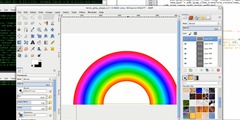Transparent Photo
This discussion is connected to the gimp-user-list.gnome.org mailing list which is provided by the GIMP developers and not related to gimpusers.com.
This is a read-only list on gimpusers.com so this discussion thread is read-only, too.
8 of 8 messages available
| Transparent Photo | AriSongBird | 04 Aug 09:53 |
| Transparent Photo | rich2005 | 04 Aug 10:16 |
| Transparent Photo | rich2005 | 04 Aug 10:22 |
| Transparent Photo | AriSongBird | 04 Aug 13:10 |
| Transparent Photo | AriSongBird | 04 Aug 13:30 |
| Transparent Photo | rich2005 | 04 Aug 16:58 |
| Transparent Photo | AriSongBird | 04 Aug 22:12 |
| Transparent Photo | Greg Chapman via gimp-user-list | 09 Aug 09:31 |