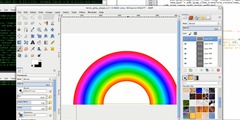Colour swapping advice
This discussion is connected to the gimp-user-list.gnome.org mailing list which is provided by the GIMP developers and not related to gimpusers.com.
This is a read-only list on gimpusers.com so this discussion thread is read-only, too.
| Colour swapping advice | Chris1968 | 28 Dec 11:27 |
| Colour swapping advice | Chris1968 | 28 Dec 11:29 |
| [SPAM?] Colour swapping advice | Gunold Brunbauer | 28 Dec 16:03 |
| [SPAM?] Colour swapping advice | Ofnuts | 28 Dec 18:16 |
| Colour swapping advice | rich | 29 Dec 11:43 |
| Colour swapping advice | Ofnuts | 28 Dec 18:19 |
| Colour swapping advice | Alexandre Prokoudine | 28 Dec 18:26 |
| Colour swapping advice | akovia | 28 Dec 20:07 |
- postings
- 2
Colour swapping advice
Hi all,
I am planning to build a website over the coming weeks but I want to make some custom images albeit slightly basic ones. My first image project would be the banner for the home page for which I already have an image which I will attach to this post.
It is a simple two colour image of a pentagram. The pentagram is black against a white background but I want to change the black to a shade of gold maybe and the background to a shade of black. Rather that editing it pixel by pixel there must be an easier way by using gimp to alter the pentagram's colour and the background colour.
Any help greatly appreciated.
Chris
-
 Petaqgram image
Petaqgram image
pentagram.jpg (14.5 KB)
- postings
- 2
Colour swapping advice
Hi all,
I am planning to build a website over the coming weeks but I want to make some custom images albeit slightly basic ones. My first image project would be the banner for the home page for which I already have an image which I will attach to this post.
It is a simple two colour image of a pentagram. The pentagram is black against a white background but I want to change the black to a shade of gold maybe and the background to a shade of black. Rather that editing it pixel by pixel there must be an easier way by using gimp to alter the pentagram's colour and the background colour.
Any help greatly appreciated.
Chris
Sorry, forgot to add, absolute noob with Gimp.
[SPAM?] Colour swapping advice
Activate the "color select tool" an click the black pentagramm.
Then click on the icon "foreground color" to change to the desired color.
The use the "bucket fill tool" to fill the selected area.
Then click on "Select -> None".
Now you can do do the same on the backgound.
Thats it!
Gunold
--- http://www.bilderstroeme.de ---
Am 28.12.2014 um 12:29 schrieb Chris1968:
Hi all,
I am planning to build a website over the coming weeks but I want to make some custom images albeit slightly basic ones. My first image project would be the banner for the home page for which I already have an image which I will attach to this post.
It is a simple two colour image of a pentagram. The pentagram is black against a white background but I want to change the black to a shade of gold maybe and the background to a shade of black. Rather that editing it pixel by pixel there must be an easier way by using gimp to alter the pentagram's colour and the background colour.
Any help greatly appreciated.
Chris
Sorry, forgot to add, absolute noob with Gimp.
[SPAM?] Colour swapping advice
On 28/12/14 17:03, Gunold Brunbauer wrote:
Activate the "color select tool" an click the black pentagramm. Then click on the icon "foreground color" to change to the desired color. The use the "bucket fill tool" to fill the selected area. Then click on "Select -> None".
Now you can do do the same on the backgound. Thats it!
Gunold
--- http://www.bilderstroeme.de ---
This method invariably leads to either pixellated edges or to a faint rim of the prevoius color. For a proper way to to this see here:
Proper subject extraction, background removal, and background painting
Colour swapping advice
On 28/12/14 12:27, Chris1968 wrote:
Hi all,
I am planning to build a website over the coming weeks but I want to make some custom images albeit slightly basic ones. My first image project would be the banner for the home page for which I already have an image which I will attach to this post.
It is a simple two colour image of a pentagram. The pentagram is black against a white background but I want to change the black to a shade of gold maybe and the background to a shade of black. Rather that editing it pixel by pixel there must be an easier way by using gimp to alter the pentagram's colour and the background colour.
Any help greatly appreciated.
Chris
Attachments: * http://www.gimpusers.com/system/attachments/182/original/pentagram.jpg
When doing an image from scratch, the basic principle in Gimp it to work with layers, keeping objects in their own layer (the reste of the layer being transparent) so that they can be altered at will without impacting the rest of the image. If the pentagram is in its own layer, then changing its color is just alpha-locking the layer and bucket-filling it with the new color (due to alpha-lock, all pixels keep their original opacity/transparency), and the background color can be changed by simple bucket-fill.
Colour swapping advice
28 дек. 2014 г. 18:59 пользователь "Chris1968" написал:
It is a simple two colour image of a pentagram. The pentagram is black
against a
white background but I want to change the black to a shade of gold maybe
and the
background to a shade of black. Rather that editing it pixel by pixel
there must
be an easier way by using gimp to alter the pentagram's colour and the background colour.
Can't lay my hands on GIMP to try right now, but could http://docs.gimp.org/en/plug-in-exchange.html be worth a shot?
Alex
Colour swapping advice
You might want to try using color to alpha. Colors > Color to Alpha
To fine tune it you can use the curves tool.
Something like this maybe. https://dl.dropboxusercontent.com/u/93550827/temp/c2a.ogv
On Sun, Dec 28, 2014, at 06:27 AM, Chris1968 wrote:
Hi all,
I am planning to build a website over the coming weeks but I want to make some
custom images albeit slightly basic ones. My first image project would be the
banner for the home page for which I already have an image which I will attach
to this post.It is a simple two colour image of a pentagram. The pentagram is black against a
white background but I want to change the black to a shade of gold maybe and the
background to a shade of black. Rather that editing it pixel by pixel there must
be an easier way by using gimp to alter the pentagram's colour and the background colour.Any help greatly appreciated.
Chris
Attachments: * http://www.gimpusers.com/system/attachments/182/original/pentagram.jpg
-- Chris1968 (via www.gimpusers.com/forums) _______________________________________________ gimp-user-list mailing list
List address: gimp-user-list@gnome.org List membership: https://mail.gnome.org/mailman/listinfo/gimp-user-list List archives: https://mail.gnome.org/archives/gimp-user-list
akovia
Colour swapping advice
Chris1968 gimpusers.com> writes:
Sorry, forgot to add, absolute noob with Gimp.
I wonder how many actually looked at your image. It is very small, so do not expect a great result. Hope you have a larger, better version.
First thing, it is grayscale and to do any work on it, change the mode to RGB (Image menu -> Mode).
As previous posts, Colors menu -> Color-to-Alpha will remove the gray background, even using the default setting, and a Layer menu -> Transparency -
Alpha-to-Selection will then select the pentagram for filling with a new
colour.
Big but...The quality of the posted jpeg is horrible, lots of artifacts
resulting in semi-transparent pixels all over. Tweaking with the curves tool
will improve the image. The only real way is to re-draw using the original as
a template. Not difficult, several ways to do it.
Using an old netbook and Gimp 2.6, in a few minutes while watching TV. Could
be better.
http://www.mediafire.com/view/dlc0ygm1ffcdv3w/penta.xcf
The top layer is plain, a second layer has been bumpmapped to give a more
'golden' effect.
Too many jaggies, that is what happens with small (200x200 pix) images.