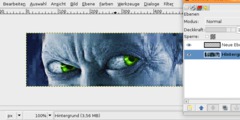How is this text effect done?
This discussion is connected to the gimp-user-list.gnome.org mailing list which is provided by the GIMP developers and not related to gimpusers.com.
This is a read-only list on gimpusers.com so this discussion thread is read-only, too.
| How is this text effect done? | cgaik | 12 Mar 20:16 |
| How is this text effect done? | Joao S. O. Bueno | 13 Mar 16:45 |
| How is this text effect done? | akovia | 13 Mar 20:52 |
| How is this text effect done? | cgaik | 13 Mar 20:54 |
- postings
- 2
How is this text effect done?
I found a logo and was wondering how it was made.
Logo: http://thelemondroplounge.com/wp-content...-blue4.png
I want to know how to make the yellow word "Lemon". How do I make the lines on it? And also, does anyone know what font the word "the" is called?
-
 The Lemon Drop Lounge Logo
The Lemon Drop Lounge Logo
The_Lemon_Drop_Lounge_Logo.png (59.9 KB)
How is this text effect done?
On 12 March 2014 17:16, cgaik wrote:
I found a logo and was wondering how it was made.
Logo: http://thelemondroplounge.com/wp-content...-blue4.png
I want to know how to make the yellow word "Lemon". How do I make the lines on it?
There is no "ready made" way to create such an effect in GIMP. The texture lines are more easily created with a specialized animated brush - in which the main image in each frame is a thin, irregular line - and save it to use "random" cells.
Or you can just try to pick a tablet (of the type used to draw, not an iPad), use a simple circular brush with the basic dynamics and draw the lines just like you'd do with a "real world" ballpoint pen.
I've got the GIMP brush and the dynamic - they are available here, along with my painting test:
http://va.mu/eIYq
http://va.mu/eIYw
http://va.mu/eIYx
(consider these resources free to use, hack and share under CC 3.0 Attribution Required)
You can then fine tune a painting dynamics on GIMP to allow the angle
of the stroke to vary just a little
bit in each stroke -- you will paint that in a background layer,
above which you should
place an opaque layer, with a mask containing your target text in
black (so that the
text area is a 'window' to the texture layer below)
That was the "difficult" part. But the whole thing involves a lot of steps, so let me list it more or less step by step:
Create New image
Type in your base text, in the font and size you will like - the
distortion will come later
convert your text to a mask:
right click on the text layer on the layer dialog
layer to image size
right click again, and add layer mask:
pick "transfer layer alpha channel" and check the "invert
mask" option
click on the main text layer thumbnail on the dialog to select it
again (instead of the mask)
fill it with your desired color (e.g. white)
Now, selecting the background layer as your active layer, and leaving
the text layer visible, start painting, with these configurations:
select the above mentioned brush and painting dynamics, with the
Paintbrush tool
set the "Angle" parameter to your desired base angle (+/-15º)
set the "Size" I found the size of +/- 70px to work fine with this brush
set "apply jitter", and it intensity to about 0.4
Now you have your texture - to get your distortion:
create a new layer, name it "distortion map"
rescale the layer to 6,25% (Layer->Scale Layer)
apply filters->noise->Hurl, default settings are good.
scale layer back to the image size (cubic transform)
optional: you may want to enhance contrast on this mapping layer -
I use colors->curves
make the mapping layer invisible
select the layer mask of the text layer
filters->map->displace; pick your mapping layer as... map, I've
set displacement to 7px
And finally to get you the text outline:
with the text layer mask selected, make a selection using the
"Select by Color tool"
create a new, transparent layer
edit->stroke selection - if solid line does not look good, use a
round brush with some jitter,
or finetune the painting dynamics until you suit yourself.
And also, does anyone know what font the word "the" is called?
No. :-)
Attachments:
* http://www.gimpusers.com/system/attachments/102/original/The_Lemon_Drop_Lounge_Logo.png-- cgaik (via www.gimpusers.com/forums) _______________________________________________ gimp-user-list mailing list
List address: gimp-user-list@gnome.org List membership: https://mail.gnome.org/mailman/listinfo/gimp-user-list List archives: https://mail.gnome.org/archives/gimp-user-list
How is this text effect done?
On Thu, Mar 13, 2014, at 12:45 PM, Joao S. O. Bueno wrote:
On 12 March 2014 17:16, cgaik wrote:
I found a logo and was wondering how it was made.
Logo: http://thelemondroplounge.com/wp-content...-blue4.png
I want to know how to make the yellow word "Lemon". How do I make the lines on it?
There is no "ready made" way to create such an effect in GIMP. The texture lines are more easily created with a specialized animated brush -
in which the main image in each frame is a thin, irregular line - and save it
to use "random" cells.Or you can just try to pick a tablet (of the type used to draw, not an iPad),
use a simple circular brush with the basic dynamics and draw the lines just
like you'd do with a "real world" ballpoint pen.I've got the GIMP brush and the dynamic - they are available here, along with my painting test:
http://va.mu/eIYq http://va.mu/eIYw
http://va.mu/eIYx(consider these resources free to use, hack and share under CC 3.0 Attribution Required)
You can then fine tune a painting dynamics on GIMP to allow the angle of the stroke to vary just a little
bit in each stroke -- you will paint that in a background layer, above which you should
place an opaque layer, with a mask containing your target text in black (so that the
text area is a 'window' to the texture layer below)That was the "difficult" part. But the whole thing involves a lot of steps, so let me list it more or less step by step:
Create New image Type in your base text, in the font and size you will like - the distortion will come later
convert your text to a mask:
right click on the text layer on the layer dialog layer to image size
right click again, and add layer mask: pick "transfer layer alpha channel" and check the "invert mask" option
click on the main text layer thumbnail on the dialog to select it again (instead of the mask)
fill it with your desired color (e.g. white) Now, selecting the background layer as your active layer, and leaving the text layer visible, start painting, with these configurations: select the above mentioned brush and painting dynamics, with the Paintbrush tool
set the "Angle" parameter to your desired base angle (+/-15) set the "Size" I found the size of +/- 70px to work fine with this brush
set "apply jitter", and it intensity to about 0.4Now you have your texture - to get your distortion: create a new layer, name it "distortion map" rescale the layer to 6,25% (Layer->Scale Layer) apply filters->noise->Hurl, default settings are good. scale layer back to the image size (cubic transform) optional: you may want to enhance contrast on this mapping layer - I use colors->curves
make the mapping layer invisible select the layer mask of the text layer filters->map->displace; pick your mapping layer as... map, I've set displacement to 7pxAnd finally to get you the text outline: with the text layer mask selected, make a selection using the "Select by Color tool"
create a new, transparent layer
edit->stroke selection - if solid line does not look good, use a round brush with some jitter,
or finetune the painting dynamics until you suit yourself.And also, does anyone know what font the word "the" is called?
No. :-)
Attachments:
* http://www.gimpusers.com/system/attachments/102/original/The_Lemon_Drop_Lounge_Logo.png-- cgaik (via www.gimpusers.com/forums) _______________________________________________ gimp-user-list mailing list
List address: gimp-user-list@gnome.org List membership: https://mail.gnome.org/mailman/listinfo/gimp-user-list List archives: https://mail.gnome.org/archives/gimp-user-list_______________________________________________ gimp-user-list mailing list
List address: gimp-user-list@gnome.org List membership: https://mail.gnome.org/mailman/listinfo/gimp-user-list List archives: https://mail.gnome.org/archives/gimp-user-list
You can have a look here for the font.
http://forum.fanart.tv/viewtopic.php?f=19&t=10
We have to search fonts out a lot for logos so I made a post a while
back on font resources and even made a video on how to submit for a
match.
It even shows what to do if you don't own the font or don't want to buy
it for a couple letters.
akovia -- http://www.fastmail.fm - Faster than the air-speed velocity of an unladen european swallow
- postings
- 2
How is this text effect done?
There is no "ready made" way to create such an effect in GIMP. The texture lines are more easily created with a specialized animated brush -
in which the main image in each frame is a thin, irregular line - and save it
to use "random" cells.Or you can just try to pick a tablet (of the type used to draw, not an iPad),
use a simple circular brush with the basic dynamics and draw the lines just
like you'd do with a "real world" ballpoint pen.I've got the GIMP brush and the dynamic - they are available here, along with my painting test:
http://va.mu/eIYq http://va.mu/eIYw
http://va.mu/eIYx(consider these resources free to use, hack and share under CC 3.0 Attribution Required)
You can then fine tune a painting dynamics on GIMP to allow the angle of the stroke to vary just a little
bit in each stroke -- you will paint that in a background layer, above which you should
place an opaque layer, with a mask containing your target text in black (so that the
text area is a 'window' to the texture layer below)That was the "difficult" part. But the whole thing involves a lot of steps, so let me list it more or less step by step:
Create New image Type in your base text, in the font and size you will like - the distortion will come later
convert your text to a mask:
right click on the text layer on the layer dialog layer to image size
right click again, and add layer mask: pick "transfer layer alpha channel" and check the "invert mask" option
click on the main text layer thumbnail on the dialog to select it again (instead of the mask)
fill it with your desired color (e.g. white) Now, selecting the background layer as your active layer, and leaving the text layer visible, start painting, with these configurations: select the above mentioned brush and painting dynamics, with the Paintbrush tool
set the "Angle" parameter to your desired base angle (+/-15º) set the "Size" I found the size of +/- 70px to work fine with this brush
set "apply jitter", and it intensity to about 0.4Now you have your texture - to get your distortion: create a new layer, name it "distortion map" rescale the layer to 6,25% (Layer->Scale Layer) apply filters->noise->Hurl, default settings are good. scale layer back to the image size (cubic transform) optional: you may want to enhance contrast on this mapping layer - I use colors->curves
make the mapping layer invisible
select the layer mask of the text layer filters->map->displace; pick your mapping layer as... map, I've set displacement to 7pxAnd finally to get you the text outline: with the text layer mask selected, make a selection using the "Select by Color tool"
create a new, transparent layer
edit->stroke selection - if solid line does not look good, use a round brush with some jitter,
or finetune the painting dynamics until you suit yourself. No. :-)
Thanks! This work really well!