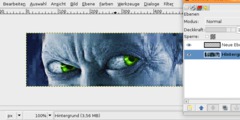Create/Edit 8x8 pixel sample
This discussion is connected to the gimp-user-list.gnome.org mailing list which is provided by the GIMP developers and not related to gimpusers.com.
This is a read-only list on gimpusers.com so this discussion thread is read-only, too.
| Create/Edit 8x8 pixel sample | rgx@gmx.de | 16 Feb 12:12 |
| Create/Edit 8x8 pixel sample | Michael Schumacher | 16 Feb 12:43 |
| Create/Edit 8x8 pixel sample | Ralf GESELLENSETTER | 17 Feb 13:13 |
| Create/Edit 8x8 pixel sample | Michael Schumacher | 17 Feb 13:56 |
| Create/Edit 8x8 pixel sample | Richard | 17 Feb 16:20 |
Create/Edit 8x8 pixel sample
Dear gimp experts,
for a Math lesson on symmetry, I need images like shown in the screen shot. The image and then the screenshot was generated with Gimp.
It is a bit tricky to switch to 8 dpi and just one bit level (b/w), after all, the pencil tool and the eraser are only working in specific (even?) positions (high zoom level approx. 2000%).
Isn't there a bit/pixel toggle mode with pixel grid availabe?
Any further tools to display an axis cross (+) and a X grid above my sketch?
With kind regards Ralf
PGP/GnuPG: pub 1024D/E6DE0971
Create/Edit 8x8 pixel sample
On 16.02.2014 13:12, rgx@gmx.de wrote:
Dear gimp experts,
Hi Ralf,
for a Math lesson on symmetry, I need images like shown in the screen shot. The image and then the screenshot was generated with Gimp.
the list drops attachments, but I guess they won't bee needed here.
It is a bit tricky to switch to 8 dpi and
Print size, but make sure that this is what you want - if you set the ppi value to 8 for a 8 pixel image, you do this because you want it to be printed 1 inch high and 1 inch wide.
just one bit level (b/w), after all, the
You can index the image to a 1-bit b/w palette, but that won't matter much until you export. It should also be ok to just paint in black and white and worry about that later.
pencil tool and the eraser are only working in specific (even?) positions (high zoom level approx. 2000%).
Well, you are working at a level where individual pixels are relevant (that seems to be the point of your lesson).
Isn't there a bit/pixel toggle mode with pixel grid availabe?
Sure. Check out the View and the Image menus, you can switch the grid display and behavior there and set it up for your image.
Any further tools to display an axis cross (+) and a X grid above my sketch?
What about the rulers of the image window?
Regards, Michael GPG: 96A8 B38A 728A 577D 724D 60E5 F855 53EC B36D 4CDD
Create/Edit 8x8 pixel sample
Dear Michael,
thanks for your decent comments.
Am 16.02.2014 13:43, schrieb Michael Schumacher:
You can index the image to a 1-bit b/w palette, but that won't matter much until you export. It should also be ok to just paint in black and white and worry about that later.
In good old Atari times, I had to "click" (by pixel toggling) my own printer fonts letter by letter; bearing this in mind, I'd regard Gimp currently not for the 1st choice for icon editing:
- there is no toggle mode for 1-bit-palette - due to rounding, I assume, you have to click several times until the current pixel gets black. - If you use greyscale, soft pencil settings may lead to unpredictable (fuzzy) results.
Next time, I'll have a try for greenfish [1]. Don't get me wrong, I am quite aware, that this kind of task is not exactly the main target of GIMP, hence I dare not even file a bug report; what do you think?
Kind regards Ralf
1. http://download.chip.eu/ii/2377755185_0a18017947.png
PGP/GnuPG: pub 1024D/E6DE0971
Create/Edit 8x8 pixel sample
Von: "Ralf GESELLENSETTER"
Hi Ralf,
Am 16.02.2014 13:43, schrieb Michael Schumacher:
You can index the image to a 1-bit b/w palette, but that won't matter much until you export. It should also be ok to just paint in black and white and worry about that later.
In good old Atari times, I had to "click" (by pixel toggling) my own printer fonts letter by letter; bearing this in mind, I'd regard Gimp currently not for the 1st choice for icon editing:
- there is no toggle mode for 1-bit-palette
If you set the foreground color to black and the background color to white (this is the default, actually), then the x key toggles between these colors. This is about the only drawback to some more dedicated applications, that allow to draw with FG on left and BG on right mouse clicks.
- due to rounding, I assume, you have to click several times until the current pixel gets black.
Yes, if you use the brush tool, and don't align the brush to the grid. But for this task, you'd use a 1 pixel brush (that's most non-animated brushes if you set the size to 1), the pencil tool, and pure black and white as described above.
- If you use greyscale, soft pencil settings may lead to unpredictable (fuzzy) results.
If you paint with gray, then you will get a gray pixel (assuming you're still using the tool as described earlier). But you're painting with black and white.
Next time, I'll have a try for greenfish [1]. Don't get me wrong, I am quite aware, that this kind of task is not exactly the main target of GIMP, hence I dare not even file a bug report; what do you think?
So far, I don't see much you can't do with GIMP, so I'm not sure what you'd want to file it for.
Regards, Michael
Create/Edit 8x8 pixel sample
From: schumaml@gmx.de
To: gimp-user-list@gnome.org
Date: Mon, 17 Feb 2014 14:56:49 +0100 Subject: Re: [Gimp-user] Create/Edit 8x8 pixel sampleVon: "Ralf GESELLENSETTER"
- due to rounding, I assume, you have to click several times until the current pixel gets black.Yes, if you use the brush tool, and don't align the brush to the grid.
But for this task, you'd use a 1 pixel brush (that's most non-animated brushes if you set the size to 1), the pencil tool, and pure black and white as described above.
That is the difference between Pencil and Paintbrush -- the Pencil tool is aligned on pixel boundaries while the Paintbrush is not (it interpolates/antialiases). For other tools (like selections or bucket-fill) you have to enable "hard edge" mode and/or disable "anti-aliasing" in the tool options. GIMP also has a "Pixel" brush which is specifically square and as long as the brush size is an integer it works perfectly with the Pencil tool for painting individual pixels. (Just make sure to verify the brush size first.)
-- Stratadrake
strata_ranger@hotmail.com
--------------------
Numbers may not lie, but neither do they tell the whole truth.