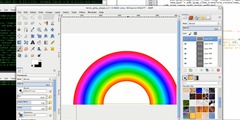Moving objects strictly on the X or Y axis
This discussion is connected to the gimp-user-list.gnome.org mailing list which is provided by the GIMP developers and not related to gimpusers.com.
This is a read-only list on gimpusers.com so this discussion thread is read-only, too.
8 of 8 messages available
| Moving objects strictly on the X or Y axis | Justin Gombos | 10 Aug 06:11 |
| Moving objects strictly on the X or Y axis | Dave Neary | 10 Aug 10:26 |
| Moving objects strictly on the X or Y axis | Sven Neumann | 10 Aug 11:21 |
| Moving objects strictly on the X or Y axis | Dave Neary | 10 Aug 11:41 |
| Moving objects strictly on the X or Y axis | Sven Neumann | 10 Aug 12:24 |
| Moving objects strictly on the X or Y axis | Owen | 10 Aug 12:12 |
| Moving objects strictly on the X or Y axis | Justin Gombos | 11 Aug 02:50 |
| Moving objects strictly on the X or Y axis | Sven Neumann | 10 Aug 10:57 |