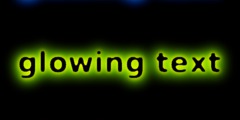Creating Transparent Text
This discussion is connected to the gimp-user-list.gnome.org mailing list which is provided by the GIMP developers and not related to gimpusers.com.
This is a read-only list on gimpusers.com so this discussion thread is read-only, too.
| Creating Transparent Text | Denise Hamilton | 16 Feb 16:16 |
| Creating Transparent Text | Michael Schumacher | 16 Feb 16:23 |
| Creating Transparent Text | Liam R E Quin | 16 Feb 16:42 |
| CAFmbb2b5sZtN=sx8JVaXQKs3wt... | 19 Feb 16:33 | |
| Creating Transparent Text | Helen | 19 Feb 16:33 |
| Creating Transparent Text | Gunold Brunbauer | 19 Feb 16:56 |
| Creating Transparent Text | Steve Kinney | 19 Feb 17:11 |
| Creating Transparent Text | Helen | 19 Feb 17:22 |
| Creating Transparent Text | Helen | 19 Feb 17:23 |
| Creating Transparent Text | Burnie West | 19 Feb 18:37 |
| Creating Transparent Text | Steve Kinney | 19 Feb 20:25 |
| Creating Transparent Text | Helen | 19 Feb 21:26 |
| Creating Transparent Text | Steve Kinney | 20 Feb 00:13 |
| Creating Transparent Text | Johan Vromans | 20 Feb 08:37 |
| Creating Transparent Text | Tobias Lunte | 19 Feb 19:00 |
| Creating Transparent Text | Helen | 19 Feb 21:13 |
| Creating Transparent Text | Myke C. Subs | 20 Feb 10:27 |
| Creating Transparent Text | Partha Bagchi | 20 Feb 10:33 |
Creating Transparent Text
I am working on a webpage to sell my photography. I am trying to create text with my copyright information on the photos so that they cannot be copied (pirated).
I have read the GIMP documentation and experimented with adding text to the photo. I cannot find how to make the text visible but not solid. I do not want it to impact the viewing of the photos.
Someone once told me I needed to create a "mask" to do this or a custom brush. Someone here on the gimp-user list said i could do it just with the text tool.
Any help you can offer will be appreciated.
Creating Transparent Text
On 16.02.2013 17:16, Denise Hamilton wrote:
I have read the GIMP documentation and experimented with adding text to the photo. I cannot find how to make the text visible but not solid.
Lower the opacity of the text layer in the layers dock.
http://docs.gimp.org/2.8/en/gimp-dialogs-structure.html#gimp-layer-dialog
Regards, Michael
Creating Transparent Text
On Sat, 2013-02-16 at 11:16 -0500, Denise Hamilton wrote:
I am working on a webpage to sell my photography. I am trying to create text with my copyright information on the photos so that they cannot be copied (pirated).
Note that translucent text watermarks can be removed fairly easily, with only a slight loss in image quality.
You can make it much much harder by varying letter-spacing slightly, or using a ripple or wave filter on the text.
It's usually better just to have an opaque signature: it's hader to remove and can become a part of the artwork.
Having said all that, just go to the layers dialogue and change the opacity and/or layer mode.
Make sure your URL is on the image - then "piracy" becomes "marketing" (as if most marketing isn't already a form of pirate behaviour :D).
If you really want to make it harder, use CSS and have
div.photo { width: 800px; height: 623px; background: url("photo.jpg")
fixed no-repeat; }
in the CSS file, and then use
(assuming your image is 800 x 623 pixels in size; change the numbers
accordingly) and 1px.gif is a 1x1 pixel transparent gif. Now
right-clicking on the image and choosing "save image" will get the
transparent one-pixel image.
You can go further and use a single-frame video; this can prevent screenshots on some systems.
You can use a two-frame video, interlaced, and then people who photograph the screen with a digital camera will likely get a mess.
But why? Legitimate users might well want to use your photo as a screen background on their computer, and if they do that they will see your URL and think of your work every day. The more people share the images the more likely they are to visit your Web site.
So, a small URL in an unobtrusive place and/or part of the composition doesn't need to be partly transparent. If it's not part of the composition it's defacing the artwork even if it's translucent.
Best,
Liam
Liam Quin - XML Activity Lead, W3C, http://www.w3.org/People/Quin/ Pictures from old books: http://fromoldbooks.org/ Ankh: irc.sorcery.net irc.gnome.org freenode/#xml
Creating Transparent Text
I apologize if this goes out twice. I believe my first effort bounced.
On Sat, Feb 16, 2013 at 11:42 AM, Liam R E Quin wrote:
It's usually better just to have an opaque signature: it's harder to remove and can become a part of the artwork.
Browsing and reading this I'm reminded of my problem w/signature brush.
Several
years ago, I made a brush by signing my name in black ink onto a white
paper and
scanning that paper. I use it unobtrusively in bottom right corner when I
print photos
to frame for gallery showings. The problem is this: I can't remember how
I made the
background transparent. I have about 12 sig brushes which are no good
because
with all of them, I used an eraser to get the white background off --
messy. I know there is
a good method of doing this -- I did it years ago -- but I've tried many
times over many
months, and can't recall how I made the signature black with transparent
background.
Does my question make sense? How is that done? (The brush I made
successfully
has my name with 2008, and I just erase the date every time I use it, but
I'd like to
know how to do it again and do it right.)
Helen Etters using Linux, suse 12
Creating Transparent Text
Am 19.02.2013 17:33, schrieb Helen:
I apologize if this goes out twice. I believe my first effort bounced.
On Sat, Feb 16, 2013 at 11:42 AM, Liam R E Quin > wrote:
It's usually better just to have an opaque signature: it's harder to remove and can become a part of the artwork.
Browsing and reading this I'm reminded of my problem w/signature brush. Several
years ago, I made a brush by signing my name in black ink onto a white paper and
scanning that paper. I use it unobtrusively in bottom right corner when I print photos
to frame for gallery showings. The problem is this: I can't remember how I made the
background transparent. I have about 12 sig brushes which are no good because
with all of them, I used an eraser to get the white background off -- messy. I know there is
a good method of doing this -- I did it years ago -- but I've tried many times over many
months, and can't recall how I made the signature black with transparent background.
Does my question make sense? How is that done? (The brush I made successfully
has my name with 2008, and I just erase the date every time I use it, but I'd like to
know how to do it again and do it right.)-- Helen Etters
using Linux, suse 12_______________________________________________ gimp-user-list mailing list
gimp-user-list@gnome.org
https://mail.gnome.org/mailman/listinfo/gimp-user-list
Color -> Color to Transparency
Gunold
(Did you see this: http://www.youtube.com/watch?v=50sAOfg8hnU )
Creating Transparent Text
On 02/19/2013 11:56 AM, Gunold Brunbauer wrote:
Color -> Color to Transparency
a.k.a. Colors > Color to Alpha
:o)
Creating Transparent Text
I guess I need more detail. I've done this, and I'm attaching the result. In case attachments aren't allowed, or you can't see it, I'll tell you that there is messy white space all the way around the sig. The steps I took were to open the scanned sig, copy, paste as brush, and then used it to sign a pix. White mess all around. Thanks for any help - I think I just need more detail.
On Tue, Feb 19, 2013 at 12:11 PM, Steve Kinney wrote:
On 02/19/2013 11:56 AM, Gunold Brunbauer wrote:
Color -> Color to Transparency
a.k.a. Colors > Color to Alpha
:o)
_______________________________________________ gimp-user-list mailing list
gimp-user-list@gnome.org
https://mail.gnome.org/mailman/listinfo/gimp-user-list
Helen Etters using Linux, suse11.4
Creating Transparent Text
Sorry!!! I can't see to do this in one mailing! I did do the color - color to alpha before I did the copy/paste as brush. Thanks for your patience.
On Tue, Feb 19, 2013 at 12:22 PM, Helen wrote:
I guess I need more detail. I've done this, and I'm attaching the result. In case attachments aren't allowed, or you can't see it, I'll tell you that there is messy white space all the way around the sig. The steps I took were to open the scanned sig, copy, paste as brush, and then used it to sign a pix. White mess all around. Thanks for any help - I think I just need more detail.
On Tue, Feb 19, 2013 at 12:11 PM, Steve Kinney wrote:
On 02/19/2013 11:56 AM, Gunold Brunbauer wrote:
Color -> Color to Transparency
a.k.a. Colors > Color to Alpha
:o)
_______________________________________________ gimp-user-list mailing list
gimp-user-list@gnome.org
https://mail.gnome.org/mailman/listinfo/gimp-user-list--
Helen Etters
using Linux, suse11.4
Helen Etters using Linux, suse11.4
Creating Transparent Text
On 02/19/2013 09:23 AM, Helen wrote:
Sorry!!! I can't see to do this in one mailing! I did do the color - color to alpha before I did the copy/paste as brush. Thanks for your patience.
It looks to me like the original signature scan had the artifacts around it.
I followed that process and produced this result (brush on two colors). The original initials were black ball-point on white paper; the gray levels from pressure variation.
-- Burnie
Creating Transparent Text
I've created a quick screencap. Hopefully, this will clear any
misunderstandings.
http://www.youtube.com/watch?v=OXKPKMiUko8
bw, Tobias Lunte//Tobl
Am 19.02.2013 18:22, schrieb Helen:
I guess I need more detail. I've done this, and I'm attaching the result. In case attachments aren't allowed, or you can't see it, I'll tell you that there is messy white space all the way around the sig. The steps I took were to open the scanned sig, copy, paste as brush, and then used it to sign a pix. White mess all around. Thanks for any help - I think I just need more detail.
On Tue, Feb 19, 2013 at 12:11 PM, Steve Kinney > wrote:
On 02/19/2013 11:56 AM, Gunold Brunbauer wrote:
> Color -> Color to Transparency
a.k.a. Colors > Color to Alpha
:o)
_______________________________________________ gimp-user-list mailing list
gimp-user-list@gnome.org
https://mail.gnome.org/mailman/listinfo/gimp-user-list-- Helen Etters
using Linux, suse11.4_______________________________________________ gimp-user-list mailing list
gimp-user-list@gnome.org
https://mail.gnome.org/mailman/listinfo/gimp-user-list
Creating Transparent Text
On 02/19/2013 01:37 PM, Burnie West wrote:
It looks to me like the original signature scan had the artifacts around it.
Same here - and very low resolution. The signature itself is only 64 x 142 pixels, and the artifacts look like they could have come from scaling an earlier copy in an indexed format.
If possible I would start over with a new signature and scan, at 300 DPI or above, with black ink on white paper. Then, applying the filter Colors > Color to Alpha would produce a much more acceptable result. The more uniform the color and texture of the paper (or etc.) used, the more certain the result.
Or you could go in a whole other direction, make a vector path from the available signature, stroke it with an oblong brush with its angle and hardness tweaked, and use the result. This would be a typical part of creating a logo from a signature. Just for an exercise, I did that:
http://pilobilus.net/xfer/helen.zip
Picture worth way more than a thousand words.
:o)
Steve
Creating Transparent Text
Thank you! I'm going through it now. Open Source users are such a
generous lot!
Thanks
On Tue, Feb 19, 2013 at 2:00 PM, Tobias Lunte wrote:
I've created a quick screencap. Hopefully, this will clear any misunderstandings.
http://www.youtube.com/watch?v=OXKPKMiUko8bw, Tobias Lunte//Tobl
Am 19.02.2013 18:22, schrieb Helen:
I guess I need more detail. I've done this, and I'm attaching the result. In case attachments aren't allowed, or you can't see it, I'll tell you that there is messy white space all the way around the sig. The steps I took were to open the scanned sig, copy, paste as brush, and then used it to sign a pix. White mess all around. Thanks for any help - I think I just need more detail.
On Tue, Feb 19, 2013 at 12:11 PM, Steve Kinney wrote:
On 02/19/2013 11:56 AM, Gunold Brunbauer wrote:
Color -> Color to Transparency
a.k.a. Colors > Color to Alpha
:o)
_______________________________________________ gimp-user-list mailing list
gimp-user-list@gnome.org
https://mail.gnome.org/mailman/listinfo/gimp-user-list--
Helen Etters
using Linux, suse11.4_______________________________________________ gimp-user-list mailing listgimp-user-list@gnome.orghttps://mail.gnome.org/mailman/listinfo/gimp-user-list
Helen Etters using Linux, suse11.4
Creating Transparent Text
Wow! I've never done a vector path, but what you did is so clear and
clean that I only wish I
had not cropped off my last name before sending the file! Is vector path a
gimp tool? I'll look it up.
Something new to learn. Thank you!
Helen
On Tue, Feb 19, 2013 at 3:25 PM, Steve Kinney wrote:
On 02/19/2013 01:37 PM, Burnie West wrote:
It looks to me like the original signature scan had the artifacts around it.
Same here - and very low resolution. The signature itself is only 64 x 142 pixels, and the artifacts look like they could have come from scaling an earlier copy in an indexed format.
If possible I would start over with a new signature and scan, at 300 DPI or above, with black ink on white paper. Then, applying the filter Colors > Color to Alpha would produce a much more acceptable result. The more uniform the color and texture of the paper (or etc.) used, the more certain the result.
Or you could go in a whole other direction, make a vector path from the available signature, stroke it with an oblong brush with its angle and hardness tweaked, and use the result. This would be a typical part of creating a logo from a signature. Just for an exercise, I did that:
http://pilobilus.net/xfer/helen.zip
Picture worth way more than a thousand words.
:o)
Steve
_______________________________________________ gimp-user-list mailing list
gimp-user-list@gnome.org
https://mail.gnome.org/mailman/listinfo/gimp-user-list
Helen Etters using Linux, suse11.4
Creating Transparent Text
On 02/19/2013 04:26 PM, Helen wrote:
Wow! I've never done a vector path, but what you did is so clear and clean that I only wish I
had not cropped off my last name before sending the file! Is vector path a gimp tool? I'll look it up.
Something new to learn. Thank you!
I was looking for excuses to do "exercises" with the GIMP, part of getting used to the new interface. Among the many improvements in 2.8, nodes and paths - in both the "Lasso" a.k.a. Free Select tool, and the Path drawing tool, are easier to SEE against the background of the image on canvas. Yay!
The Paths Tool in the GIMP is its built in vector drawing tool. The toolbox button that turns it on looks like a pen nib. There is also a dockable dialog for managing paths, where they are handled in a way similar to Layers. This dock includes push button commands to convert selections to paths, paths to selections, and has the "stroke" tool for painting along paths - using the current brush, or as a line with adjustable options.
Making paths in the GIMP is a portable skill: The same type of editing interface - bezier curves - is also found in "full time" vector editors like Inkscape, and in CAD programs. Drawing with nodes and handles has a moderate learning curve, but I think it's well worth the effort. The signature took just a few minutes to make, using the sample provided as a guide.
I went looking for tutorials to point at, but came up mostly empty. Grokking The GIMP, where I learned the basics, is getting very obsolete - the Paths dock dialog and etc. have changed a lot since it was written for GIMP 1.x. With that caveat:
http://gimp-savvy.com/BOOK/index.html?node36.html
(See Subsection 3.1.1.4 Bezier Paths)
This video provides a run through with GIMP 2.8 that should get anybody well started on their own experimentation with GIMP curves. Major clue: To adjust node handles symmetrically, hold down the shift key! Otherwise they move independently.
http://jimmac.musichall.cz/demos/gimp/paths-tool2.avi
Note: I don't know why this video shows the use of Transform tools on the canvas; you can't Transform vector paths in the GIMP, as far as I know. To make sense of the "cube" part, see:
http://www.gimp.org/tutorials/Drawing_Shapes/
:o)
Steve
Creating Transparent Text
Steve Kinney writes:
If possible I would start over with a new signature and scan, at 300 DPI or above, with black ink on white paper.
Scan in 'Lineart' settings, so you don't have shades of grey.
In the Gimp, set the mode to Color and proceed:
Then, applying the filter Colors > Color to Alpha would produce a much more acceptable result. The more uniform the color and texture of the paper (or etc.) used, the more certain the result.
When downscaling the result, you'll get nice anti-aliasing based on transparency.
-- Johan
Creating Transparent Text
On 02/16/2013 11:16 AM, Denise Hamilton wrote:
I am working on a webpage to sell my photography. I am trying to create text with my copyright information on the photos so that they cannot be copied (pirated).
I have read the GIMP documentation and experimented with adding text to the photo. I cannot find how to make the text visible but not solid. I do not want it to impact the viewing of the photos.
Someone once told me I needed to create a "mask" to do this or a custom brush. Someone here on the gimp-user list said i could do it just with the text tool.
Any help you can offer will be appreciated.
This looks to be the watermark tutorial page to which I referred in my previous post.
http://www.gimpdome.com/gimp-general-use/hidden-watermarks-in-gimp
There's a little extra work required to do it - and a few practice runs of concealing and revealing the watermark will be in order before you master it, but I can't think of a better, less visually intrusive way of watermarking images than this.
Myke
Creating Transparent Text
You could try this:
http://farbspiel-photo.com/learn/hdr-cookbook/creative-watermarking
It was posted on Flickr gimpuser group. The question would be convert to some sort of script for Gimp...
On Wed, Feb 20, 2013 at 5:27 AM, Myke C. Subs wrote:
On 02/16/2013 11:16 AM, Denise Hamilton wrote:
I am working on a webpage to sell my photography. I am trying to create text with my copyright information on the photos so that they cannot be copied (pirated).
I have read the GIMP documentation and experimented with adding text to the photo. I cannot find how to make the text visible but not solid. I do not want it to impact the viewing of the photos.
Someone once told me I needed to create a "mask" to do this or a custom brush. Someone here on the gimp-user list said i could do it just with the text tool.
Any help you can offer will be appreciated.
This looks to be the watermark tutorial page to which I referred in my previous post.
http://www.gimpdome.com/gimp-general-use/hidden-watermarks-in-gimp
There's a little extra work required to do it - and a few practice runs of concealing and revealing the watermark will be in order before you master it, but I can't think of a better, less visually intrusive way of watermarking images than this.
Myke
_______________________________________________ gimp-user-list mailing list
gimp-user-list@gnome.org
https://mail.gnome.org/mailman/listinfo/gimp-user-list