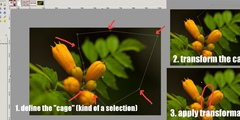Rotate?
This discussion is connected to the gimp-user-list.gnome.org mailing list which is provided by the GIMP developers and not related to gimpusers.com.
This is a read-only list on gimpusers.com so this discussion thread is read-only, too.
| Rotate? | Erik P. Olsen | 05 Feb 10:33 |
| Rotate? | Борис Кукушкин | 05 Feb 10:47 |
| Rotate? | Noel Stoutenburg | 05 Feb 12:37 |
| Rotate? | Erik P. Olsen | 05 Feb 13:53 |
| Rotate? | Борис Кукушкин | 05 Feb 14:08 |
| Rotate? | Kevin Brubeck Unhammer | 05 Feb 14:18 |
| Rotate? | Erik P. Olsen | 05 Feb 19:20 |
| Rotate? | Noel Stoutenburg | 06 Feb 01:36 |
| Rotate? | Patrick Horgan | 08 Feb 15:49 |
Rotate?
When I have a photo that has come out portrait rather than landscape which is a normal case the rotate function seems to cut off some of the two sides of the photo. If I want to rotate it what I call correctly I use Gnome Image Viewer.
Why can't I rotate images similarly with Gimp?
Rotate?
How exactly are you trying to rotate the image? Try going through the following menu: Image - Transformation and select something like 'Rotate 90 degrees clockwise' or counterclockwise. Sorry if I misspelled the menu titles as my GIMP is in Russian) .
Good luck! B.K.
2012/2/5 Erik P. Olsen
When I have a photo that has come out portrait rather than landscape which is a normal case the rotate function seems to cut off some of the two sides of the photo. If I want to rotate it what I call correctly I use Gnome Image Viewer.
Why can't I rotate images similarly with Gimp?
-- Erik
______________________________**_________________ gimp-user-list mailing list
gimp-user-list@gnome.org
http://mail.gnome.org/mailman/**listinfo/gimp-user-list
Rotate?
Erik P. Olsen wrote:
Why can't I rotate images similarly with Gimp?
and I concur with the answer that BK gave, as far as it went. But to expand a bit, there are several ways to rotate an image. For the purpose Erik mentioned, I'd use the method BK mentioned:
Image > Transform > Rotate...
This is the equivalent of rotating the substrate upon which the image lies.
There is a second way, useful when one wants to modify some part (or all) of the image with respect to the substrate.
Layer > Transform > Rotate...
acts similarly to the method BK described, except that it rotates the layer containing the image, or some part of it, with respect to the rest. If one has an image that has unequal dimensions, like a rectangle or oval, and rotates the layer relative to the substrate (canvas is the term GIMP uses), then part of the layer is no longer over the substrate. This gives a result similar to what the OP describes: part of the image is no longer over substrate, and gets lost.
A third method works similarly to the method of the layer transform: the Rotate tool in the toolbox. The rotate tool will rotate a selection of the image (which may, but need not necessarily coincide with an image) and rotate that selection relative to the remainder of the image. And just like the layer transform I describe above, there is a risk that a selection with unequal dimensions will lose part of the information.
It turns out, though, that even if one seems to have lost the information by choosing layer or selection rotation instead of image rotation, that besides undo, there is a convenient way to recover the information no longer over substrate. One can resize the canvas. Once the canvas is resized with the dimensions of the image again matching the dimensions of the rotated part, the full image again becomes visible.
ns
Rotate?
On 05/02/12 13:37, Noel Stoutenburg wrote:
Erik P. Olsen wrote:
Why can't I rotate images similarly with Gimp?
and I concur with the answer that BK gave, as far as it went. But to expand a bit, there are several ways to rotate an image. For the purpose Erik mentioned, I'd use the method BK mentioned:
Image > Transform > Rotate...
This is the equivalent of rotating the substrate upon which the image lies.
There is a second way, useful when one wants to modify some part (or all) of the image with respect to the substrate.
Layer > Transform > Rotate...
acts similarly to the method BK described, except that it rotates the layer containing the image, or some part of it, with respect to the rest. If one has an image that has unequal dimensions, like a rectangle or oval, and rotates the layer relative to the substrate (canvas is the term GIMP uses), then part of the layer is no longer over the substrate. This gives a result similar to what the OP describes: part of the image is no longer over substrate, and gets lost.
A third method works similarly to the method of the layer transform: the Rotate tool in the toolbox. The rotate tool will rotate a selection of the image (which may, but need not necessarily coincide with an image) and rotate that selection relative to the remainder of the image. And just like the layer transform I describe above, there is a risk that a selection with unequal dimensions will lose part of the information.
It turns out, though, that even if one seems to have lost the information by choosing layer or selection rotation instead of image rotation, that besides undo, there is a convenient way to recover the information no longer over substrate. One can resize the canvas. Once the canvas is resized with the dimensions of the image again matching the dimensions of the rotated part, the full image again becomes visible.
Thanks for this detailed description. Yes, I've rotated the layer only, so now at least I know how to rotate correctly. But please enlighten me why would you want to rotate a layer and not the entire image?
Rotate?
Imagine that you are making a collage out of several photos and would like to lilt them a little bit :)
2012/2/5 Erik P. Olsen
On 05/02/12 13:37, Noel Stoutenburg wrote:
Erik P. Olsen wrote:
Why can't I rotate images similarly with Gimp?
and I concur with the answer that BK gave, as far as it went. But to expand a
bit, there are several ways to rotate an image. For the purpose Erik mentioned,
I'd use the method BK mentioned:Image > Transform > Rotate...
This is the equivalent of rotating the substrate upon which the image lies.
There is a second way, useful when one wants to modify some part (or all) of the
image with respect to the substrate.Layer > Transform > Rotate...
acts similarly to the method BK described, except that it rotates the layer
containing the image, or some part of it, with respect to the rest. If one has
an image that has unequal dimensions, like a rectangle or oval, and rotates the
layer relative to the substrate (canvas is the term GIMP uses), then part of the
layer is no longer over the substrate. This gives a result similar to what the
OP describes: part of the image is no longer over substrate, and gets lost.A third method works similarly to the method of the layer transform: the Rotate
tool in the toolbox. The rotate tool will rotate a selection of the image (which
may, but need not necessarily coincide with an image) and rotate that selection
relative to the remainder of the image. And just like the layer transform I
describe above, there is a risk that a selection with unequal dimensions will
lose part of the information.It turns out, though, that even if one seems to have lost the information by
choosing layer or selection rotation instead of image rotation, that besides
undo, there is a convenient way to recover the information no longer over substrate. One can resize the canvas. Once the canvas is resized with the dimensions of the image again matching the dimensions of the rotated part, the
full image again becomes visible.Thanks for this detailed description. Yes, I've rotated the layer only, so now at least I know how to rotate correctly. But please enlighten me why would you want to rotate a layer and not the entire image?
-- Erik
______________________________**_________________ gimp-user-list mailing list
gimp-user-list@gnome.org
http://mail.gnome.org/mailman/**listinfo/gimp-user-list
Rotate?
"Erik P. Olsen" writes:
[...]
Thanks for this detailed description. Yes, I've rotated the layer only, so now at least I know how to rotate correctly. But please enlighten me why would you want to rotate a layer and not the entire image?
Because sometimes you have several layers (that's sort of the point of layers, otherwise the concept of layers would be useless). Just to give a simple example: you open an image of a mountain landscape as a background layer, then add an image of a plane as another layer on top of that. But the plane is flying from left to right, which is boring, so you rotate it (the layer) so it's flying straight up. If you had rotated the entire image, the mountains would be sideways.
-Kevin
Rotate?
On 05/02/12 15:18, Kevin Brubeck Unhammer wrote:
"Erik P. Olsen" writes:
[...]
Thanks for this detailed description. Yes, I've rotated the layer only, so now at least I know how to rotate correctly. But please enlighten me why would you want to rotate a layer and not the entire image?
Because sometimes you have several layers (that's sort of the point of layers, otherwise the concept of layers would be useless). Just to give a simple example: you open an image of a mountain landscape as a background layer, then add an image of a plane as another layer on top of that. But the plane is flying from left to right, which is boring, so you rotate it (the layer) so it's flying straight up. If you had rotated the entire image, the mountains would be sideways.
Thanks a lot for the information. Makes sense but I am not yet this experienced. At least I now know how to use it if the need arises.
Rotate?
Erik P. Olsen wrote:
Thanks a lot for the information. Makes sense but I am not yet this experienced. At least I now know how to use it if the need arises.
You didn't ask, but I can't pass up a chance to plug my favorite book on GIMP,
/Beginning GIMP: From Novice to Professional/ by listmember Akkana Peck. (cf. )
I can say without question that it was hands down the best book on a software package I ever bought.
ns
Rotate?
On 02/05/2012 05:36 PM, Noel Stoutenburg wrote:
Erik P. Olsen wrote:
Thanks a lot for the information. Makes sense but I am not yet this experienced. At least I now know how to use it if the need arises.
You didn't ask, but I can't pass up a chance to plug my favorite book on GIMP,
/Beginning GIMP: From Novice to Professional/ by listmember Akkana Peck. (cf. )
I can say without question that it was hands down the best book on a software package I ever bought.
+1!
Patrick