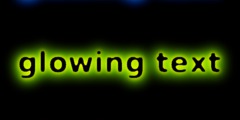Installing new script ?
This discussion is connected to the gimp-user-list.gnome.org mailing list which is provided by the GIMP developers and not related to gimpusers.com.
This is a read-only list on gimpusers.com so this discussion thread is read-only, too.
| Installing new script ? | Ronald F. Guilmette | 09 Jan 21:39 |
| Installing new script ? | Chris Mohler | 09 Jan 21:49 |
| Installing new script ? | Ronald F. Guilmette | 09 Jan 22:15 |
| Installing new script ? | Steve Kinney | 09 Jan 22:55 |
| Installing new script ? | Ronald F. Guilmette | 09 Jan 23:40 |
Installing new script ?
OK, so now that I've got my image oriantation all sorted out, now I have a different problem...
I just took this shot, which I kind-of like, and I've already cropped & reoriented it:
ftp://ftp.tristatelogic.com/private/gimp/squirrel-b.jpg
Unfortunately, however if you look close you'll see it has some rather serious purple fringing. Now I'd like to get gimp's help to eliminate that.
So I found this thing called "Darla-PurpleFringe.scm" and I just downloaded it from this page:
http://registry.gimp.org/node/185
The problem is that I've never installed a gimp script before, and apparently I'm doing something wrong.
see that I have a directory called ".gimp-2.6" in my home directory, and i see that this directory has a number of further subdirectories, one of which is named "scripts". So I such the new .scm file into that directory and then restarted gimp. But contrary to the directions on the page listed above, this new script _does not_ appear to be showing up underneath Filters->Script-Fu
What did I do wrong?
The file has permissions 0644.
Any help appreciated. I sure would like to see if this purple fringing fix actually works.
Installing new script ?
On Mon, Jan 9, 2012 at 3:39 PM, Ronald F. Guilmette wrote:
But contrary to the directions on the page listed above, this new script _does not_ appear to be showing up underneath Filters->Script-Fu
The menu location appears to be:
Script-Fu> Darla –> Purple Fringe Fix
Does it appear there?
Chris
Installing new script ?
In message
, Chris Mohler wrote:
On Mon, Jan 9, 2012 at 3:39 PM, Ronald F. Guilmette wrote:
=C2=A0But contrary to the directions on the page listed above, this new script _does not_ appear to be showing up underneath Filters->Script-Fu
The menu location appears to be:
Script-Fu> Darla =E2=80=93> Purple Fringe FixDoes it appear there?
DOH! <>
Yea, it's there. Thanks. I fell dumb. I saw "Script-Fu" under Filters and I didn't even realize that it also had its own button.
Thanks!
So I applied the purple fringing fix, and it seems to have done a really marvelous job, but now I got a new problem.
When I go to save the fixed image, I am getting a warning message saying:
You are about to save a layer mask as JPEG. This will not save the visible layers.
I have no idea what this means. Should I be worried? Do I have to do some other magic before I save the fixed image?
Oh boy! It gets even weirder. I went ahead and clicked on "Confirm" and now I'm getting another warning saying:
Your image should be exported before it can be saved as JPEG for the following reasons:
JPEG plug-in can't handle transparency
Flatten image
The export conversion won't modify your original image.
Hummm... OK, so now one of the options in response to that is "export", so take a chance and click on that.
Presto! Changeo! Well, whatever the hell all that was about, I guess it all worked. Here's the de-fringed image:
ftp://ftp.tristatelogic.com/private/gimp/squirrel-c.jpg
Looks OK to me. And definitely less fringe.
I still worry a little about the fact that I really don't know what the hell I'm even doing. But what the hell! It wouldn't be the first time. :-)
Regards, rfg
P.S. This seems rather odd to me, but apparently Darla's defringer will not allow itself to be applied twice, successively, to an image. Once you have defringed using the script, you can't get the script to re-run on the same image, however...
If you save the defringed image to a file, exit gimp, and then run gimp again on the defringed .JPG, then you can get the defringer to run anew.
I did that, and actually, yes, the specific image I'm working with seems to have benefitted from having the defringer run on it twice. Here's the image after ONE and then TWO defringing steps:
ftp://ftp.tristatelogic.com/private/gimp/squirrel-c.jpg ftp://ftp.tristatelogic.com/private/gimp/squirrel-d.jpg
The fringing is most notable down at the upper edge of the rain gutter and also to the right of that, on the white stucco. Applying two defringing steps almost eliminated the fringing entirely. (Yippee!)
Installing new script ?
On 01/09/2012 05:15 PM, Ronald F. Guilmette wrote:
When I go to save the fixed image, I am getting a warning message saying:
You are about to save a layer mask as JPEG. This will not save the visible layers.
I have no idea what this means. Should I be worried? Do I have to do some other magic before I save the fixed image?
Hey Ronald,
That means that your image in progress includes a layer mask, most likely added by the script you ran against it. That layer mask is the "current selection."
So you need to find the Layers tab in your Tool Options dock. Left click on the "image" part of any layer there - that would be any thumbnail that is in the left column - to select it. Now your image will save as JPG without complaint.
P.S. This seems rather odd to me, but apparently Darla's defringer will not allow itself to be applied twice, successively, to an image. Once you have defringed using the script, you can't get the script to re-run on the same image, however...
If you save the defringed image to a file, exit gimp, and then run gimp again on the defringed .JPG, then you can get the defringer to run anew.
That's the same problem again: After running the plugin, it apparently leaves a layer mask selected. Many scripts won't run with a layer mask selected, or at all on a layer with a mask.
The same filter can't run against the "finished result" you see in the main image edit window, because what you are looking at is the base layer, with its appearance changed by the masked layer the script left above it. It may be possible to select the base layer in the Layers tab of your tool options dock, and run the filter against that layer. If this works it will give you an "additive" effect from both sets of new layers + masks created by the filter.
Or you can do Edit > Copy Visible followed by Edit > Paste, and click on the "CReate a new layer" button in the Layers tab of your dock window, to get what you see as one layer. You can re-run your filter against that layer.
Or you can do the quick and dirty version: Do Image > Flatten Image. That will get you a one layer image, where the base layer looks exactly like what your multi-layer image did moments before. Your filter will run against that for sure.
I did that, and actually, yes, the specific image I'm working with seems to have benefitted from having the defringer run on it twice. Here's the image after ONE and then TWO defringing steps:
ftp://ftp.tristatelogic.com/private/gimp/squirrel-c.jpg ftp://ftp.tristatelogic.com/private/gimp/squirrel-d.jpg
As a general rule, it's not a good idea to edit, save, open, and re-edit a .jpg image. The .jpg format is a "lossy" compressed format: It sacrifices a small amount of detail to make the saved image a much smaller file. How much detail you lose can be adjusted during save with the "Quality" slider in the GIMP, but even 100% involves some loss: Every time a .jpg is opened and re-saved as .jpg, some loss of resolution happens. Just doing this once, while saving with a high "quality" setting, does not usually have a noticeable effect, but multiple cycles of save - close - reopen - save can add up to a messed up image, and it gets worse faster, the more you compress the image (= the lower the quality setting).
It is better to save your finished image in .xcf then as .jpg, and if you need to work on it some more, start with the saved .xcf file. The .xcf format uses lossless compression, so you can save it as many times over as required without any problems.
I understand the next generation of the GIMP will have separate Save and Export commands, where Save creates an .xcf file and Export creates the other format of your choice.
:o)
Steve
Installing new script ?
In message ,
Steve Kinney wrote:
On 01/09/2012 05:15 PM, Ronald F. Guilmette wrote:
I did that, and actually, yes, the specific image I'm working with seems to have benefitted from having the defringer run on it twice. Here's the image after ONE and then TWO defringing steps:
ftp://ftp.tristatelogic.com/private/gimp/squirrel-c.jpg ftp://ftp.tristatelogic.com/private/gimp/squirrel-d.jpg
As a general rule, it's not a good idea to edit, save, open, and re-edit a .jpg image. The .jpg format is a "lossy" compressed format...
Yea yea. I know.
If I was doing this professionally, or for publication, then I would have been more careful and saved the intermediate result as a .XCF file. But I'm just messing around here, trying to see what this whiz-bang purple de-fringer can really do. And so far, I'm pretty damned impressed. It really does a nice job... even better if you run it twice.
Regards, rfg