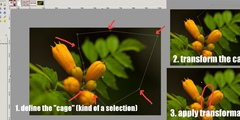Substitute for Hue/Saturation adjustment layer
This discussion is connected to the gimp-user-list.gnome.org mailing list which is provided by the GIMP developers and not related to gimpusers.com.
This is a read-only list on gimpusers.com so this discussion thread is read-only, too.
| Substitute for Hue/Saturation adjustment layer | Patrick Horgan | 31 Jan 22:06 |
| Substitute for Hue/Saturation adjustment layer | Rob Antonishen | 31 Jan 23:00 |
| Substitute for Hue/Saturation adjustment layer | Patrick Horgan | 01 Feb 04:59 |
| Substitute for Hue/Saturation adjustment layer SOLVED | Patrick Horgan | 01 Feb 05:47 |
Substitute for Hue/Saturation adjustment layer
I'm reading "The DC Comics Guide to DIGITALLY DRAWING Comics" by Freddie E Williams II. In it he talks about a workflow where he does a rough sketch, puts an adjustment layer over it with Hue: 200 Saturation: 60 Lightness+75, that makes the underlying rough sketch look like a non-photo blue pencil sketch. Then he refines the drawing, pops another adjustment layer over it, and continues the process until he's happy. Older versions get progressively pushed into the background in a non-destructive way, although when he gets to the version he's happy with he can delete all of the intermediate ones. They're just steps in the process.
Now GIMP doesn't have adjustment layers and although they're a frequently requested thing, unless someone with time and expertise steps up to do the development, the current team has their hands full with other priorities for quite some time. The move to gegl is more important, and I'm sure would make this easier to implement. So, I'm not holding my breath.
What I'm looking for is a substitute. Preferably a non-destructive one. I can turn down the opacity of layers gradually as they recede into the drawing past, but that's annoying. Alternatively, there's the Hue Saturation Lightness tool, but I have no idea how to reproduce those settings. The numbers on that tool (assuming the master is chosen) have no relationship to the numbers used in PS.
The Colorize tool seems more hopeful, you can enter those numbers into the tool and it looks similar to what you want. Of course it doesn't affect any but that layer, so stacking them to progressively decrease the visibility of the underlying older versions doesn't help. You'd still have to go into each of the older layers and manually decrease their opacity.
Anyone have any better ideas?
Patrick
Substitute for Hue/Saturation adjustment layer
Try this-
After you have a rough sketch, create a new layer filled with Hue: 200 Saturation: 60 Lightness 75 below your sketch layer and set your sketch layer blend mode to screen. Your image will now look like it is drawn in non photo blue.
Create a new white layer on top and set the mode to multiply and sketch over using black.
When happy with that layer, change its mode to screen and move the blue layer below it.
Repeat and rinse.
-Rob A>
On Mon, Jan 31, 2011 at 5:06 PM, Patrick Horgan wrote:
I'm reading "The DC Comics Guide to DIGITALLY DRAWING Comics" by Freddie E Williams II. In it he talks about a workflow where he does a rough sketch, puts an adjustment layer over it with Hue: 200 Saturation: 60 Lightness+75, that makes the underlying rough sketch look like a non-photo blue pencil sketch. Then he refines the drawing, pops another adjustment layer over it, and continues the process until he's happy. Older versions get progressively pushed into the background in a non-destructive way, although when he gets to the version he's happy with he can delete all of the intermediate ones. They're just steps in the process.
Now GIMP doesn't have adjustment layers and although they're a frequently requested thing, unless someone with time and expertise steps up to do the development, the current team has their hands full with other priorities for quite some time. The move to gegl is more important, and I'm sure would make this easier to implement. So, I'm not holding my breath.
What I'm looking for is a substitute. Preferably a non-destructive one. I can turn down the opacity of layers gradually as they recede into the drawing past, but that's annoying. Alternatively, there's the Hue Saturation Lightness tool, but I have no idea how to reproduce those settings. The numbers on that tool (assuming the master is chosen) have no relationship to the numbers used in PS.
The Colorize tool seems more hopeful, you can enter those numbers into the tool and it looks similar to what you want. Of course it doesn't affect any but that layer, so stacking them to progressively decrease the visibility of the underlying older versions doesn't help. You'd still have to go into each of the older layers and manually decrease their opacity.
Anyone have any better ideas?
Patrick _______________________________________________ Gimp-user mailing list
Gimp-user@lists.XCF.Berkeley.EDU
https://lists.XCF.Berkeley.EDU/mailman/listinfo/gimp-user
Gimp-user mailing list Gimp-user@lists.XCF.Berkeley.EDU https://lists.XCF.Berkeley.EDU/mailman/listinfo/gimp-user
Substitute for Hue/Saturation adjustment layer
On 01/31/2011 03:00 PM, Rob Antonishen wrote:
Try this-
After you have a rough sketch, create a new layer filled with Hue: 200 Saturation: 60 Lightness 75 below your sketch layer and set your sketch layer blend mode to screen. Your image will now look like it is drawn in non photo blue.
I must be misunderstanding you. When you say to fill the layer with Hue: 200, Saturation: 60, Lightness: 75, I must not be doing what you want me to do. The closest I can figure to fill the layer is to fill it with a color HSV 200, 60, 75. Then if I make the layer blend mode of my sketch above it screen, my sketch disappears, although of course it comes back after I set the mode back to normal.
Create a new white layer on top and set the mode to multiply and sketch over using black.
When happy with that layer, change its mode to screen and move the blue layer below it.
Repeat and rinse.
-Rob A>
On Mon, Jan 31, 2011 at 5:06 PM, Patrick Horgan wrote:
I'm reading "The DC Comics Guide to DIGITALLY DRAWING Comics" by Freddie E Williams II. In it he talks about a workflow where he does a rough sketch, puts an adjustment layer over it with Hue: 200 Saturation: 60 Lightness+75, that makes the underlying rough sketch look like a non-photo blue pencil sketch. Then he refines the drawing, pops another adjustment layer over it, and continues the process until he's happy. Older versions get progressively pushed into the background in a non-destructive way, although when he gets to the version he's happy with he can delete all of the intermediate ones. They're just steps in the process.
Now GIMP doesn't have adjustment layers and although they're a frequently requested thing, unless someone with time and expertise steps up to do the development, the current team has their hands full with other priorities for quite some time. The move to gegl is more important, and I'm sure would make this easier to implement. So, I'm not holding my breath.
What I'm looking for is a substitute. Preferably a non-destructive one. I can turn down the opacity of layers gradually as they recede into the drawing past, but that's annoying. Alternatively, there's the Hue Saturation Lightness tool, but I have no idea how to reproduce those settings. The numbers on that tool (assuming the master is chosen) have no relationship to the numbers used in PS.
The Colorize tool seems more hopeful, you can enter those numbers into the tool and it looks similar to what you want. Of course it doesn't affect any but that layer, so stacking them to progressively decrease the visibility of the underlying older versions doesn't help. You'd still have to go into each of the older layers and manually decrease their opacity.
Anyone have any better ideas?
Patrick _______________________________________________ Gimp-user mailing list
Gimp-user@lists.XCF.Berkeley.EDU
https://lists.XCF.Berkeley.EDU/mailman/listinfo/gimp-user
Substitute for Hue/Saturation adjustment layer SOLVED
On 01/31/2011 03:00 PM, Rob Antonishen wrote:
Try this-
After you have a rough sketch, create a new layer filled with Hue: 200 Saturation: 60 Lightness 75 below your sketch layer and set your sketch layer blend mode to screen. Your image will now look like it is drawn in non photo blue.
Create a new white layer on top and set the mode to multiply and sketch over using black.
When happy with that layer, change its mode to screen and move the blue layer below it.
Repeat and rinse.
Ok. Here's something I came up with different than what you said, but inspired by what you said, and probably what you meant. The net effect is exactly what I was looking for, i.e. all intermediated layers are blue, and the farther down they are, the paler they are. Additionally, it works exactly like the HSV adjustment layer in PS.
0) Create a layer filled with white for the background so you can see
what you're doing.
1) Create a first drawing layer above it filled with transparency and
draw into it in black. Leave it's layer mode normal.
2) Add a new layer _above_ it and fill with with the color with HSV 200,
60, 75*. Set it's layer mode to screen. It doesn't matter if it has
alpha or not. It will work just like a PS HSV adjustment layer!
3) Add a new layer with a transparent background above it and leave its
mode as normal. Draw into it with black. The first layer below shows
up as blue, and the current drawing is black. Using the blue below,
refine your drawing.
4) Don't touch any of those layers. Don't change modes on any of them.
Duplicate your blue layer and move the copy of it above your current
drawing layer. The current drawing will turn blue, and the original
layer will stay blue, but get fainter.
5) Add a new top layer above all the layers, filled with transparency.
Its mode stays normal. Begin drawing into it with black and refining
your drawing. The layer below is blue and a bit faded, and the layer
below that is still visible, but faded a bit more. You can use them as
references and create the new version.
Continue as desired. When you feel like you have a finished product, then delete all the intermediate versions between it and the white layer on the bottom.
What do you think? Lets you go from rough sketch to wireframe to contour outline to finalized wireframe step by step all digitally. If you want to keep one or more of the intermediate steps save the layer before deleting it.
All it takes is after each drawing layer add a new layer above it with layer mode set to Screen and filled with a HSV of 200, 60, 75. You end up with every other layer a drawing layer in normal mode, black foreground, and alpha, and the intervening layers all with a layer mode of Screen and filled with blue.
draw n
blue n-1
draw n-1
.
.
.
blue 3
draw 3
blue 2
draw 2
blue 1
draw 1
Bottom background layer filled with white so you can see everything.
So bottom line is, everything your read about an HSV adjustment layer in PS, you can do in GIMP by filling a layer with the HSV value setting its layer mode to Screen and exactly as in PS, putting the layer above whatever you want to effect.
Caveats: I'm making this up and your mileage may vary.
Patrick
* You fill the new layer by clicking on the black square on the pallet. The Change Foreground Color dialog pops up and set the H to 200, the S to 60, and the V to 75 and then click Ok. On the toolbar window the black square turns blue. The move your mouse over it and click and hold down the left button and drag to main drawing screen (make sure your new layer is selected in the layer dialog so you fill the right one! You can also do it with a drawing tablet by using your stylus to touch the color square and without lifting it drag the color to the drawing surface and then release. Afterward, click (mouse) or touch (stylus) the little tiny white and black squares below the foreground and background colors to get rid of the blue and go back to black.