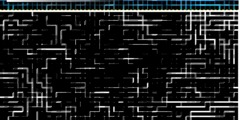Hi,
Am somewhat of a novice but what a out something like an expanded from the centre circular selection with a "huge" feather edge to it, then delete selection and place text on layer beneath. May need to add alpha channel to original layer. Alternatively what about a layer mask with a circular grad filter in the middle.
HTH
Francesco
---
(Apologies for any brevity - this email was sent from a mobile device)
---
-----Original Message-----
From: "Jeff K."
Sender: gimp-user-bounces@lists.XCF.Berkeley.EDU
Date: Sun, 22 Aug 2010 02:52:24
To:
Subject: [Gimp-user] getting a gradient selection
Hi, so I'm a mid-level GIMPer. But I can't figure out how to do this one
trick. I made a 8.5" x 11" page of pictures that's going to become the cover
of a notebook. I want to put several sentences in the dead middle to put a
title on my notebook. So I want to have a circle behind the words, with no
clear edges, where the pictures gradually fade to white, so the words are more
readable.
So two questions come out of that:
1) How do I get a circle where the center is entirely selected, then as you
move to the edge, the amount of the pixel that's selected is less and less
until at the edge, they're entirely deselected? That way, I could make this
selection and do something that results in a white circle where the center is
pure white, and you can see more and more of the layers beneath as you move to
the edge of the circle.
2) And once I have this selection, what do I do with it? My first thought was
'desaturate', but that only removes the hue while leaving the
lightness/darkness. Once I get the selection, should I bucket-fill with
white? Ooh, OR on the Layers tab, there's a slider that modifies the opacity,
which is *PERFECT*, but it works on the whole layer, and I want it to work on
the gradient-circle selection from #1.
Any help would be appreciated, thanks.
Jeff K. (via www.gimpusers.com)
_______________________________________________
Gimp-user mailing list
Gimp-user@lists.XCF.Berkeley.EDU
https://lists.XCF.Berkeley.EDU/mailman/listinfo/gimp-user