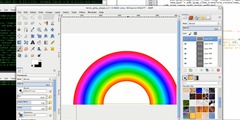Rotate increases PNG size x10 ! - next Q
This discussion is connected to the gimp-user-list.gnome.org mailing list which is provided by the GIMP developers and not related to gimpusers.com.
This is a read-only list on gimpusers.com so this discussion thread is read-only, too.
| Rotate increases PNG size x10 ! | Philip Rhoades | 23 Jun 20:07 |
| Rotate increases PNG size x10 ! | Branko Vukelic | 24 Jun 00:04 |
| Rotate increases PNG size x10 ! | Leon Brooks | 24 Jun 00:30 |
| Rotate increases PNG size x10 ! | Chris Mohler | 24 Jun 02:08 |
| Rotate increases PNG size x10 ! | Claus Cyrny | 24 Jun 16:13 |
| Rotate increases PNG size x10 ! - resending | Philip Rhoades | 24 Jun 19:05 |
| 4C233E96.9030501@pricom.com.au | 07 Oct 20:21 | |
| Rotate increases PNG size x10 ! | Chris Mohler | 24 Jun 18:54 |
| Rotate increases PNG size x10 ! | Philip Rhoades | 24 Jun 19:10 |
| Rotate increases PNG size x10 ! - next Q | Philip Rhoades | 25 Jun 16:45 |
| Rotate increases PNG size x10 ! - next Q | Branko Vukelic | 25 Jun 16:54 |
| Rotate increases PNG size x10 ! - next Q | Philip Rhoades | 25 Jun 17:04 |
Rotate increases PNG size x10 !
People,
I used:
xsane-0.997-3.fc12.x86_64
to scan an A4 page at 300dpi in LineArt mode and got a file of:
325,668 t_xsane.png
I then edited it using:
gimp-2.6.8-1.fc12.x86_64
rotating the image by -0.7 and cropping slightly - the resulting image was 10 times the size!:
3,368,891 t_xsane_-0.7.png
As another test I simply opened the original file and saved it with a new name - this gave about a 33% increase in size:
478,305 t_xsane_nochange.png
What is going on with these size increases?
Thanks,
Phil.
Rotate increases PNG size x10 !
On Wed, Jun 23, 2010 at 8:07 PM, Philip Rhoades wrote:
What is going on with these size increases?
It may be that after rotation, pixels that were otherwise the same color got anti-aliased and were slightly different color. This would increase the image size. Can you show us the original scan?
Regards,
Rotate increases PNG size x10 !
On Thu, 24 Jun 2010 06:04:57 am Branko Vukelic wrote:
On Wed, Jun 23, Philip Rhoades wrote:
What is going on with these size increases?
It may be that after rotation, pixels that were otherwise the same color got anti-aliased and were slightly different color. This would increase the image size.
Branco, that may account for the increased size of a _rotated_ image, but Phil also increased the size simply during a re-save of an unchanged image.
Phil, I suspect that when re-saving that image, you may wish to check the Advanced Settings popup to ensure that the PNG compression ratio is set to maximum at the time.
WRT the rotated image, it wouldn't so much be anti- aliasing as that the rotation is unlikely to be precisely right-angled, so pixels along edges would be partially coloured, which would make the PNG compression process less efficient.
If the image is text or something else essentially monochrome, Phil might try desaturating, then (regardless of desat) Auto/Stretch Contrast. This should minimise colour-gradient effects somewhat, so provide for more effective compression.
If minute details are not so important, saving as JPeG will reduce the size massively without serious loss of visual quality. Loss of quality can be adjusted to a reasonable compromise level within the JPeG settings during SaveAs.
Cheers; Leon
Rotate increases PNG size x10 !
On Wed, Jun 23, 2010 at 5:30 PM, Leon Brooks wrote:
If the image is text or something else essentially monochrome
Or image->mode, bitmap, 1-bit palette should drastically reduce the file size. I suspect that the 'line art' setting in xsane is producing a grayscale image but with each pixel either solid black or solid white, which would make the resulting PNG easy to compress. Rotating likely causes many pixels to become shades of gray along the edges and increasing the file size.
My scanner is dead or I'd test this out myself.
Not sure on the increase when saving the image as-is - are all of the 'Save Comment', 'Save Creation', etc. boxes unchecked in the PNG save dialog?
Chris
Rotate increases PNG size x10 !
Chris Mohler wrote:
On Wed, Jun 23, 2010 at 5:30 PM, Leon Brooks wrote:
If the image is text or something else essentially monochrome
Or image->mode, bitmap, 1-bit palette should drastically reduce the file size. I suspect that the 'line art' setting in xsane is producing a grayscale image but with each pixel either solid black or solid white, which would make the resulting PNG easy to compress.
The downside would be that the text is jaggy. If it's just black or gray text on a white background, I would convert the image to indexed, with, say 32 colors. For text, this should be enough. My guess is that the large file is in RGB--thus the big file size.
Claus
P.S.: Is it true that future Gimp versions won't have an indexed mode anymore?
Rotate increases PNG size x10 !
On Thu, Jun 24, 2010 at 6:16 AM, Philip Rhoades wrote:
Confirmation of what is going on from the gurus would be appreciated!
It was as I guessed - the scans are in grayscale mode but the contents are essentially a 1-bit image.
Open a scan, do image->mode->bitmap, choose 1-bit palette. Then rotate and save - the file size will be comparable to the original.
Your image has that fine dot pattern all over the place - that's what (I think) is causing the huge size blowup when rotated. Open a scan, zoom to 100% or greater and look at the character of those small dots. If you rotate the image in grayscale mode, look at the dots again at 100% or greater - they are now quite blurry. Where each dot was n pixels of solid black, now each dot is something like n+5 pixels of shades of gray, which makes the image harder to compress efficiently.
On the file increase when just saving - see here:
$ identify TestScanningDoc.png
TestScanningDoc.png PNG 2552x3523 2552x3523+0+0 PseudoClass 2c 8-bit
230.383kb 0.740u 0:02
$ identify TestScanningDoc_nochange.png TestScanningDoc_nochange.png PNG 2552x3523 2552x3523+0+0 PseudoClass 256c 8-bit 366.076kb 0.870u 0:02
It appears the original has a 2-color palette, while the unchanged, saved image has a 256-color palette.
HTH, Chris
Rotate increases PNG size x10 ! - resending
People,
I am resending this - the firsts attempt with the attachment didn't make it apparently . . I can provide it if anyone is interested . .
On 2010-06-24 10:08, Chris Mohler wrote:
On Wed, Jun 23, 2010 at 5:30 PM, Leon Brooks wrote:
If the image is text or something else essentially monochrome
Or image->mode, bitmap, 1-bit palette should drastically reduce the file size. I suspect that the 'line art' setting in xsane is producing a grayscale image but with each pixel either solid black or solid white, which would make the resulting PNG easy to compress. Rotating likely causes many pixels to become shades of gray along the edges and increasing the file size.
My scanner is dead or I'd test this out myself.
Not sure on the increase when saving the image as-is - are all of the 'Save Comment', 'Save Creation', etc. boxes unchecked in the PNG save dialog?
I produced a test PNG which resembles my actual pages and confirm my previous results - original file attached (it was deliberately scanned not square):
235,913 TestScanningDoc.png 3,184,862 TestScanningDoc_-1.0Rotate.png 374,903 TestScanningDoc_NoChange.png
I used the Gimp defaults when saving the files - compression was set at the max of 9.
Confirmation of what is going on from the gurus would be appreciated!
BTW, I got around the real world problem by rescanning my actual pages (which were themselves photocopies and NOT squarely produced) by manually rotating the pages on the scanner so the pictures ended up being square in my PNG and not needing rotation in Gimp (although other, minor editing was still necessary).
Regards,
Phil.
Rotate increases PNG size x10 !
Chris,
On 2010-06-25 02:54, Chris Mohler wrote:
On Thu, Jun 24, 2010 at 6:16 AM, Philip Rhoades wrote:
Confirmation of what is going on from the gurus would be appreciated!
It was as I guessed - the scans are in grayscale mode but the contents are essentially a 1-bit image.
Open a scan, do image->mode->bitmap, choose 1-bit palette. Then rotate and save - the file size will be comparable to the original.
Your image has that fine dot pattern all over the place - that's what (I think) is causing the huge size blowup when rotated. Open a scan, zoom to 100% or greater and look at the character of those small dots. If you rotate the image in grayscale mode, look at the dots again at 100% or greater - they are now quite blurry. Where each dot was n pixels of solid black, now each dot is something like n+5 pixels of shades of gray, which makes the image harder to compress efficiently.
On the file increase when just saving - see here: $ identify TestScanningDoc.png
TestScanningDoc.png PNG 2552x3523 2552x3523+0+0 PseudoClass 2c 8-bit 230.383kb 0.740u 0:02$ identify TestScanningDoc_nochange.png TestScanningDoc_nochange.png PNG 2552x3523 2552x3523+0+0 PseudoClass 256c 8-bit 366.076kb 0.870u 0:02
It appears the original has a 2-color palette, while the unchanged, saved image has a 256-color palette.
I resent my second mail (without the attachment) before reading your response - sorry about that . .
Many thanks for the explanations - I appreciate it.
Regards,
Phil.
Rotate increases PNG size x10 ! - next Q
Chris,
On 2010-06-25 02:54, Chris Mohler wrote:
On Thu, Jun 24, 2010 at 6:16 AM, Philip Rhoades wrote:
Confirmation of what is going on from the gurus would be appreciated!
It was as I guessed - the scans are in grayscale mode but the contents are essentially a 1-bit image.
Open a scan, do image->mode->bitmap, choose 1-bit palette.
I had to do:
image->mode->indexed->1bit
Then
rotate and save - the file size will be comparable to the original.
OK, so now the next question is: If the original is recognised by "identify" as a 1 bit per pixel image, why doesn't Gimp keep it that way when opening the file? At 300dpi there is no real issue with "jaggy" edges - is it just a judgement call that a conversion to grey scale is likely to give the best result for most situations and the file size is a secondary consideration?
Thanks,
Phil.
Rotate increases PNG size x10 ! - next Q
On Fri, Jun 25, 2010 at 4:45 PM, Philip Rhoades wrote:
OK, so now the next question is: If the original is recognised by "identify" as a 1 bit per pixel image, why doesn't Gimp keep it that way when opening the file? At 300dpi there is no real issue with "jaggy" edges - is it just a judgement call that a conversion to grey scale is likely to give the best result for most situations and the file size is a secondary consideration?
If the image was produced as 1bpp to begin with, I don't think converting to Greyscale will help a lot. Maybe with rotation, but otherwise, there should be little advantage.
Rotate increases PNG size x10 ! - next Q
Branko,
On 2010-06-26 00:54, Branko Vukelic wrote:
On Fri, Jun 25, 2010 at 4:45 PM, Philip Rhoades wrote:
OK, so now the next question is: If the original is recognised by "identify" as a 1 bit per pixel image, why doesn't Gimp keep it that way when opening the file? At 300dpi there is no real issue with "jaggy" edges - is it just a judgement call that a conversion to grey scale is likely to give the best result for most situations and the file size is a secondary consideration?
If the image was produced as 1bpp to begin with, I don't think converting to Greyscale will help a lot. Maybe with rotation, but otherwise, there should be little advantage.
The question was - why does Gimp make the change automatically? - it shouldn't in my view.
Thanks,
Phil.