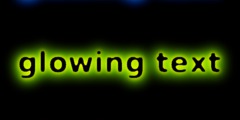Levels tool with Layers
This discussion is connected to the gimp-user-list.gnome.org mailing list which is provided by the GIMP developers and not related to gimpusers.com.
This is a read-only list on gimpusers.com so this discussion thread is read-only, too.
| Levels tool with Layers | Carusoswi | 09 Aug 21:57 |
| Levels tool with Layers | Carusoswi | 09 Aug 23:37 |
| Levels tool with Layers | Greg Chapman | 09 Aug 23:51 |
| Levels tool with Layers | Carusoswi | 10 Aug 07:38 |
| Levels tool with Layers | Norman Silverstone | 10 Aug 08:29 |
| Levels tool with Layers | Greg Chapman | 10 Aug 10:45 |
| Levels tool with Layers | Ken Warner | 10 Aug 11:36 |
| Levels tool with Layers | Norman Silverstone | 10 Aug 14:03 |
| Levels tool with Layers | Carusoswi | 11 Aug 02:10 |
| Levels tool with Layers | Noel Stoutenburg | 11 Aug 02:22 |
| Levels tool with Layers | Norman Silverstone | 11 Aug 08:04 |
| Levels tool with Layers | Carusoswi | 12 Aug 07:02 |
| Levels tool with Layers | Norman Silverstone | 12 Aug 08:23 |
| Levels tool with Layers | Carusoswi | 13 Aug 10:32 |
| mailman.259014.1249882784.1... | 07 Oct 20:20 | |
| Levels tool with Layers | Gary Collins | 12 Aug 14:06 |
| Levels tool with Layers | David Gowers | 12 Aug 16:21 |
| Levels tool with Layers | Ken Warner | 12 Aug 18:23 |
| Levels tool with Layers | Martin Nordholts | 12 Aug 21:46 |
| Levels tool with Layers | David Gowers | 13 Aug 01:10 |
| mailman.259553.1250087291.1... | 07 Oct 20:20 | |
| Levels tool with Layers | Gary Collins | 13 Aug 13:54 |
- postings
- 102
Levels tool with Layers
I have never really worked much with levels (in Gimp or anywhere else such as PS) because I've really never gotten the hang of it. So, I was starting through the 'meet the gimp' tutorials (from session 001!!) and realized that part of my problem is that I need to change the mode in order to see the effects of any changes I make to a level (am I correct in that?).
So, one of my most often used tools is the COLORS --> LEVELS tool where I can make quick adjustments to rid my RAW --> TIFF conversions of the general haze they seem to have out of my camera.Generally, pulling in the little carrots a bit from each edge does this for me. I generally always check the AUTO results, but also generally find that adjustment to radical for my liking.
In any event, I'm thinking that a more proper way to do this would be to create a 'levels' layer and make the adjustment on that layer. After watching the tutorial, I thought I had it down, but, adding a layer, then trying to adjust levels on the layer still seems to have no effect. What is it that I'm doing wrong? I tried copying the background layer, tried adding a white layer, ran through all the modes on the copy of the background layer, but I still seem lost.
Any advice would be appreciated. If you can direct me to a discussion of this topic (or another tutorial) that would be great, too.
Thanks in advance.
Caruso
- postings
- 102
Levels tool with Layers
Ok, perhaps I'm on the right track, now. Someone tell me if I'm moving in the right direction. Seems if I copy the background layer leaving the mode normal, I can then perform most any operation on that new level and give it a name suggestive of that operation. Then, make a copy of that new level, and perform some other operation on the new level, rename it to suggest that second operation, and so on. Is that how it works? Seems to give me a result that I can follow up and down the stack by turning on and off the visibility of the levels in sequence (or out of sequence, for that matter.
I feel like I'm on the right track. Would appreciate verification and/or additional advice.
Thanks.
Caruso
I have never really worked much with levels (in Gimp or anywhere else such
as
PS) because I've really never gotten the hang of it. So, I was starting through the 'meet the gimp' tutorials (from session 001!!) and realized
that
part of my problem is that I need to change the mode in order to see the effects of any changes I make to a level (am I correct in that?).
So, one of my most often used tools is the COLORS --> LEVELS tool where I
can
make quick adjustments to rid my RAW --> TIFF conversions of the general
haze
they seem to have out of my camera.Generally, pulling in the little carrots
a
bit from each edge does this for me. I generally always check the AUTO results, but also generally find that adjustment to radical for my liking.
In any event, I'm thinking that a more proper way to do this would be to create a 'levels' layer and make the adjustment on that layer. After
watching
the tutorial, I thought I had it down, but, adding a layer, then trying to adjust levels on the layer still seems to have no effect. What is it that
I'm
doing wrong? I tried copying the background layer, tried adding a white layer, ran through all the modes on the copy of the background layer, but I still seem lost.
Any advice would be appreciated. If you can direct me to a discussion of this topic (or another tutorial) that would be great, too.
Thanks in advance.
Caruso
Levels tool with Layers
Hi Carusoswi
On 09 Aug 09 22:37 "Carusoswi" said:
Seems if I copy the background layer leaving the mode normal, I can then perform most any operation on that new level and give it a name suggestive of that operation. Then, make a copy of that new level, and perform some other operation on the new level, rename it to suggest that second operation, and so on. Is that how it works? Seems to give me a result that I can follow up and down the stack by turning on and off the visibility of the levels in sequence (or out of sequence, for that matter.
I feel like I'm on the right track. Would appreciate verification and/or additional advice.
Of course it depends on the kind of image on which you are working and you don't tell us that. Nor do you tell us what you are doing on the levels dialogue, only how you are protecting yourself from "mistakes".
I'm going to assume you are working with a photograph. If that's the
case, then this page might suggest some of the reasons you should use
Levels:
http://www.gregtutor.plus.com/digphoto/levels.html
Greg Chapman
http://www.gregtutor.plus.com
Helping new users of KompoZer and The GIMP
- postings
- 102
Levels tool with Layers
Hi Carusoswi
On 09 Aug 09 22:37 "Carusoswi" said:Seems if I copy the background layer leaving the mode normal, I can then perform most any operation on that new level and give it a name suggestive of that operation. Then, make a copy of that new level, and perform some other operation on the new level, rename it to suggest that second operation, and so on. Is that how it works? Seems to give me a result that I can follow up and down the stack by turning on and off the visibility of the levels in sequence (or out of sequence, for that matter.
I feel like I'm on the right track. Would appreciate verification and/or additional advice.
Of course it depends on the kind of image on which you are working and you don't tell us that. Nor do you tell us what you are doing on the levels dialogue, only how you are protecting yourself from "mistakes".
I'm going to assume you are working with a photograph. If that's the case, then this page might suggest some of the reasons you should use Levels:
http://www.gregtutor.plus.com/digphoto/levels.htmlGreg Chapman http://www.gregtutor.plus.com
Helping new users of KompoZer and The GIMP
Greg:
Thank you for the reply. I'm sorry I wasn't more explicit in explaining my
task, but, yes, I'm touching up digital images captured on my DSLR. I
consider myself reasonably familiar with Gimp's basic tools (and similar tools
in Windows only aps (well, Windows and MAC, I guess) having owned and used
most versions of PS through CS4 and also earlier offerings such as those from
Micrographx.
. . . and I have had some success in producing good results. However, until today, I had simply worked on the background layer making all my adjustments there until I was satisfied with the results. If a series of adjustments didn't work out, I just either undid back to the point where I felt my efforts went off track, or I trashed that version of the photo and started over from scratch - neither method was fatal to the results, but I've always known that manipulaters 'in the know' didn't operate using those methods.
How to add a layer has always seemed straightforward, how to make it work for my adjustments had always escaped me. Starting through the MTG tutorials convinced me at last that I needed to master this levels thing.
Part of my problem was always that, if I added one layer, performed an operation, tried to add another, that third layer (second added one) seemed to either undo my adjustment(s) in the previous layer or seemed unresponsive to further adjustments.
Today, I was tinkering around and feel I may have stumbled upon the method to make layers work for me, and, in my follow-up post asked for confirmation (you may or may not have seen that follow-up prior to your response).
Can you offer comment specific to the question in that follow-up? Is it proper to stack successive layers in a photo by copying the previous layer (with its adjustment(s) in tact), make additional changes in the new layer, duplicate that new layer with its changes to make successive adjustments and so on?
Or, is there some way to add layers without copying the previous one.
I understand that, mechanically speaking, you add a new layer by just adding a new layer. But that hasn't seemed to help my photos.
Let me describe what I did today I feel that it was a more successful use of layers than I have experienced heretofore:
I open a RAW photo by right clicking the file and requesting it be opened using GIMP. This invokes UFRaw where I make an initial analysis of the basics (whether or not the photo is worth "developing", how accurate UFRaw feels the exposure is (I like those blinking over-under exposure indicators), overall color balance, etc.
Next, I click OK and UFRaw exports the file as a TIFF into GIMP.
I duplicate the background layer, rename it (for my convenience, let's say I call it 'Levels'). At that point, I might make an adjustment to the entire image on that layer using the levels tool, or, depending upon what I think is needed, I might select certain areas, or I might select all but certain ares, etc., and make selective level adjustments.
Then, I duplicate that duplicated layer, rename it (let's say 'skin tones'), mask off faces and bare arms and legs, then, use the color balance tool (I find that fastest to adjust skin tones) or the level tool again, and make adjustments such that offending skin tones are corrected to my liking.
I might next duplicate that 'skin tones' layer, rename it 'clone', and use the clone or healing tool to remove the fly that has landed on Aunt Jane's nose.
Next, I duplicate that 'clone' layer, rename it 'sharpen', use Unsharpen or Sharpen to sharpen the photo, save as an .xcf, then save again as a TIFF, and, if pleased at this point, I'm finished.
The .xcf file archives my progressive work on the photo so that I can go back and refine my work/revise my edit decisions, etc. The TIFF gives me a full resolution "final" product. The RAW file archives the original image as it came out of the camera.
This business with the layers is new to me as of today. I'd never worked with layers in this manner. In fact, I had never worked with layers much at all until today.
So, my question: Does the above make sense with regard to layers, or is there a better way to work with layers within a photo than what I describe? Nothing seemed to work for me before because I couldn't get much to show in terms of adjustments in layers added beyond that initial duplication of the background layer.
Thanks again for your initial response, thanks in advance to you or others who can further enlighten me.
Caruso
Levels tool with Layers
< big snip >
The .xcf file archives my progressive work on the photo so that I can go back and refine my work/revise my edit decisions, etc. The TIFF gives me a full resolution "final" product. The RAW file archives the original image as it came out of the camera.
This business with the layers is new to me as of today. I'd never worked with layers in this manner. In fact, I had never worked with layers much at all until today.
So, my question: Does the above make sense with regard to layers, or is there a better way to work with layers within a photo than what I describe? Nothing seemed to work for me before because I couldn't get much to show in terms of adjustments in layers added beyond that initial duplication of the background layer.
The short answer is yes, this is how I would do things. The only difference is that when I am satisfied with a stage I would merge the layers otherwise the file becomes very large. Also, from time to time I would save my work and keep watching 'meetthegimp'
Norman
Levels tool with Layers
Hi Robert,
On 10 Aug 09 07:29 Norman Silverstone said:
The short answer is yes, this is how I would do things. The only difference is that when I am satisfied with a stage I would merge the layers otherwise the file becomes very large. Also, from time to time I would save my work and keep watching 'meetthegimp'
Norman stole my words! :-)
Greg Chapman
http://www.gregtutor.plus.com
Helping new users of KompoZer and The GIMP
Levels tool with Layers
I've learned the hard way to SAVE OFTEN!!! Or you can lose your work when GIMP freezes and dies.
Greg Chapman wrote:
Hi Robert,
On 10 Aug 09 07:29 Norman Silverstone said:
The short answer is yes, this is how I would do things. The only difference is that when I am satisfied with a stage I would merge the layers otherwise the file becomes very large. Also, from time to time I would save my work and keep watching 'meetthegimp'
Norman stole my words! :-)
Greg Chapman http://www.gregtutor.plus.com
Helping new users of KompoZer and The GIMP
Levels tool with Layers
I've learned the hard way to SAVE OFTEN!!! Or you can lose your work when GIMP freezes and dies.
I don't suffer from Gimp freezing or dying but I have been known to press the wrong button and loose an hours careful cloning.
Norman
- postings
- 102
Levels tool with Layers
Ok, but, when you merge, do you not lose the ability to go back and fix something that you might decide needs adjusting? I thought that was the main point of using layers. I see that xcf files seem to take a long time to save - I guess that is, I suppose, due to their size. One thing puzzles me, though. I would thing that layers in an xcf file would only represent references to adjustments and the underlying file (not unlike an edit decision list in a video editing application or the contents of an indd. file in Adobe InDesign (and none of those files are large, although the underlying files might occupy gigabytes of data. I'm just a-wonderin' why the xcf files grow so large.
At any rate, I'm glad to be (finally) on the right track. Thank you all for your helpful replies.
Caruso
< big snip >
The .xcf file archives my progressive work on the photo so that I can go
back
and refine my work/revise my edit decisions, etc. The TIFF gives me a
full
resolution "final" product. The RAW file archives the original image as
it
came out of the camera.
This business with the layers is new to me as of today. I'd never worked with layers in this manner. In fact, I had never worked with layers much
at
all until today.
So, my question: Does the above make sense with regard to layers, or is there a better way to work with layers within a photo than what I
describe?
Nothing seemed to work for me before because I couldn't get much to show
in
terms of adjustments in layers added beyond that initial duplication of
the
background layer.
The short answer is yes, this is how I would do things. The only difference is that when I am satisfied with a stage I would merge the layers otherwise the file becomes very large. Also, from time to time I would save my work and keep watching 'meetthegimp'
Norman
Levels tool with Layers
Carusoswi wrote:
Ok, but, when you merge, do you not lose the ability to go back and fix something that you might decide needs adjusting?
Yes, which is why you don't merge until. you're absolutely sure that everything you're merging is to your satisfaction. And if there are a couple of layers which you're not quite certain about yet, one can merge the layers below those, and still reduce the file size. I haven't explored this yet, and may be wrong, but it might just be that if there is one small area that needs a fix, that one can make a layer just big enough to manage the fix, rather than making the layer the full size of the image. One thing that might reduce the size of the file a bit, is that if there is only a small bit of something that needs fixing, to make
I would thing that layers in an xcf file would only represent references to adjustments and the underlying file
I think a better visualization of layers is to consider them like an overlay on a projector, and that the layer containing the change is independent of the layer to which the change relates, until the two are merged together.
I'm just a-wonderin' why the xcf files grow so large.
I suspect that becuase you have a number of layers all the same size as the image.
ns
Levels tool with Layers
Ok, but, when you merge, do you not lose the ability to go back and fix something that you might decide needs adjusting?
Yes, which is why you don't merge until. you're absolutely sure that everything you're merging is to your satisfaction. And if there are a couple of layers which you're not quite certain about yet, one can merge the layers below those, and still reduce the file size. I haven't explored this yet, and may be wrong, but it might just be that if there is one small area that needs a fix, that one can make a layer just big enough to manage the fix, rather than making the layer the full size of the image. One thing that might reduce the size of the file a bit, is that if there is only a small bit of something that needs fixing, to make
I would thing that layers in an xcf file would only represent references to adjustments and the underlying file
I think a better visualization of layers is to consider them like an overlay on a projector, and that the layer containing the change is independent of the layer to which the change relates, until the two are merged together.
I'm just a-wonderin' why the xcf files grow so large.
I suspect that becuase you have a number of layers all the same size as the image.
Also the size of the file will grow even larger when you start to use layer masks.
Norman
- postings
- 102
Levels tool with Layers
I really appreciate the replies. In the work flow example I gave earlier in
this thread, am I correct that there is no other practical way to accomplish those steps on a photo other than to perform them destructively on a single layer (set levels, hit ok, correct color, hit ok, etc. so that you can't go back without undoing in sequence or just scrapping your work and starting over from scratch)? And flattening or merging layers is really sort of a 'kicked down the road' way of 'hitting OK' albeit you are committing to a batch of changes rather than accepting them one at a time - better, I guess, in that you get to see the net effect of all the layers in the stack before committing to their effect.
So, if I'm correct, then, I finally think I've grasped how to use layers in editing a photo.
Additional advice appreciated.
Thanks.
Caruso
Ok, but, when you merge, do you not lose the ability to go back and fix something that you might decide needs adjusting?
Yes, which is why you don't merge until. you're absolutely sure that everything you're merging is to your satisfaction. And if there are a couple of layers which you're not quite certain about yet, one can merge the layers below those, and still reduce the file size. I haven't explored this yet, and may be wrong, but it might just be that if there is one small area that needs a fix, that one can make a layer just big enough to manage the fix, rather than making the layer the full size of the image. One thing that might reduce the size of the file a bit, is that if there is only a small bit of something that needs fixing, to make
I would thing that layers in an xcf file would only represent references to adjustments and the underlying file
I think a better visualization of layers is to consider them like an overlay on a projector, and that the layer containing the change is independent of the layer to which the change relates, until the two are merged together.
I'm just a-wonderin' why the xcf files grow so large.
I suspect that becuase you have a number of layers all the same size as the image.
Also the size of the file will grow even larger when you start to use layer masks.
Norman
Levels tool with Layers
I really appreciate the replies. In the work flow example I gave earlier in
this thread, am I correct that there is no other practical way to accomplish those steps on a photo other than to perform them destructively on a single layer (set levels, hit ok, correct color, hit ok, etc. so that you can't go back without undoing in sequence or just scrapping your work and starting over from scratch)? And flattening or merging layers is really sort of a 'kicked down the road' way of 'hitting OK' albeit you are committing to a batch of changes rather than accepting them one at a time - better, I guess, in that you get to see the net effect of all the layers in the stack before committing to their effect.
So, if I'm correct, then, I finally think I've grasped how to use layers in editing a photo.
I am no expert but I think you are nearly there. One thing to bear in mind is that, with a tool like levels, every time you use it and press OK you will lose some detail. So it will pay not to accept your changes until you are really satisfied with the result. If you need to go back then it will probably be better to redo that layer from fresh. In other cases with a layer stack you can, of course, turn layers on and off with the little icon on the left and so work on any layer you wish.
Norman
Levels tool with Layers
It seems to me that gimp works a bit differently from photoshop. In photoshop (actually, I'm still using 'elements-2', can you believe? Although I have got Richard Lynch's excellent "hidden power" installed which releases a lot more of the underlying photoshop 7 functionality - and the book was great for learning about image manipulation in general - but I digress...) In photoshop you can add an adjustment layer, which operates on the layer underneath it. And you can go on adding new adjustment layers, and then going back to earlier ones to "tweak" the parameters - so I might have a base image with a brightness/contrast adjustment layer above it and a hue/saturation layer above that. Both adjustment layers operate on the base layer, I can go back to the middle (in my eg, the brightness/contrast), tweak the parameters and view the result - with the effects of the upper hue/sat layer still applied.
Correct me if I'm wrong, please, but it seems that in gimp I have to make a copy of the base layer and apply any adjustments to the copy; and repeat this for any new adjustment. This seems to be much less flexible, as subsequent changes to the middle layer would be obscured by the upper layer?
The photoshop method appears to be far more flexible. I was thinking that doing things this way might also have a beneficial effect on the file size, though judging by the size of photoshop format files, I doubt this is actually the case. But I tend to save as layered tiff with zip compression applied to the layers, which makes them much smaller and preserves much of the layer information (though things like selections won't be saved. But I can live with that).
These, I guess, are my main reasons for hanging on to photoshop rather than migrating to gimp. So if I'm wrong, I'd love to know...
/Gary
Ok, perhaps I'm on the right track, now. Someone tell me if I'm moving in the right direction. Seems if I copy the background layer leaving the mode normal, I can then perform most any operation on that new level and give it a name suggestive of that operation. Then, make a copy of that new level, and perform some other operation on the new level, rename it to suggest that second operation, and so on. Is that how it works? Seems to give me a result that I can follow up and down the stack by turning on and off the visibility of the levels in sequence (or out of sequence, for that matter.
I feel like I'm on the right track. Would appreciate verification and/or additional advice.
Levels tool with Layers
On Wed, Aug 12, 2009 at 9:36 PM, Gary Collins wrote:
It seems to me that gimp works a bit differently from photoshop. In photoshop (actually, I'm still using 'elements-2', can you believe? Although I have got Richard Lynch's excellent "hidden power" installed which releases a lot more of the underlying photoshop 7 functionality - and the book was great for learning about image manipulation in general - but I digress...) In photoshop you can add an adjustment layer, which operates on the layer underneath it. And you can go on adding new adjustment layers, and then going back to earlier ones to "tweak" the parameters - so I might have a base image with a brightness/contrast adjustment layer above it and a hue/saturation layer above that. Both adjustment layers operate on the base layer, I can go back to the middle (in my eg, the brightness/contrast), tweak the parameters and view the result - with the effects of the upper hue/sat layer still applied.
Correct me if I'm wrong, please, but it seems that in gimp I have to make a copy of the base layer and apply any adjustments to the copy; and repeat this for any new adjustment. This seems to be much less flexible, as subsequent changes to the middle layer would be obscured by the upper layer?
This is certainly true; all of your points are true.
This is being worked on.
However, the specific idea of 'effect layers' is regarded as severely
broken (basically cause it makes nonsense of the whole layers concept:
all layers have content, but oh! effect layers don't. all layers have
blending mode, but oops! effect layers don't. it's user-unfriendly in
this marked inconsistency.)
The implementation I believe we are currently aiming for is instead
oriented around the idea of being able to attach any number of effects
to a given layer group (btw, martin nordholts is doing some great work
on layer trees presently and in the last few months.. they are shaping
up well.)
The photoshop method appears to be far more flexible. I was thinking that doing things this way might also have a beneficial effect on the file size, though judging by the size of photoshop format files, I doubt this is actually the case.
Photoshop format generally saves a lot of cached data -- for instance, there is a thumbnail for each layer, and a composited version of the image rendered at full size.
But I tend to save as layered tiff with zip compression applied to the layers, which makes them much smaller and preserves much of the layer information (though things like selections won't be saved. But I can live with that).
Levels tool with Layers
I hope you don't change GIMP too much. I'm just getting used to the way it works now.
I've never used PS so I don't care how PS does things.
David Gowers wrote:
This is certainly true; all of your points are true. This is being worked on.
However, the specific idea of 'effect layers' is regarded as severely broken (basically cause it makes nonsense of the whole layers concept: all layers have content, but oh! effect layers don't. all layers have blending mode, but oops! effect layers don't. it's user-unfriendly in this marked inconsistency.)
The implementation I believe we are currently aiming for is instead oriented around the idea of being able to attach any number of effects to a given layer group (btw, martin nordholts is doing some great work on layer trees presently and in the last few months.. they are shaping up well.)
Levels tool with Layers
On 08/12/2009 04:21 PM, David Gowers wrote: btw, martin nordholts is doing some great work on layer trees presently and in the last few months.. they are shaping up well.
You are confusing me with another M.N.
It is Michael Natterer that has been doing great work recently on preparing for layer groups
/ Martin
Levels tool with Layers
On Thu, Aug 13, 2009 at 5:19 AM, Martin Nordholts wrote:
On 08/12/2009 04:21 PM, David Gowers wrote: btw, martin nordholts is doing some great work on layer trees presently and in the last few months.. they are shaping up well.
You are confusing me with another M.N.
It is Michael Natterer that has been doing great work recently on preparing for layer groups
Oops! Sorry, Martin and Michael :)
David
- postings
- 102
Levels tool with Layers
I really appreciate the replies. In the work flow example I gave earlier
in
this thread, am I correct that there is no other practical way to
accomplish
those steps on a photo other than to perform them destructively on a
single
layer (set levels, hit ok, correct color, hit ok, etc. so that you can't
go
back without undoing in sequence or just scrapping your work and starting
over
from scratch)? And flattening or merging layers is really sort of a
'kicked
down the road' way of 'hitting OK' albeit you are committing to a batch
of
changes rather than accepting them one at a time - better, I guess, in
that
you get to see the net effect of all the layers in the stack before
committing
to their effect.
So, if I'm correct, then, I finally think I've grasped how to use layers
in
editing a photo.
I am no expert but I think you are nearly there. One thing to bear in mind is that, with a tool like levels, every time you use it and press OK you will lose some detail. So it will pay not to accept your changes until you are really satisfied with the result. If you need to go back then it will probably be better to redo that layer from fresh. In other cases with a layer stack you can, of course, turn layers on and off with the little icon on the left and so work on any layer you wish.
Norman
Thanks, Norman.
Levels tool with Layers
Thanks for the info. It seems exciting things are on the horizon. I eagerly await with much anticipation.....
/Gary
Correct me if I'm wrong, please, but it seems that in gimp I have to make a copy of the base layer and apply any adjustments to the copy; and repeat this for any new adjustment. This seems to be much less flexible, as subsequent changes to the middle layer would be obscured by the upper layer?
This is certainly true; all of your points are true.
This is being worked on.
However, the specific idea of 'effect layers' is regarded as severely
broken (basically cause it makes nonsense of the whole layers concept:
all layers have content, but oh! effect layers don't. all layers have
blending mode, but oops! effect layers don't. it's user-unfriendly in
this marked inconsistency.)
The implementation I believe we are currently aiming for is instead
oriented around the idea of being able to attach any number of effects
to a given layer group (btw, martin nordholts is doing some great work
on layer trees presently and in the last few months.. they are shaping
up well.)
The photoshop method appears to be far more flexible. I was thinking that doing things this way might also have a beneficial effect on the file size, though judging by the size of photoshop format files, I doubt this is actually the case.
Photoshop format generally saves a lot of cached data -- for instance, there is a thumbnail for each layer, and a composited version of the image rendered at full size.
But I tend to save as layered tiff with zip compression applied to the layers, which makes them much smaller and preserves much of the layer information (though things like selections won't be saved. But I can live with that).