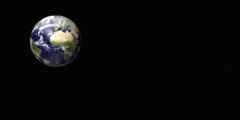Can a New Layer be positioned during the Paste, or does it require a Move
This discussion is connected to the gimp-user-list.gnome.org mailing list which is provided by the GIMP developers and not related to gimpusers.com.
This is a read-only list on gimpusers.com so this discussion thread is read-only, too.
6 of 6 messages available
| Can a New Layer be positioned during the Paste, or does it require a Move | DJ | 21 May 00:15 |
| Can a New Layer be positioned during the Paste, or does it require a Move | Sven Neumann | 21 May 00:27 |
| Can a New Layer be positioned during the Paste, or does it require a Move | bgw | 21 May 07:16 |
| Can a New Layer be positioned during the Paste, or does it require a Move | DJ | 21 May 18:58 |
| Can a New Layer be positioned during the Paste, or does it require a Move | bgw | 22 May 00:04 |
| Can a New Layer be positioned during the Paste, or does it require a Move | Doug | 22 May 11:48 |