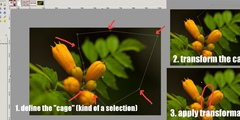Nice features
This discussion is connected to the gimp-user-list.gnome.org mailing list which is provided by the GIMP developers and not related to gimpusers.com.
This is a read-only list on gimpusers.com so this discussion thread is read-only, too.
| Nice features | DJ | 16 Apr 03:17 |
| Nice features | David Gowers | 16 Apr 03:35 |
| Nice features | David Marrs | 24 Apr 03:19 |
| Nice features | DJ | 25 Apr 23:44 |
Nice features
Hi Gimp-user,
Two nice features -----------------
These may be simple features, but they sure are nice. The first is the zoom image icon in the upper right-hand corner of the image window. I use to hit equal, minus, and 1 multiple times to resize the image and then I'd have to grab the lower right-hand corner. But with the zoom image set, now I just grab the corner and the image automatically resizes. Nice :-)
The other feature is keyboard shortcuts. I doubled checked the keys
already set, Edit -> Keyboard Shortcuts, because I don't want to make
my Gimp environment too "non-standard". I found a couple keys that were
convenient for my use and not currently used. Now, if I find myself
doing something repetitive, I select the menu item, and click the
key, and it's set.
http://docs.gimp.org/en/gimp-concepts-shortcuts.html
Do the tear-away menus still exist? I didn't use them a lot when I
first read about them a while back, but I remember that there were
suppose to be a dashed line on sub-menus, and you'd grabbed them and
the menu would tear away. I used it a little bit, but something came
up and I wanted to revisit that, and I don't see the dashed lines any
more at the top of sub-menus.
http://docs.gimp.org/en/menus.html#detachable-submenus
I just thought I'd pass these along in case others weren't aware of these features. If you are, please ignore this message ;-)
Thank you.
Nice features
Hi DJ,
On Thu, Apr 16, 2009 at 10:47 AM, DJ wrote:
Hi Gimp-user,
Two nice features -----------------
These may be simple features, but they sure are nice. The first is the zoom image icon in the upper right-hand corner of the image window. I use to hit equal, minus, and 1 multiple times to resize the image and then I'd have to grab the lower right-hand corner. But with the zoom image set, now I just grab the corner and the image automatically resizes. Nice :-)
Oh, I'd forgotten about this :) To clarify, what it actually does is toggle whether the image zoom automatically changes to fit the image in the window as you resize the window. (personally I never use this, because all image windows are always the same size for me (left 70% of horizontal screen space, lower 96% of vertical screen space) and I do no window resizing.) It might be good for additional floating image windows, eg. reference pictures when I'm drawing, though.
The other feature is keyboard shortcuts. I doubled checked the keys already set, Edit -> Keyboard Shortcuts, because I don't want to make my Gimp environment too "non-standard". I found a couple keys that were convenient for my use and not currently used. Now, if I find myself doing something repetitive, I select the menu item, and click the key, and it's set.
http://docs.gimp.org/en/gimp-concepts-shortcuts.html
For that particular usage (where your repetitive tasks may only relate to your current GIMP session, rather than occurring across multiple sessions), you may want to consider using 'Dynamic keyboard shortcuts', which are suited to very quick assignment (this is an option in Preferences->Interface. The most reliable way to use it is to enable it, assign some shortcuts, then disable it immediately afterwards.)
Do the tear-away menus still exist? I didn't use them a lot when I first read about them a while back, but I remember that there were suppose to be a dashed line on sub-menus, and you'd grabbed them and the menu would tear away. I used it a little bit, but something came up and I wanted to revisit that, and I don't see the dashed lines any more at the top of sub-menus.
http://docs.gimp.org/en/menus.html#detachable-submenus
This depends on your GTK+ settings -- if you're using GNOME, it often likes to explicitly disable tearoffs; also, the rightclick menu can be different from the menubar in this aspect -- my menubars have no tearoffs, my right-click menu does have tearoffs.
David
Nice features
gimp-user-bounces@lists.XCF.Berkeley.EDU wrote:
Hi DJ,
On Thu, Apr 16, 2009 at 10:47 AM, DJ wrote:
Do the tear-away menus still exist? I didn't use them a lot when I first read about them a while back, but I remember that there were suppose to be a dashed line on sub-menus, and you'd grabbed them and the menu would tear away. I used it a little bit, but something came up and I wanted to revisit that, and I don't see the dashed lines any more at the top of sub-menus.
http://docs.gimp.org/en/menus.html#detachable-submenusThis depends on your GTK+ settings -- if you're using GNOME, it often likes to explicitly disable tearoffs; also, the rightclick menu can be different from the menubar in this aspect -- my menubars have no tearoffs, my right-click menu does have tearoffs.
David
Unfortunately, in Ubuntu 8.10, you don't seem to be able to enable menu tearoffs in gnome at all. I don't know if Gnome switched it off or what, but selecting it in gconf does nothing. I've searched the web for info about why it doesn't work (or even /if/ it doesn't work - maybe it's just me) but with no luck.
David Marrs
---AV & Spam Filtering by M+Guardian - Risk Free Email (TM)---
Nice features
Hi
This depends on your GTK+ settings -- if you're using GNOME, it often likes to explicitly disable tearoffs; also, the rightclick menu can be different from the menubar in this aspect -- my menubars have no tearoffs, my right-click menu does have tearoffs.
David
Ah. That's what I have. I was focusing on the image menu/sub-menu items and tearoff menus.
Reading the help I see there is a gimp option in gimprc, tearoff-menus. It appears to be "yes" by default. I don't want to turn them off though :-)
It's nice they are available on the right-click.
Thank you.