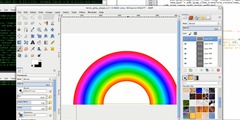Moving and Resizing an existing Path
On Wed, Apr 15, 2009 at 11:05 AM, DJ wrote:
Paths to Selection and Stroking that Selection:
I have 3 paths and I clicked "Path to Selection" while holding down
the shift key. All 3 paths are now one selection. I want to outline
this selection, so I go to "Edit - Stroke Selection". But only the
last path I added to the Selection gets stroked.
In that case, why do you believe that the paths were added to the
selection rather than replacing it?
Shift+Clicking on menu items has no special meaning. All you did was
1. replace the selection with the shape of the first path
2. replace the selection with the shape of the second path
3. replace the selection with the shape of the third path
I can do each one
individually, but the project would go quicker if all 3 paths turned
into a selection would get stroked. Am I missing something or is
there a better way to do this.
There are at least 2 ways to do this:
1. Use 'Add to selection' in the Paths dialog, rather than anything
else, to add them all together one at a time
2. Set a group of them visible, and use 'Merge visible paths'. Note
that this may produce different results to the above, depending on
exactly what behaviour you were expecting.
Experiment, see which one is appropriate.
David