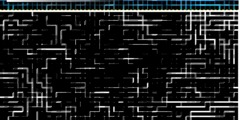Creating icons
This discussion is connected to the gimp-user-list.gnome.org mailing list which is provided by the GIMP developers and not related to gimpusers.com.
This is a read-only list on gimpusers.com so this discussion thread is read-only, too.
5 of 5 messages available
| Anyone run into a good tutorial | DJ | 11 Apr 19:17 |
| Anyone run into a good tutorial | DJ | 12 Apr 19:33 |
| Anyone run into a good tutorial | Renato Petrovic | 13 Apr 18:30 |
| Creating icons | DJ | 14 Apr 01:19 |
| Creating icons | Tom Williams | 14 Apr 01:43 |