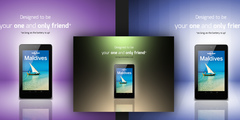Hi there!
On Friday 19 December 2003 13:47, Conrad Newton wrote:
I have been trying to create an image with , my red-and-black
image consists of 100 or more colors. I thought there
were only two colors (does black even count as a color?),
but clearly I was naive.
Can someone give me a hint?? I am (obviously) a GIMP newbie.
So, the matter here is that printed colors are represented
differently for printing and for screen rendering.
When you talk about two colors here, you are obviously thinking on the
number of physical inks you'd need to print out your image. (which
actually would be three in a home printer, but f you want more
details on that, I will write on another e-mail, lest this one become
huge).
Colors as displayed on the screen, however, are counted differently.
Each shade of the "same" color counts as a different color. Thus a
less intense red, is a different color than a more intense red. A Red
with some black mixed, is neither red nor black, but encoded as
different color.
Actually, for displaying colors on the Screen, the GIMP uses more than
16 million "different" colors. Which are printed on inkjet printers
using normally four physical inks. The printing process simulates the
multitude of colors by "half toning" i.e. printing sparse dot's of
each different ink.
Now, on the pratical side, if someone asked you to send a 16 color
image, and you are trying to achieve that in the GIMP, go to the menu
"image","mode", "indexed", set the desired number of colors there,
and let The GIMP do its stuff. You may go back with undo, an d retry
with different options when indexing the image to achieve better
results.
If you have any further doubts, just write in.
Regards,
JS
->
Thanks, Conrad
_______________________________________________
Gimp-user mailing list
Gimp-user@lists.xcf.berkeley.edu
http://lists.xcf.berkeley.edu/mailman/listinfo/gimp-user