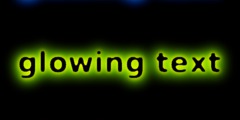Repositioning image within it's canvas
This discussion is connected to the gimp-user-list.gnome.org mailing list which is provided by the GIMP developers and not related to gimpusers.com.
This is a read-only list on gimpusers.com so this discussion thread is read-only, too.
3 of 3 messages available
| Repositioning image within it's canvas | Albert Wagner | 24 Oct 16:36 |
| Repositioning image within it's canvas | Guillermo S. Romero / Familia Romero | 25 Oct 01:26 |
| Repositioning image within it's canvas | Sven Neumann | 25 Oct 01:51 |