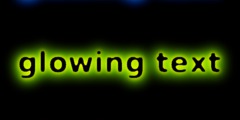Make Scale dialog less painful for physical media?
Howdy, y'all
I'd like to propose a modification to the Scale dialog.
To start off with, it seems there are two major usecases for the dialog.
The difference is whether the user cares about the appearance of the
image in the physical world.
For images where it doesn't matter (say, designing a 128x128px icon),
the resolution boxes are pretty much useless. The image will default to
something (90/100/320) that everything else will ignore. Good to go.
For images where it _does_ matter (I'm working up some 8"x12" prints
right now), the Scale dialog is excruciating to work with:
1) The resolution boxes should be the _first_ items in the dialog, since
the meaning of the other boxes depends on the resolution being set properly
2) The units should default to some physical size (like inches), rather
than to pixels.
Ideally, the workflow for the dialog in the physical case (8"x12",
300dpi) would be something like the following:
1) Image -> Scale Image...
[Input focus should land on resolution]
2) Enter "300" for 300dpi
4) Hit "tab" should get me to Width, but it's cool if I have to hit tab
twice
5) Enter "8" for 8 inches
6) Make sure that the other dimension auto-updates to 12 inches
7) Hit Enter
At a high level, the common case for "Scale Image" is when the aspect
ratio is constant and the X and Y resolution either both don't matter,
or are equivalent. The default behavior for the pixel-only workflow
already does this. I can start Scale, enter the horizontal dimension,
and hit Enter. Done.
For the physical workflow, it should be just as simple: 300dpi, 8" wide
(for a portrait-orientation photo), Done.
--xsdg