Tutorial: What's new in GIMP 2.6?
-
1
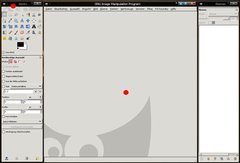
GEGL & a change in graphical user interface (UI)
The main focus for GIMP 2.6 was the implementation of GEGL. While most users won’t notice the changes under the surface, some things can be seen clearly:
The duplicate file menu entries (one in the toolbox and one in the image window) are gone. From now on, only one file menu will be displayed in the image window, so there’s always at least one window opened which contains the entry, even if there is no image open (then a grey container is displayed).
-
2

Excellent: The heavily enhanced free selection tool
Free Select has been improved! You have the possibility to select using free hand and combine this selection with polygons that you set by clicking instead of moving the mouse. So you can easily combine round free hand selections with straight lines.
If you are in the making of a selection you can move your mouse over a part of the selection and re-adjust the points you set by dragging them. It’s now used a little more like the paths-tool. You can also hold CTRL on your keyboard to get straight lines in a 15°-angle.
When you want to end a selection you can click the starting point – then the selection is displayed on the screen! It’s a truly excellent selection feeling!
-
3
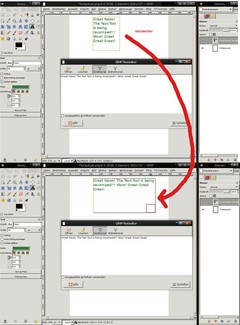
Please notice: The new text tool may probably not be implemented in 2.6. If the tool is not getting a final touch-up, we will see the old text tool of GIMP 2.4 in GIMP 2.6.
NEW Usability-Feature for the text tool
Finally: The developers have started to enhance the text tool! In the current version you can create a text layer and change its size by drawing a text rectangle. In this rectangle, the text is written through a dialog box (which hopefully is replaced by direct on canvas editing somewhen in the future). Right now it is however already very useful, because you don’t have to make manual breaks – they’re done automatically when the text comes to the right border of the rectangle.
And the best is: you can adjust the rectangle anytime!
-
4
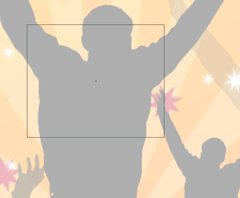
The center of moved selections or layers is now displayed through a little cross in the middle. Also this cross is magnetic when you use grid and / or rulers.
-
5
The status bar has been improved: It displays more information now – for example the aspect ratio of a drawn up rectangle selection is now displayed – and of course you’ll see many other information when using other tools.
-
6

Menu bar: The “Dialogs” are replaced with the “Windows”-entry. In the new Windows entry you can dock/undock dialogs and you can switch between all open windows. You don’t have to use the task bar anymore.
-
7
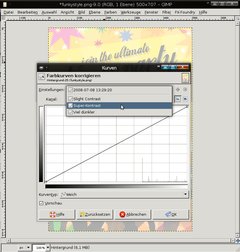
Curves improved
In the Colors / Curves dialog you’ll be able to save your own curves now for future use. This is very usefuly if you have more than one image that needs the same curve to be adjusted.
You can save them with a name and load them in a very simple drop-down way.
-
8
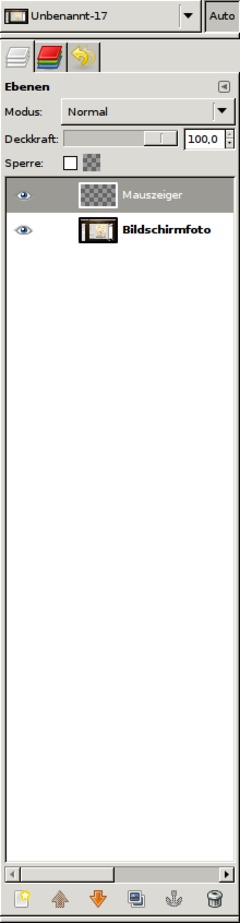
]
If you take a screenshot with GIMP’s built-in screenshot tool you now have the option to save the mouse pointer into a seperate layer.
This is cool, because if you need to demonstrate some other parts on the shot you can simply drag the pointer to another position – or you can just make it invisible without altering the original shot.
-
9
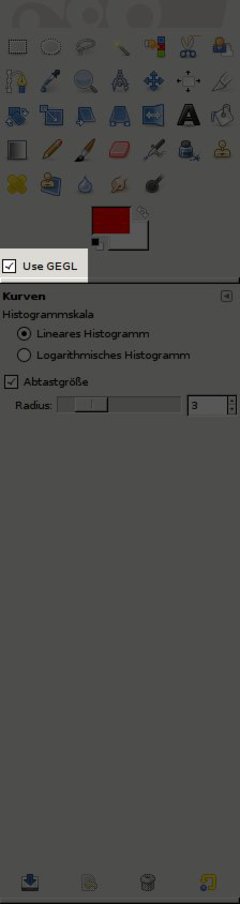
Optional GEGL support
You can choose if the color operations shall be rendered with the new built in GEGL core or with the old GIMP core.
-
10

At the Zoom drop down you’re able to enter own and specific values now (i.e. 105%).
-
11
The Scale-Tool does have a opacity ruler in the options of the tool (not in the popup). This helps you to see what’s behind the scaled layer.
-
12
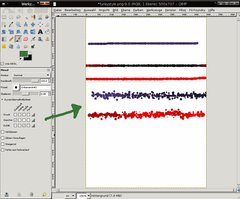
NEW & Cool: Brush-Dynamics
Formerly the pressure values in the brushes mostly affected the users with graphics tablets. Now the options have been greatly increased.
This is very usefuly for painters, for example. You could now use a speed-option to determine a special for a brush. A special is for example that a brush is losing opacity while moving very fast, or you could add an option that changes the brush size while moving very fast.
This is definately a cool new improvement of the brushes.
-
13
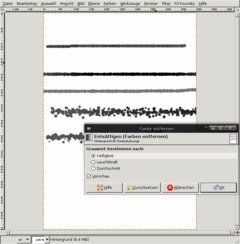
Desaturate with a preview
The Colors / Desaturate Filter is now called a tool – which makes it possible to have a live preview of the desaturated image in the background.
-
14
Even more changes:
- The Flames Plugon gets 22 new variations
- Alpha to Logo Scripts improved
- Preferences: Folders Brushes, Fonts, etc. are now searches recursively, so the sub directories are not left out
- The smear tool now uses scalable brushes as well
- Smaller and clearer tool options
- Whirl and Pinch has a bigger radius now
- the Photoshop (PSD) file import plugin has been rewritten from scratch and offer much more options and improvements
- Printing: The page setup is now an own option (it has been taken out of the print dialog)
- New hotkey to set the default value of a sclable brush (Backspace)
And of course there are many many more changes, mostly of technical nature!
A preview version of GIMP 2.6 should be released somewhen in July, however the final release will probably be in august.
Big Features, such as 16 Bit color support or native CMYK color space are not included in GIMP 2.6, however with the implementation of GEGL the road is now clear to develop such features in upcoming versions. Hopefully in 2009 with GIMP 2.8.








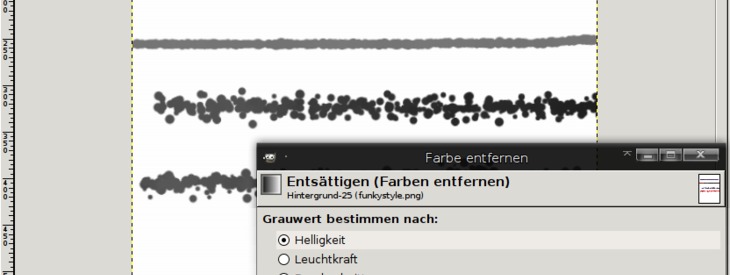





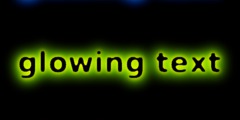
Comments
Post your own comments, questions or hints here. The author and other users will see your posting and can reply to it.
Of course, you can also ask in the chat.
Subscription management
Please log in to manage your subscriptions.
User rating
This topic (What's new in GIMP 2.6?) has been rated 3.0/5.0.
New comments are disabled because of spam.