Tutorial: Generate a stripe-like texture
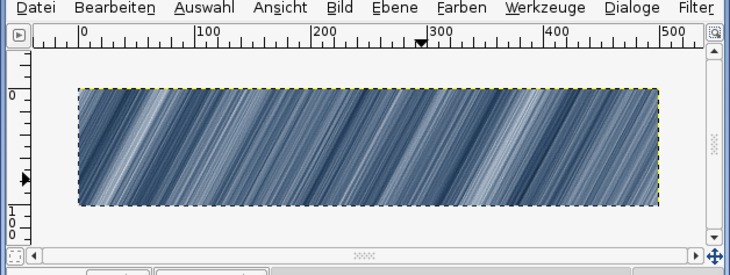
Links
-
1

Open up a new file: 500×500px.
Add a new empty layer.
Choose Filter / Render / Clouds / Solid noise.
Choose the values shown in the picture below:
(x:0.1, y:16, random) -
2
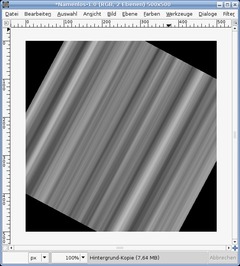
Go to: Layer / Rotate Layer or just press SHIFT+R. Rotate it for 25°
-
3
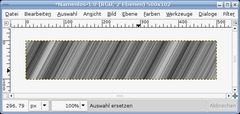
Choose the crop tool, adjust it to a certain part of the picture so that everything inside the selection is covered by the texture. Press ENTER.
Optional: Filter / Enhance / Sharpen if you want to see more detail in your texture.
-
4

Now choose (in GIMP 2.2: Layer /) Colors / Colorize.
Move the brightness up a bit and take a color of your choice! I’ve taken a soft blue.Thats it!














Comments
Post your own comments, questions or hints here. The author and other users will see your posting and can reply to it.
Of course, you can also ask in the chat.
Subscription management
Please log in to manage your subscriptions.
User rating
This topic (Generate a stripe-like texture) has been rated 5.0/5.0.
New comments are disabled because of spam.